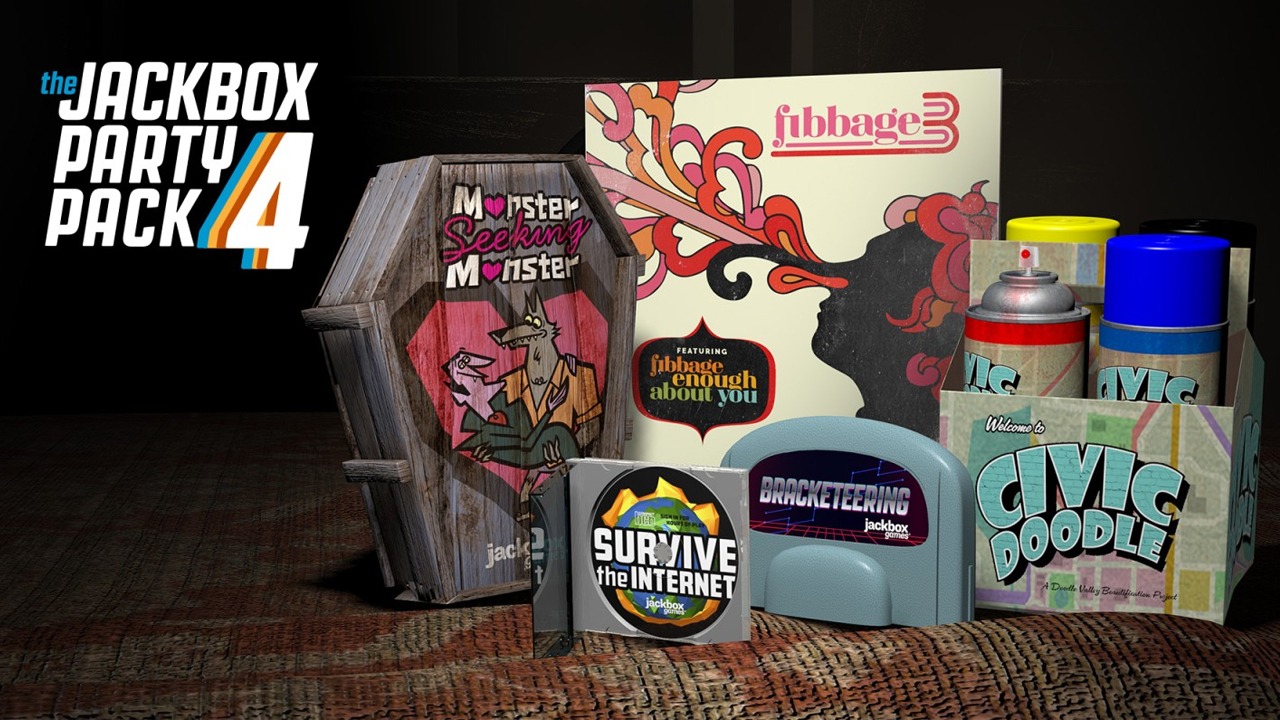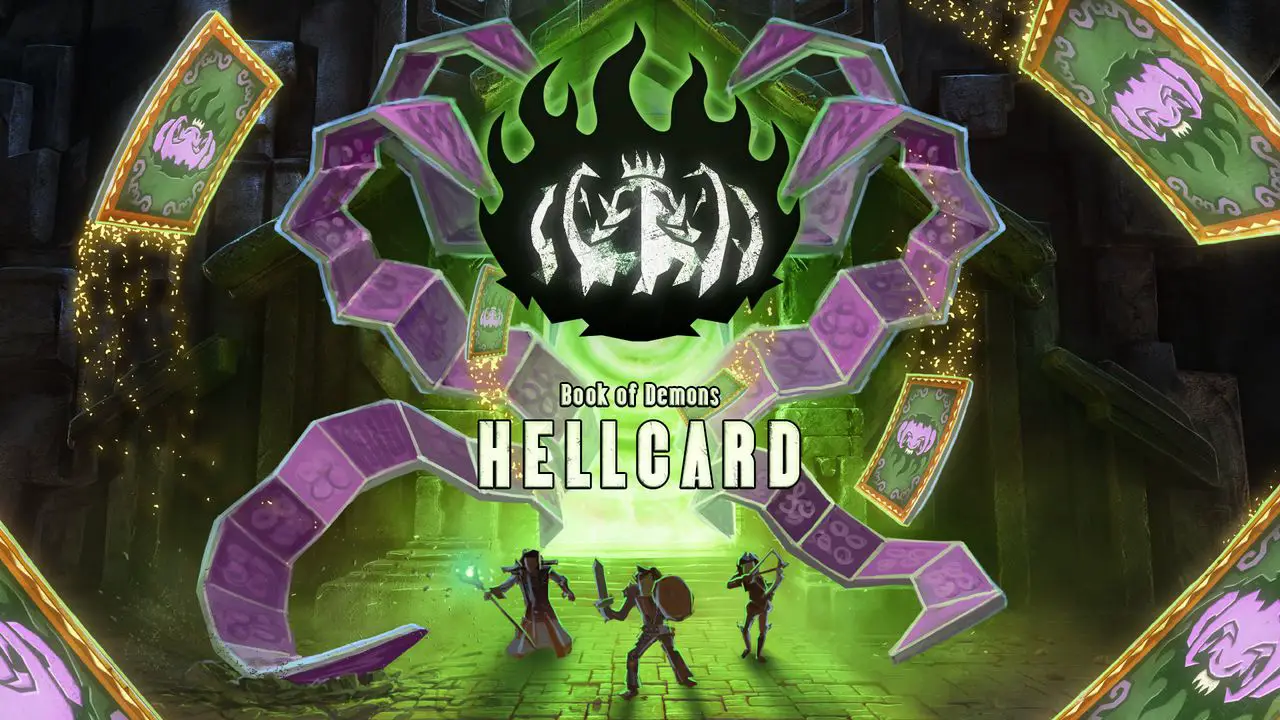To set up a backdrop album on Chromecast, you can personalize the background images by selecting from different categories available, using Google Photos, or utilizing the Art Gallery feature. Although you cannot choose specific personal photos for the default display in Ambient Mode, you can tap on Recent Highlights or Family & Friends to display your own pictures.
Additionally, you can choose Google-curated images through Art Gallery. To change the background images, you need to access the Google Home app and adjust the slideshow settings, such as hiding personal information and controlling the speed.
Although specific photos cannot be selected for the Ambient Mode, you can still cast photos from your phone or computer to enjoy them on Chromecast.
Key Points:
- Personalize backdrop album on Chromecast by selecting from different categories or using Google Photos
- Utilize the Art Gallery feature to choose Google-curated images
- Access the Google Home app to adjust slideshow settings and control the speed
- Cannot select specific personal photos for default display in Ambient Mode
- Tap on Recent Highlights or Family & Friends to display your own pictures in Ambient Mode
- Cast photos from phone or computer to enjoy them on Chromecast
Changing The Background Images On Chromecast: Personal Photos Or Google-Curated Images
Chromecast offers users the ability to change the background images displayed on their devices, allowing for a personalized and visually pleasing experience. There are two primary options for changing the background images on Chromecast: using personal photos or opting for Google-curated images.
By default, Chromecast displays a collection of featured images from Google in its Ambient Mode. These images are carefully selected by Google to provide a visually stunning and diverse range of pictures.
However, if you prefer a more personalized touch, you can easily customize your background images.
To personalize the background images on Chromecast, you have a few options. Firstly, you can choose images from specific categories.
Chromecast offers a variety of image categories, including nature, travel, art, and more. This allows you to tailor the backdrop album to your preferences and create a visual experience that suits your taste.
Alternatively, you can opt to use your own personal photos stored in Google Photos. This feature enables you to showcase memorable moments and cherished memories as the backdrop for your Chromecast.
Simply select the images you wish to include, and Chromecast will display them in a slideshow format.
It’s important to note that while you can select categories or your own Google Photos for personalization, the machine learning algorithms used by Chromecast curate the specific images shown on your device. This ensures a diverse and engaging selection, without the ability to choose specific photos.
Personalizing Background Images On Chromecast: Categories, Google Photos, Or Art Gallery
To change the background images on your Chromecast, you can utilize the Google Home app, available for both Android and iOS devices. Within the app, navigate to the device settings for your Chromecast, and select the ‘Backdrop’ option.
Under the ‘Backdrop’ menu, you’ll find various options for personalizing your background images. By tapping on ‘Recent Highlights,’ you can display your own personal photos as the backdrop.
This is an excellent way to showcase recent events or special moments captured through Google Photos.
Another option within the ‘Backdrop’ menu is ‘Family & Friends.’ Enabling this feature allows you to display photos shared with you by friends and family members. It’s a wonderful way to stay connected and showcase the special moments captured by your loved ones.
In addition to personal photos, you can also choose Google-curated images through the ‘Art Gallery’ option. This feature provides an extensive collection of professional artworks and stunning photography.
By selecting this option, you can enjoy a rotating display of captivating visuals on your Chromecast.
It’s worth mentioning that Chromecast allows you to adjust additional settings related to your background images. For instance, you can choose to hide personal information such as the time and weather that may be displayed alongside the images.
You can also adjust the slideshow speed to your preference, allowing for seamless transitions between visuals.
Setting Up A Backdrop Album On Chromecast: Customizing The Display Of Featured Images
While you cannot choose specific photos for the default Ambient Mode on Chromecast, you do have the option to cast photos from your phone or computer. This allows you to enjoy a wider range of personal photos as the background images.
However, when it comes to the featured images displayed in Ambient Mode, Google sources them from various places. They request images from photographers, artists, and users who have shared their photos with specific hashtags.
This ensures a constantly refreshed and vibrant collection of images for the default backdrop album.
To set up a backdrop album on your Chromecast, follow these steps:
-
Make sure your Chromecast device is connected to your television or display.
-
Open the Google Home app on your mobile device.
-
Tap on the device icon in the top-right corner of the screen to access the device settings.
-
Scroll down and select ‘Backdrop’ from the menu.
-
Choose your preferred options for personalizing the background images, such as selecting categories, using Google Photos, or exploring the Art Gallery.
-
Adjust any additional settings according to your preferences, such as hiding personal information or changing the slideshow speed.
-
Once you have customized your backdrop album, simply enjoy the visually stunning and personalized display on your Chromecast.
With these steps, you can easily set up a stunning backdrop album on your Chromecast and enjoy a visually captivating experience every time you use your device. Whether you opt for personalized photos or Google-curated images, the backdrop album feature allows you to make the most of your Chromecast and create a visually pleasing environment in your home.