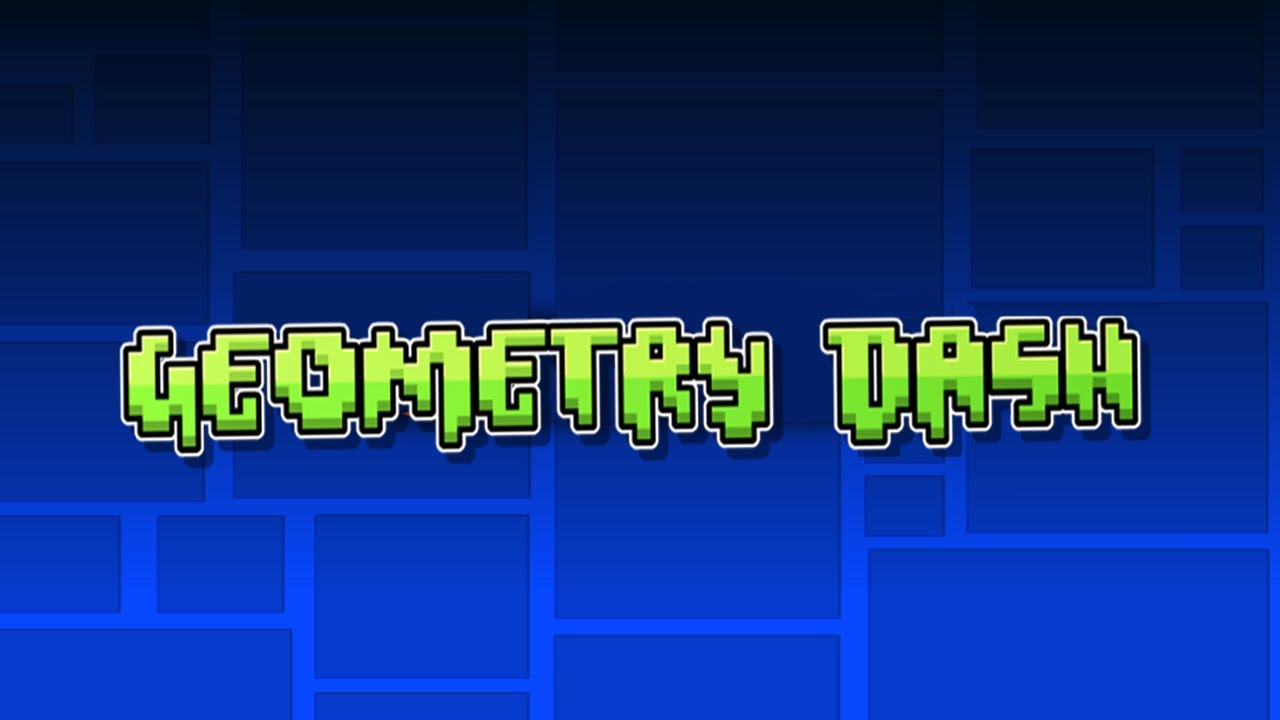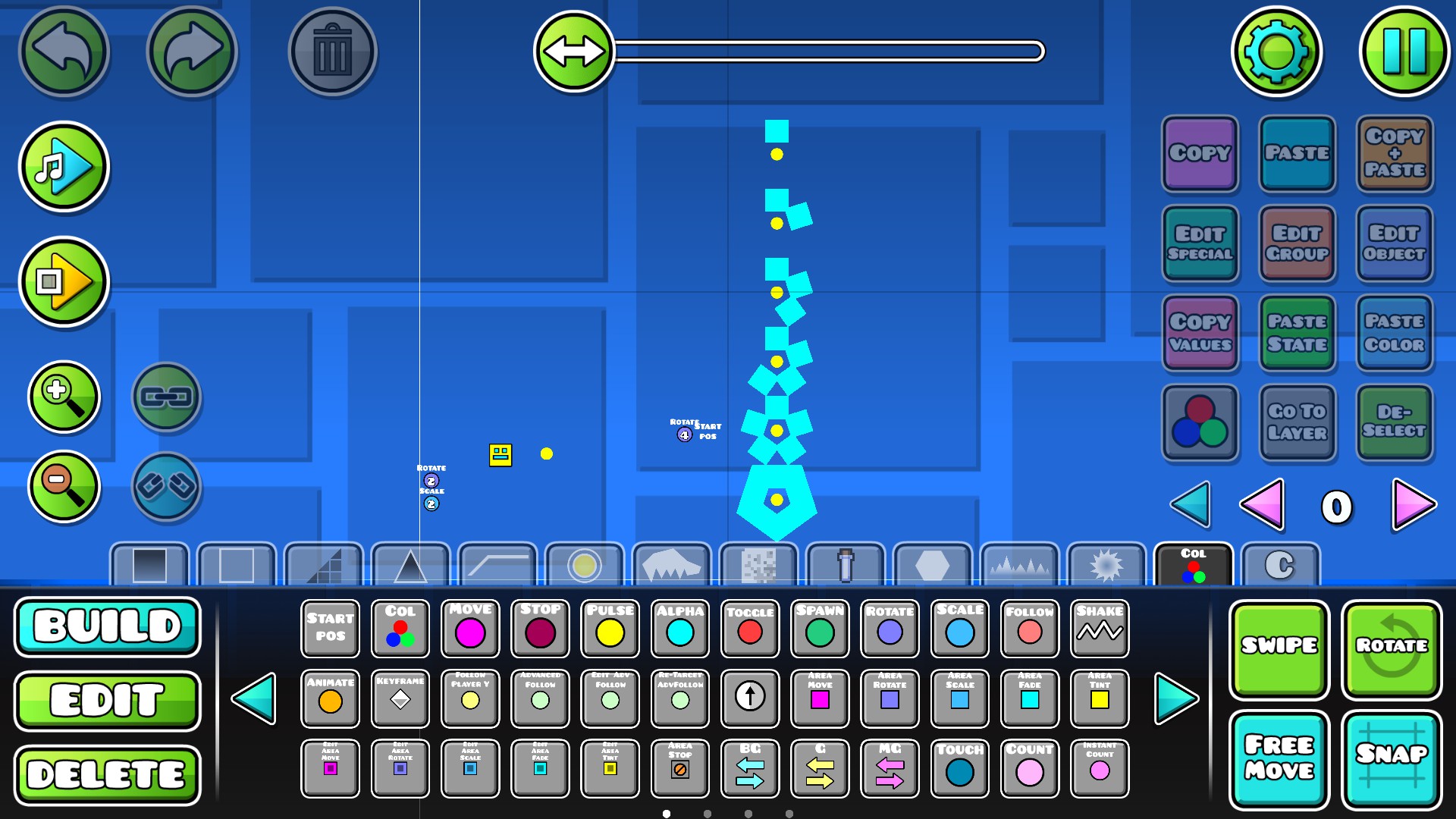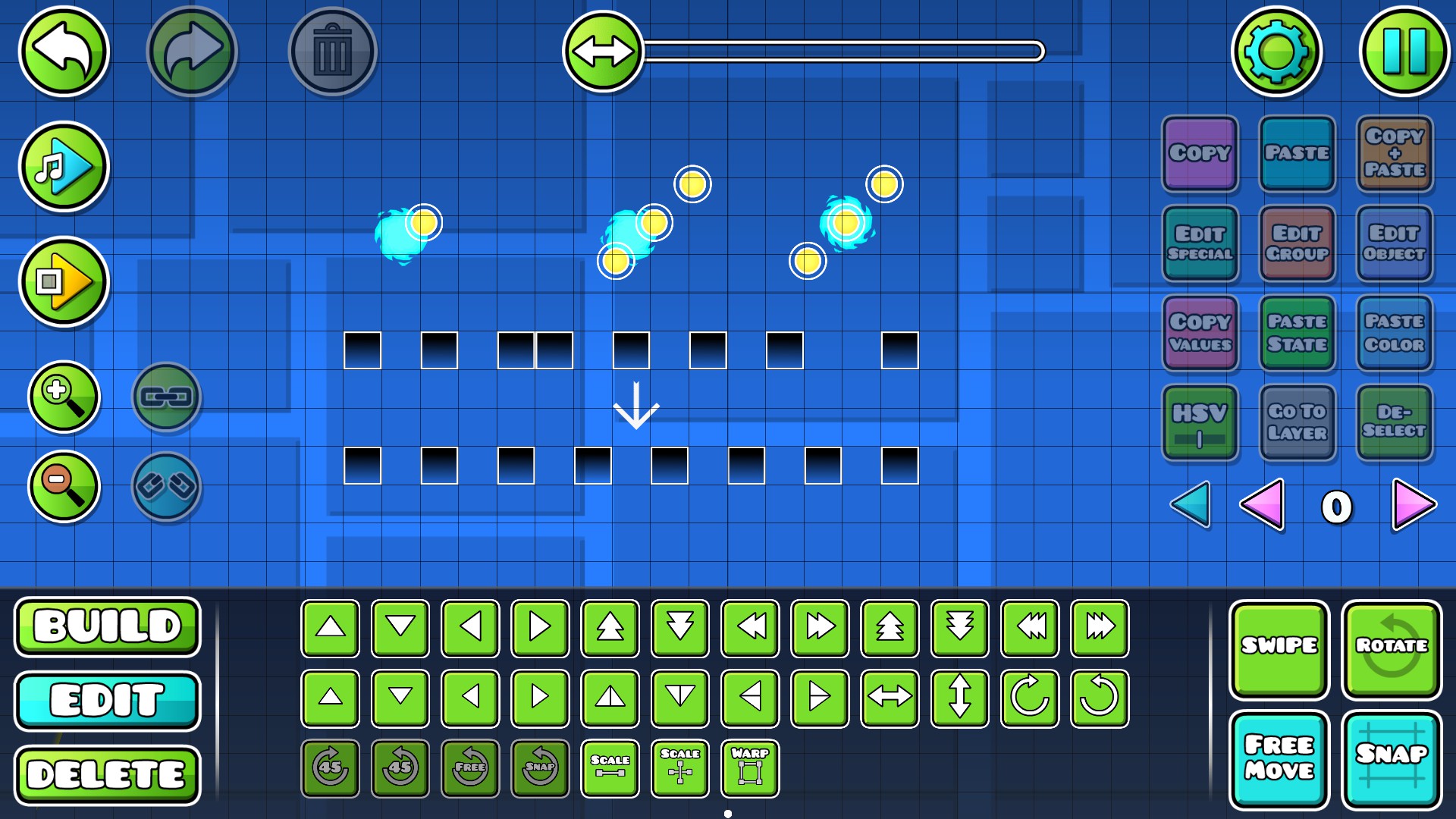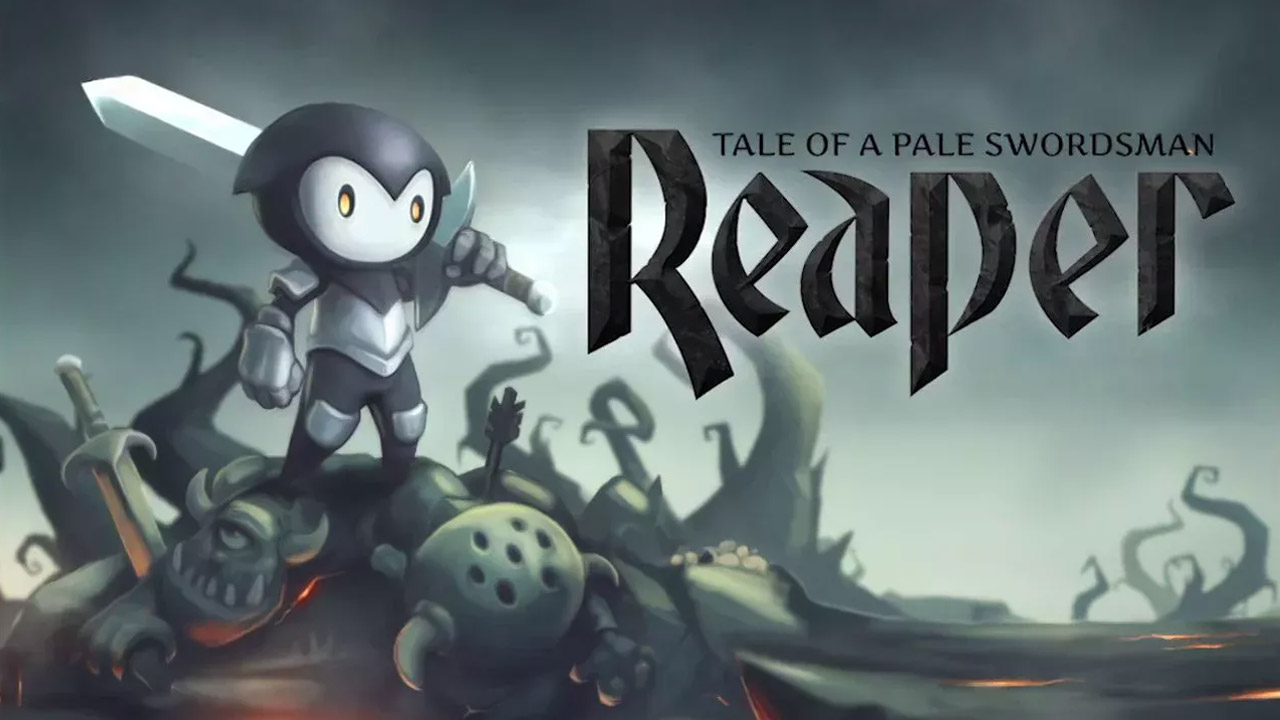Cool tips for building or otherwise that may be helpful.
Player speeds
The player can move at 5 different speeds. ordered from slowest to fastest they are:
- < 8.4 blocks a second
- > 10.4 blocks a second (this is the default speed)
- >> 13 blocks a second
- >>> 15.6 blocks a second
- >>>> 19.2 blocks a second
to find these numbers I moved a block exactly 1000 blocks away from the start and looked at the level time in the pause menu.
Creating custom objects with exact measurements without hacks
In the game there are several tools that can help rotate, stretch, and shear objects to the shape you want. However, if you have ever tried to line objects up perfectly you will notice this is no way to snap to exact numbers.
The Solution
If you have used triggers before you know that there is a move, rotate, and now the scale trigger. If you use these triggers the object will move, rotate, and scale to whatever numbers you type into them. With the scale and rotate trigger you can even choose a center object to do this around. If you move the object to the position you want, you can actually hit play on the left side of the editor, let the trigger play out, and hit pause on the left side. You will notice that the object has stayed where the trigger moved, rotated, and scaled it to.
Here I used the rotate trigger to rotate a box around a center point by 72 degrees and scaled the boxes with the scale tool in the edit tab from the toolbar to scale each box about their own x axis to fill in the last little bit. The result is a nice pentagon. Don’t forget to remove your trigger and the groups you used on the objects.
New Solution to Slope Glow
If you have ever tried to make glow to go on your slopes you will probably know that the process is tedious.
A Solution
If you use the new Transform tool from the edit tab on the toolbar there is the option to ‘shear’ objects if you shear it as far as you can in one direction you will shear it exactly 45 degrees, but you can actually shear it even more. If you deselect the object and re-select it you can shear it again and it will now be sheared 60 degrees. what is actually happening is it gets sheared by one block every time you do it, and as seen this can be used for creating slope glow.
The Issue With This Method
There is a problem with this method though. You might notice that the glow seems to get ‘thinner’ the more you shear it. The other drawback is that this glow does not go around 90 degree turns. I think the greatest strength of this is wave sections with slope glow.
Alignment to an object
There are times when you want to align an object to another’s center. The solution is in the align x and align y button in the editor pause menu. These buttons can align objects left and right evenly for align x and up and down for align y, but if you only select 3 objects the ‘middle’ object gets perfectly centered between the other two.
Here there is a line of blocks that are messily arranged, but after selecting them all and hitting align x in the pause menu they are evenly spaced. There also is a jump ring above the block that isn’t on the grid with a fireball that I want to align onto the center of it.
The Trick
The trick is to hit the copy+paste button and move a jump ring down to the left by 1 block and a jump ring up and to the right by 1 block. select the object and the two new jump rings and hit both align x and align y and the object will be perfectly centered on the jump ring.