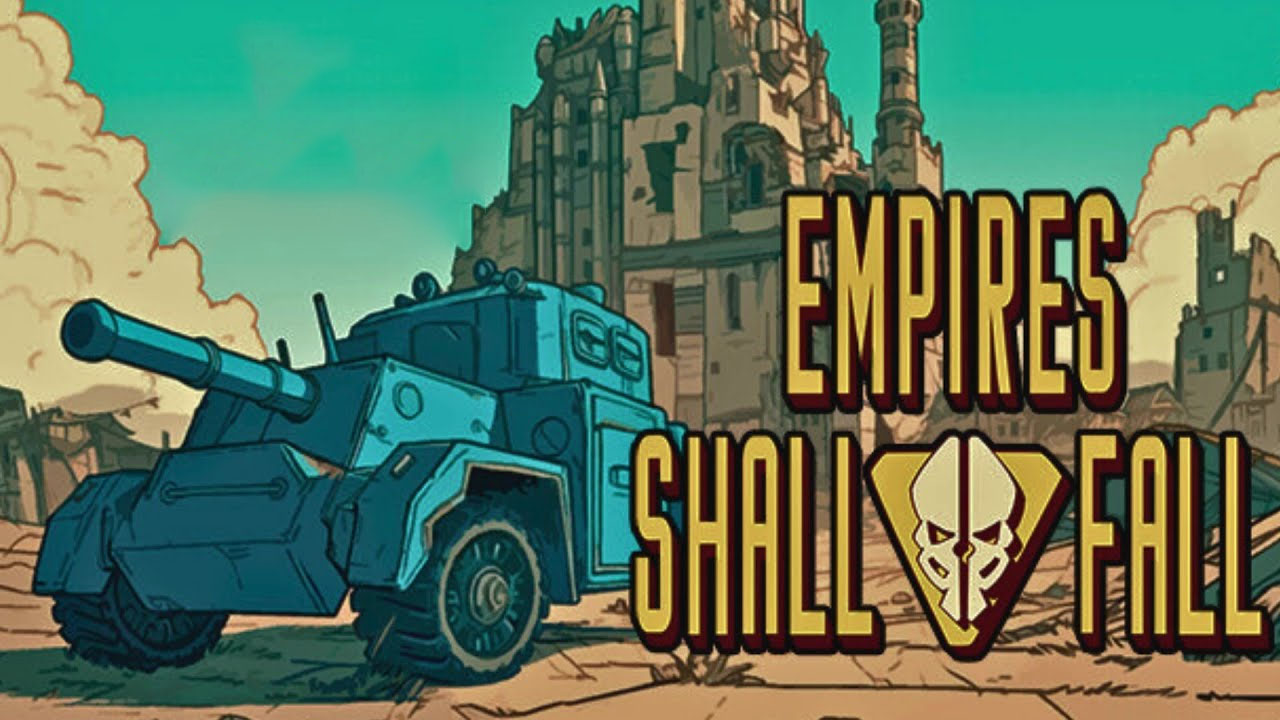To change the Wi-Fi network on Chromecast, you will need to perform a factory reset and set it up on the new network. First, open the Google Home app and select your Chromecast device. Then, go to WiFi > Forget this Network to disconnect from the current network. Make sure your smartphone or device is connected to the same network as the Chromecast. If not, manually reset the Chromecast by pressing and holding the reset button and reconnecting the power cable. After resetting, open the Google Home app, tap the plus sign, and select Set up device.
Follow the instructions to connect to a new Wi-Fi network.
Key Points:
- Open the Google Home app and select the Chromecast device
- Go to WiFi > Forget this Network to disconnect from the current network
- Make sure your smartphone or device is connected to the same network as the Chromecast
- Manually reset the Chromecast by pressing and holding the reset button and reconnecting the power cable
- Open the Google Home app, tap the plus sign, and select Set up device
- Follow the instructions to connect to a new Wi-Fi network
Introduction
Chromecast devices have become incredibly popular for streaming content from various devices to your TV. However, there may be times when you need to switch your Wi-Fi network for your Chromecast.
Whether you’ve changed your router or want to connect to a different network, this article will provide you with a step-by-step guide on how to change the WiFi network on your Chromecast seamlessly.
Factory Resetting And Setting Up A New Network
The process of changing the Wi-Fi network on your Chromecast involves performing a factory reset on the device and then setting it up on the new network. Here’s how you can do it:
- Open the Google Home app on your smartphone or tablet.
- Make sure your Chromecast device is connected to your TV and powered on.
- In the Google Home app, select your Chromecast device from the list of available devices.
- Go to the “WiFi” section, usually located under the device settings.
- Tap on “Forget this Network” to disconnect your Chromecast from the current network.
Disconnecting And Reconnecting To A Wi-Fi Network
Before you proceed to change the WiFi network on your Chromecast, ensure that your smartphone or device is connected to the same Wi-Fi network as the Chromecast device. If you are unable to connect to the same network, follow these steps:
- Manually reset your Chromecast by pressing and holding the reset button on the side or back of the device.
- While keeping the reset button pressed, disconnect the power cable from the Chromecast.
- Reconnect the power cable to the Chromecast while still holding the reset button.
- After a few seconds, release the reset button, and the Chromecast will start the reset process.
Changing The Wi-Fi Network On Chromecast: Step-By-Step Guide
Once you have disconnected and reconnected the Chromecast, follow these steps to connect it to a new WiFi network:
- Open the Google Home app on your smartphone or tablet.
- Tap the plus sign (+) located at the top left of the app to add a new device.
- Select “Set up device” and choose “New devices” or “Set up new devices in your home.”
- The app will automatically search for available devices. When your Chromecast appears on the screen, tap on it to start the setup process.
- Make sure your smartphone or device is connected to the same Wi-Fi network you want to connect the Chromecast to.
- Follow the on-screen instructions on the Google Home app to complete the setup process, which will include selecting your new Wi-Fi network and entering the necessary information.
- Once the setup is complete, your Chromecast will be connected to the new Wi-Fi network and ready to use.
Note: If you encounter any issues during the setup process, ensure that you are using the latest version of the Google Home app and that your smartphone or device is connected to a stable internet connection.
In conclusion, changing the Wi-Fi network on your Chromecast is a straightforward process. By following the step-by-step guide provided in this article, you can easily switch to a new network and continue enjoying seamless streaming on your Chromecast device.
Please note that this publication may earn a commission if readers buy products through the provided links.
So, go ahead and change the Wi-Fi network on your Chromecast today, and enjoy the limitless possibilities of streaming your favorite content on the big screen!