This guide cover how to configure a Gamepad + mouse setup. Check this out if you had trouble configuring the triggers buttons.
What are we doing here?
This guide should cover the steps for you to be able to play Omega Strikers using Gamepad and Mouse.
Following this guide your gamepad will be used to move your character and cast primary and secondary abilities while your mouse will be used to target the abilities, cancel abilities, and cast special and normal strike.
You can use your own layout, but I’m using a layout as example that should cover all types of gamepad buttons (normal buttons, triggers and sticks)
I’m using a 8bitdo cotroller and a Logitech G502 mouse on this guide, but any controller and mouse should work.
If you are here only because you had some problems making the trigger button work correctly, do the following steps:
- Controller Support
- Triggers
- On the desired trigger, remove all commands and add then again. This should make solve your problem.
My layout
As mentioned on the first section, you can use your own layout. My simple layout will be used as an example for this guide
On gamepad:
- Left stick to move (mapped to WASD keyboard keys)
- L1 – secondary ability (mapped to SHIFT keyboard key)
- L2 – primary ability (mapeed to CONTROL keyboard key)
On mouse:
- Left click – strike
- Righ click – evade/core flip
- Middle click – ability cancel
- Left button 1 – special
- Left button 2 – ability cancel
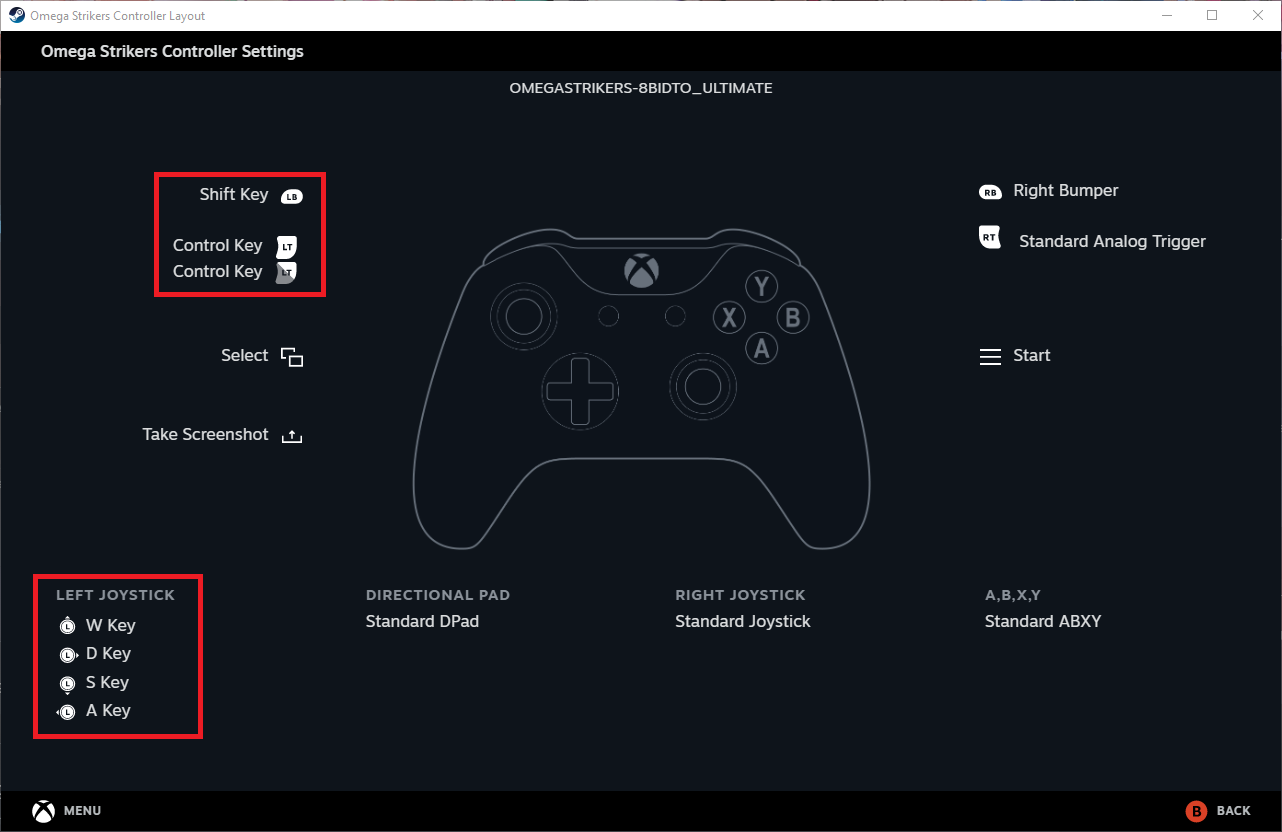
In-game settings
On this section we are mapping your gamepad to your keyboard keys via Steam Controller Support.
In-game > Settings > CONTROL
So if you only played on gamepad, make sure to map the desired keys you want on for your mouse, keyboard is not necessary. I recommend using WASD instead of MOBA.
In my case I mapped:
- Core Strike: Left mouse button
- Evade/Core flip: Right mouse button
- Special Ability: Left mouse button 1
- Ability Cancel: Middle mouse button, Left Mouse button 2
- Primary ability: Left control
- Secondary Ability: Left shift
In-game > Settings > GAMEPAD
Remove all keybinds.
Obs: You don’t need to remove all keybinds if you don’t want, but remember that bumping in any gamepad key not mapped to any keyboard key via steam Controller Support may cause your gamepad to be irresponsible while playing the game.
Steam Controller Support Settings
Open the Controller Support
On your steam library, go to Omega Strikers and click on Controller Support
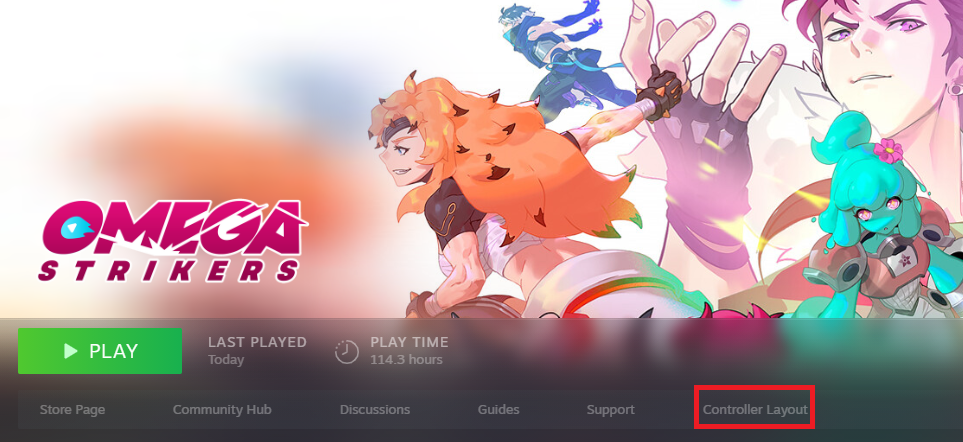
Make sure your gamepad is connected to your pc otherwise Controller Support should not be visible on your steam library.
Click on Edit Layout
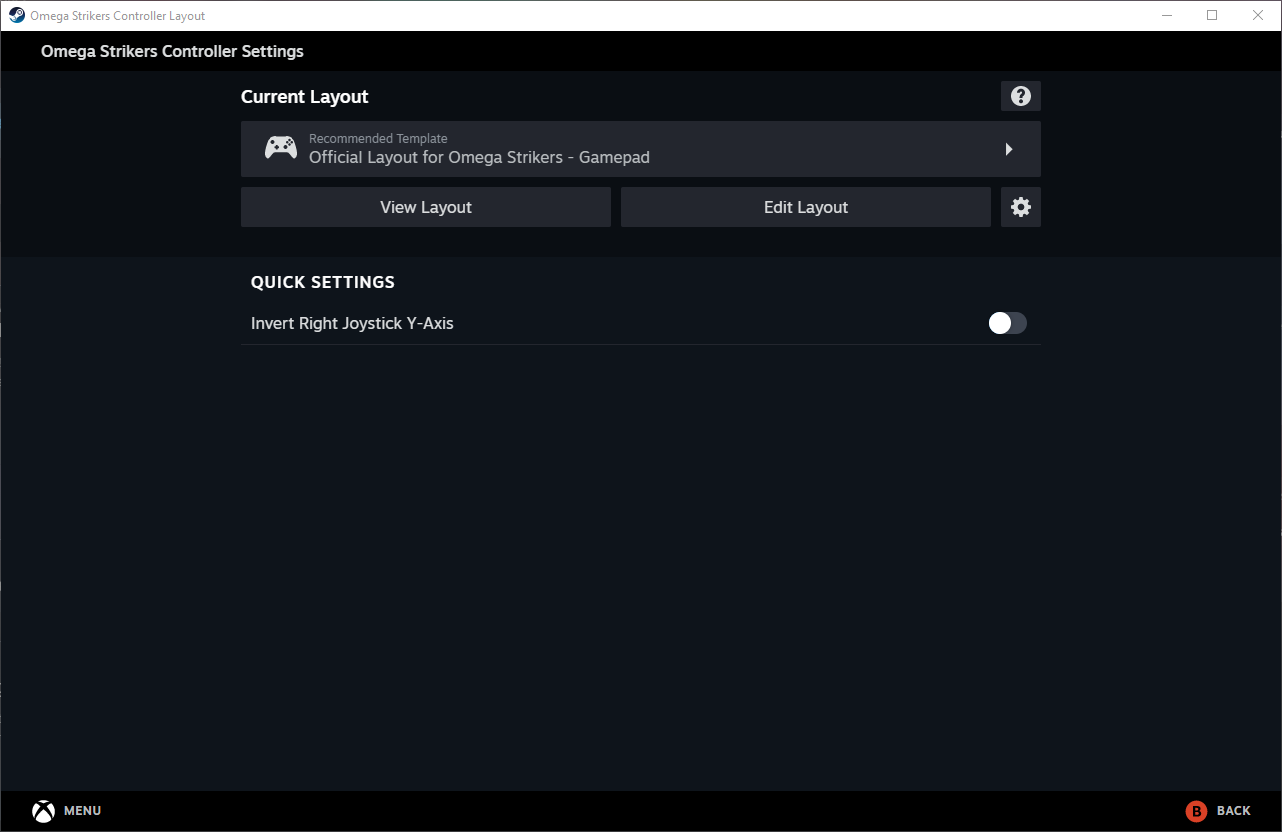
Buttons
Select the button you want to map, this should be simple as clicking on the button and selecting the desired keys. Example: L1 button to Left shift keyboard key.
Stick
Map the directions of your stick to the desired keyboard keys. Example: mapping the directions to WASD
Trigger
There is a bug on trigger mapping, if you don’t reset your trigger mapping Steam/Omega Strikers will still recognize the button press as an in-game command, making your gamepad irresponsible after you press your trigger on Omega Strikers. So solve this problem do as following:
- On the desired stick, Map the hard and soft press as desired
- On the desired stick, click on the gear and remove all commands
- On the desired stick, Map the hard and soft press as desired again, this should “unbug”
Close the Controller Support after changing the desired settings. You can also, save your settings and load on other gamepads.



