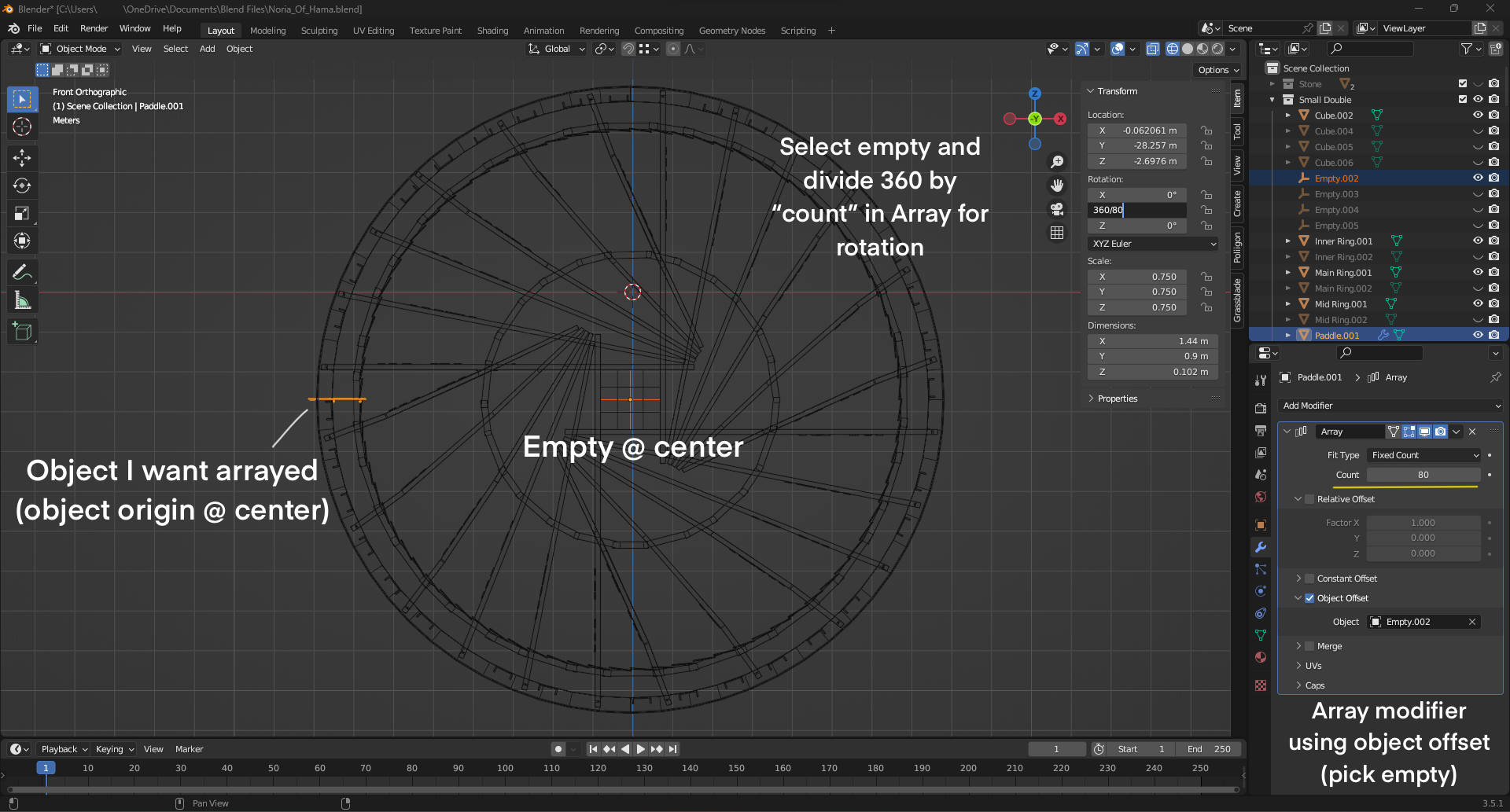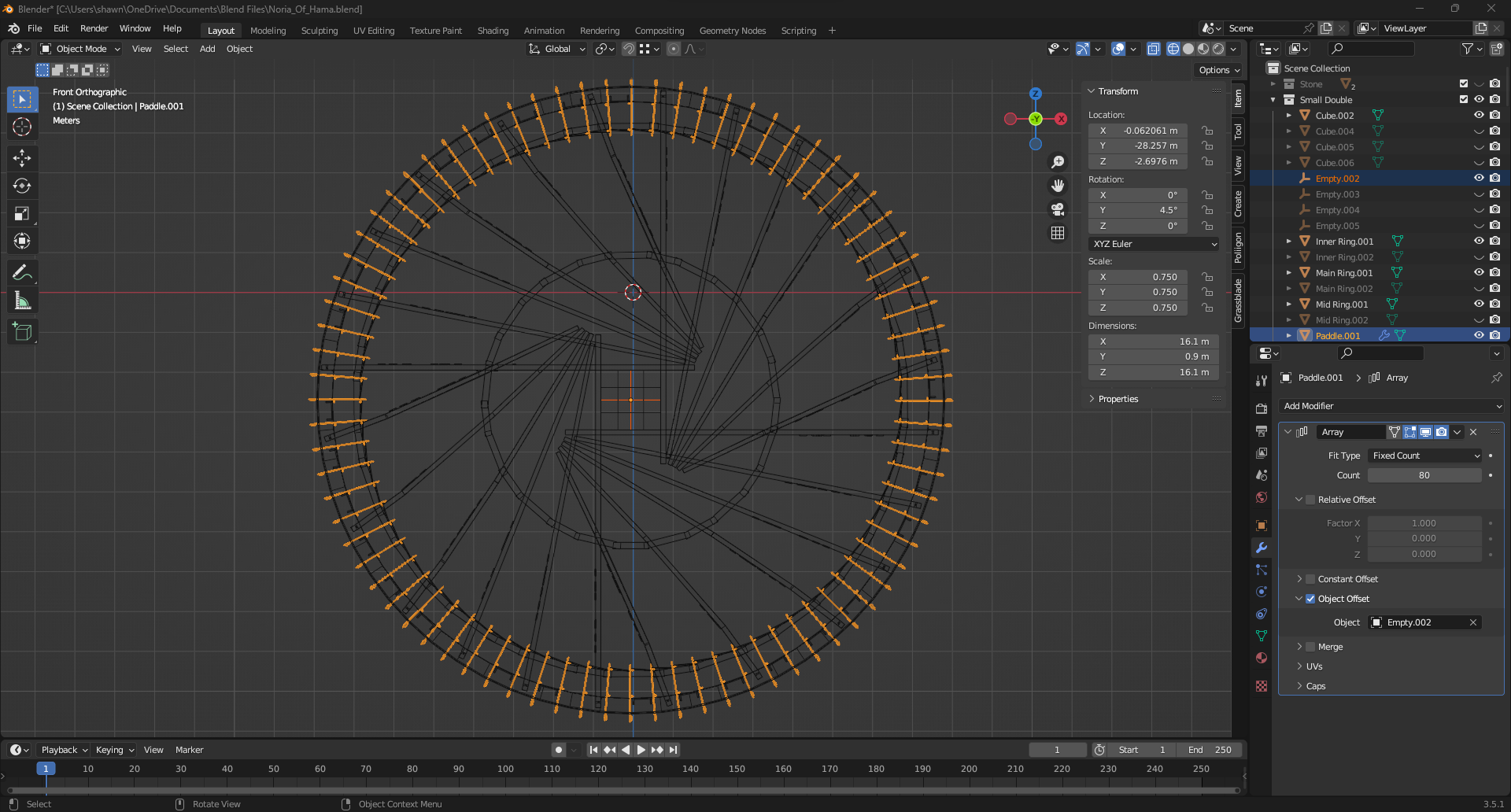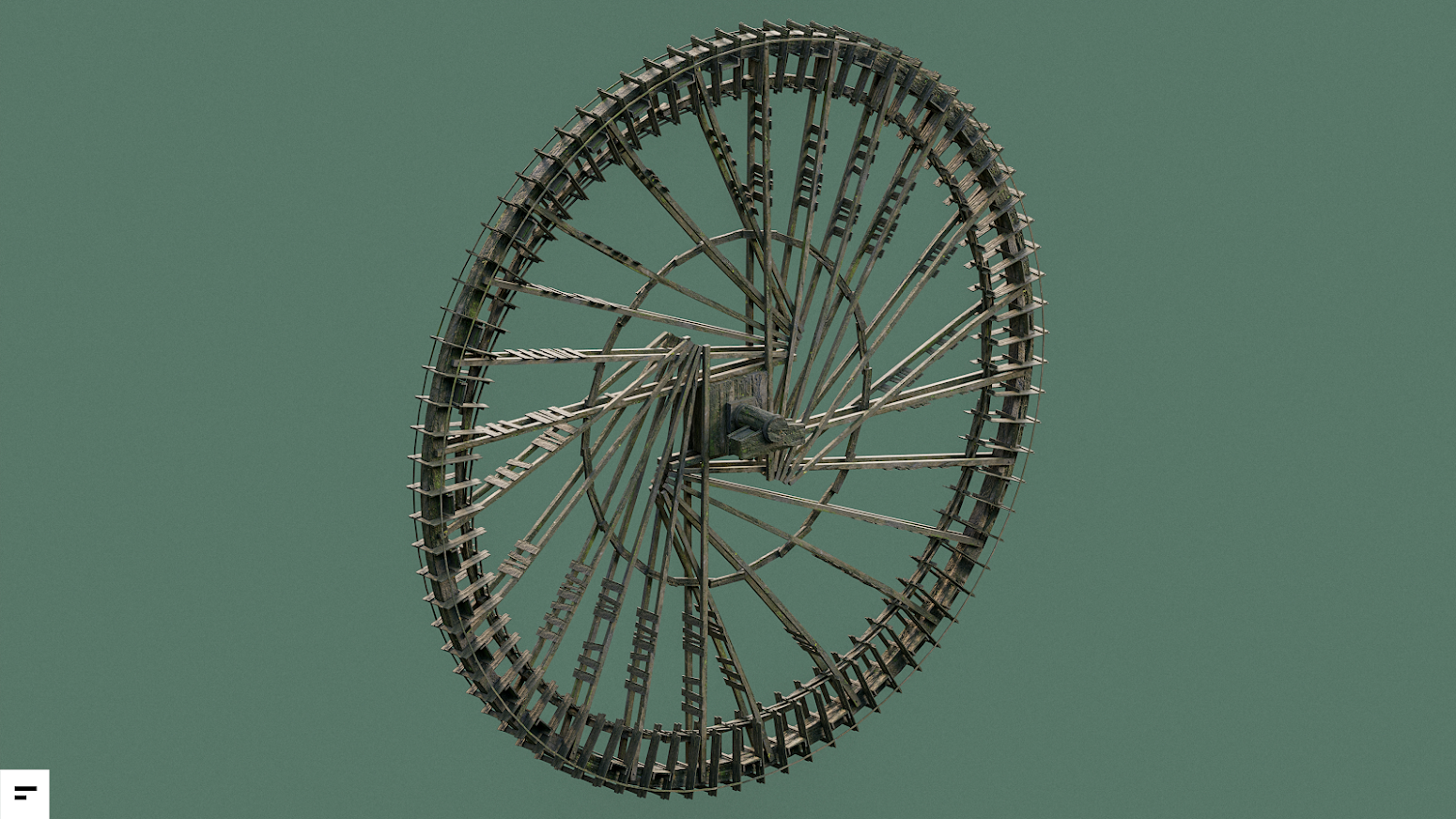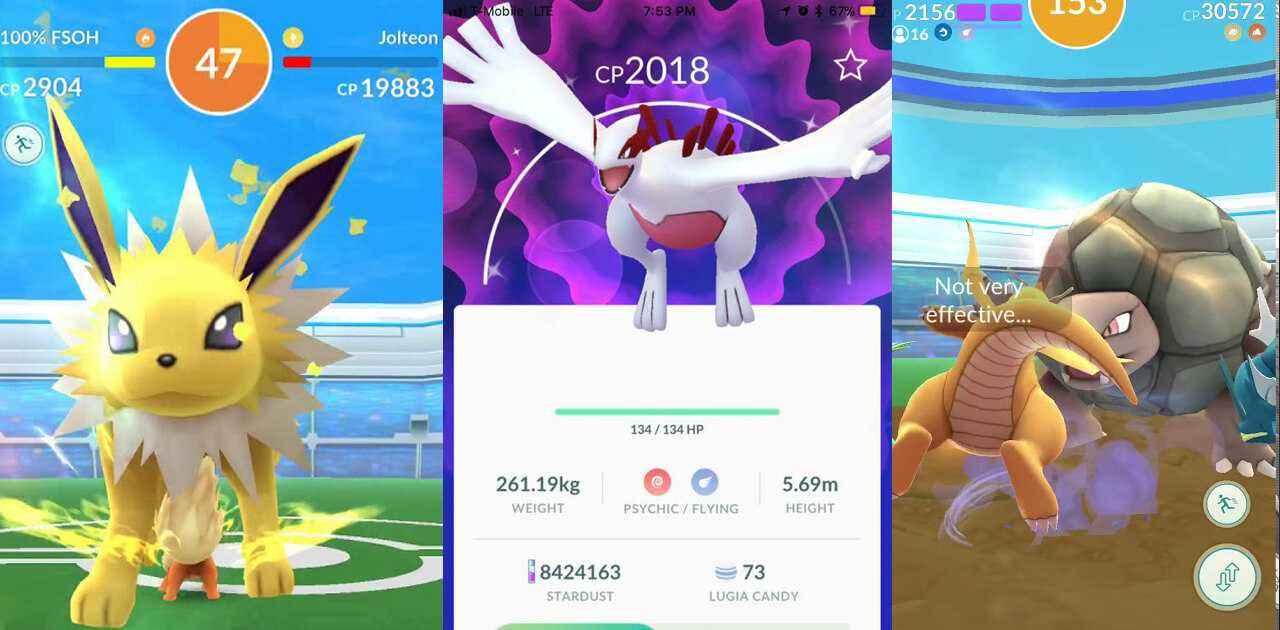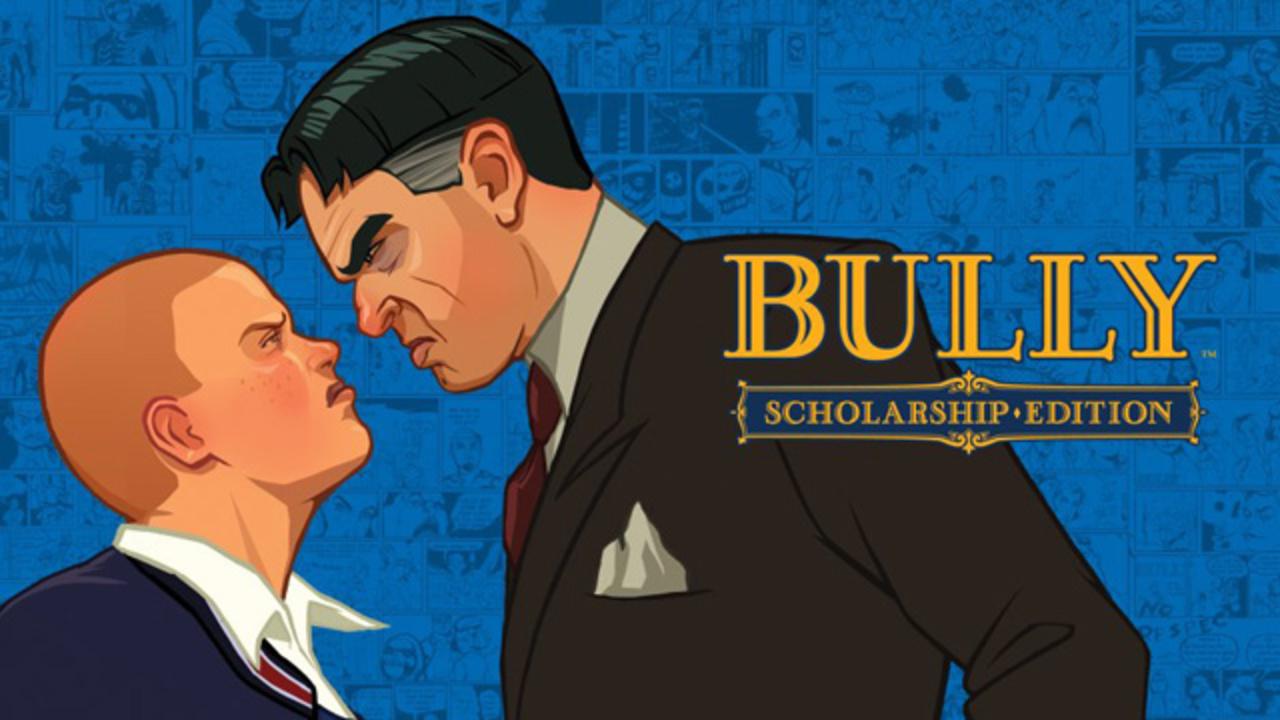Creating a circular pattern of duplicated objects in Blender using the array modifier.
Creating A Radial Array
Here’s a step-by-step guide on duplicating an object in a circular pattern using the Array modifier in Blender:
- Start by adding an “Empty” to your scene at the desired center of rotation.
- Next, apply the Array modifier to the object you wish to duplicate and adjust the “Count” parameter to determine the number of copies you want.
- In the Array modifier settings, change the offset type from “relative” to “Object” and choose the “Empty” as the offset object.
- Select the “Empty” and press the “N” key on your keyboard to open the item properties sidebar. Utilize the “location,” “Rotation,” and “Scale” fields to manipulate the array’s position.
- Blender allows you to perform mathematical calculations in various input fields. To create a complete circle, which is 360 degrees, enter the formula 360/(Count) in the appropriate rotation axis field of the “Empty,” where “Count” represents the value you set in the array modifier.
Refer to the image below for a visual representation.
After pressing the “Enter” key, the mathematical calculation is executed, resulting in the rotation of the empty based on the quotient obtained.
And that concludes the process! This quick and straightforward method allows you to efficiently duplicate an object in a circular pattern. Since I frequently utilize this technique, I decided to create a guide, hoping that it would be beneficial to someone out there.
This guide about Blender was written by
Lao Gan Ma.
You can visit the original publication from this link.
If you have any concerns about this guide, please don't hesitate to reach us here.