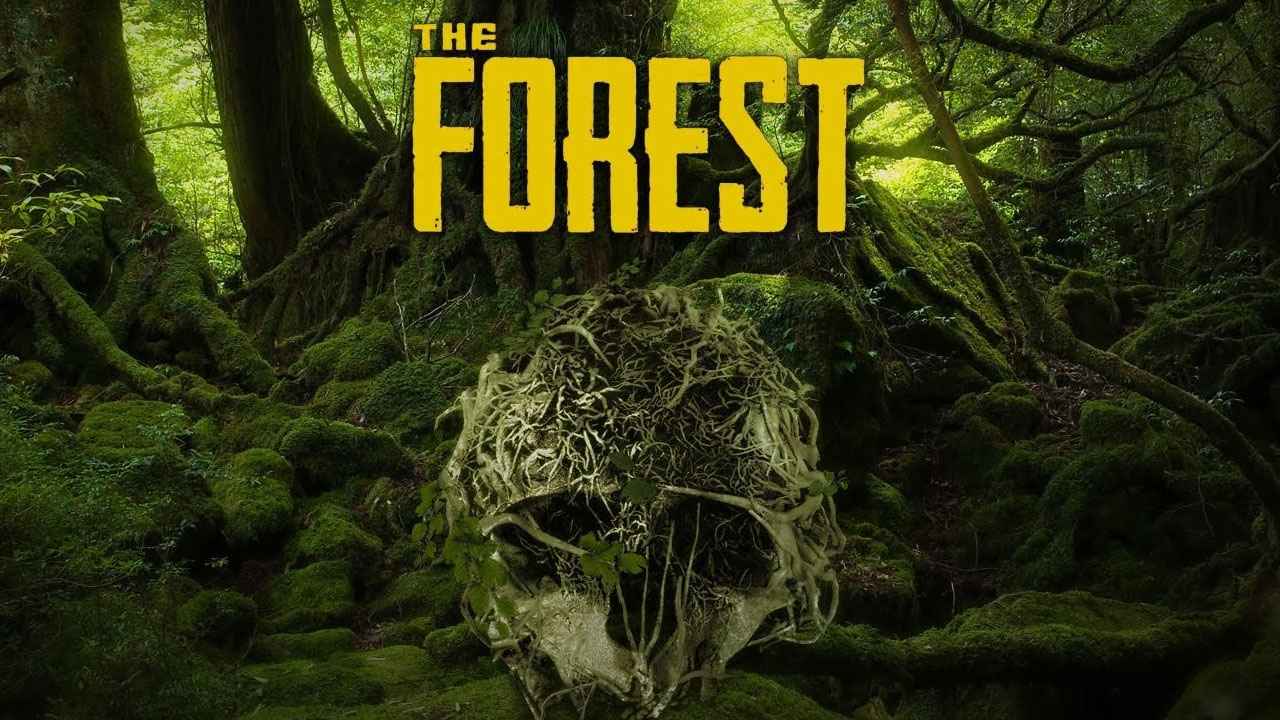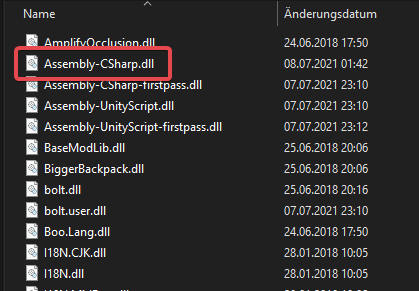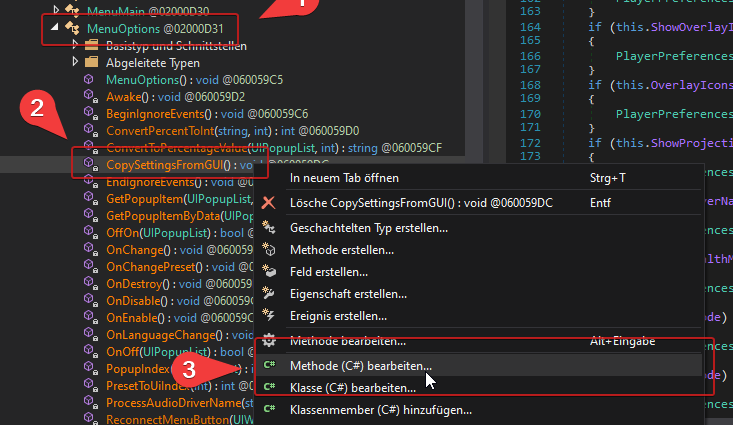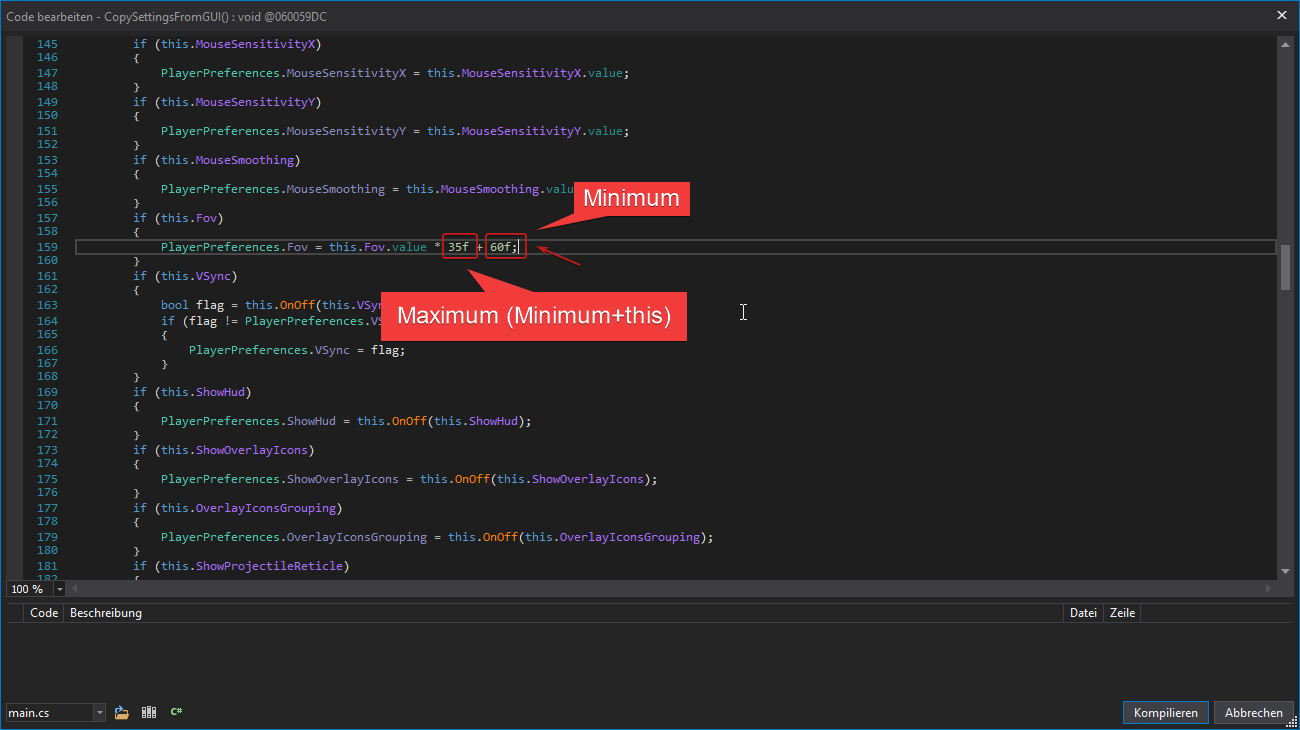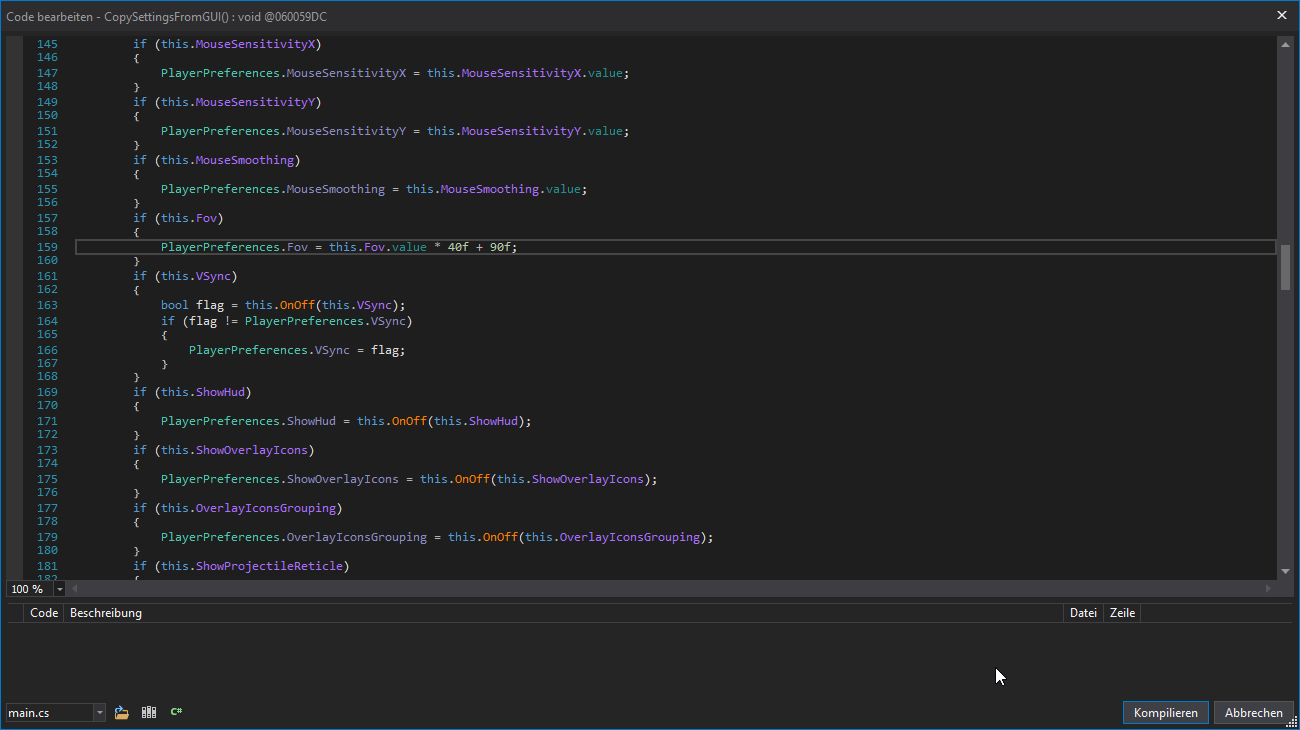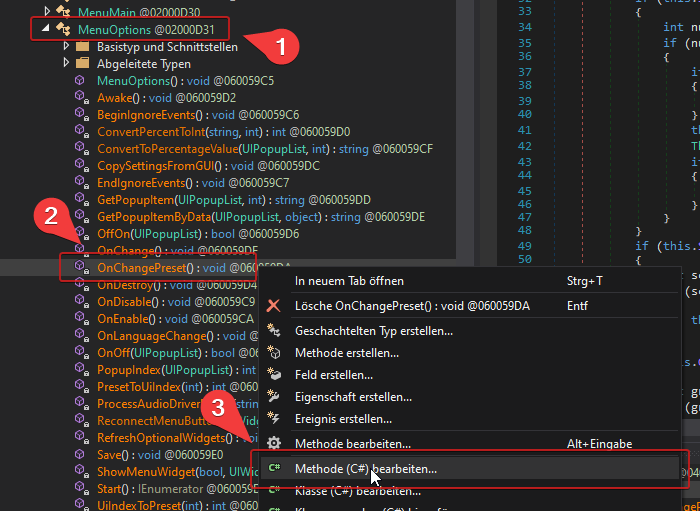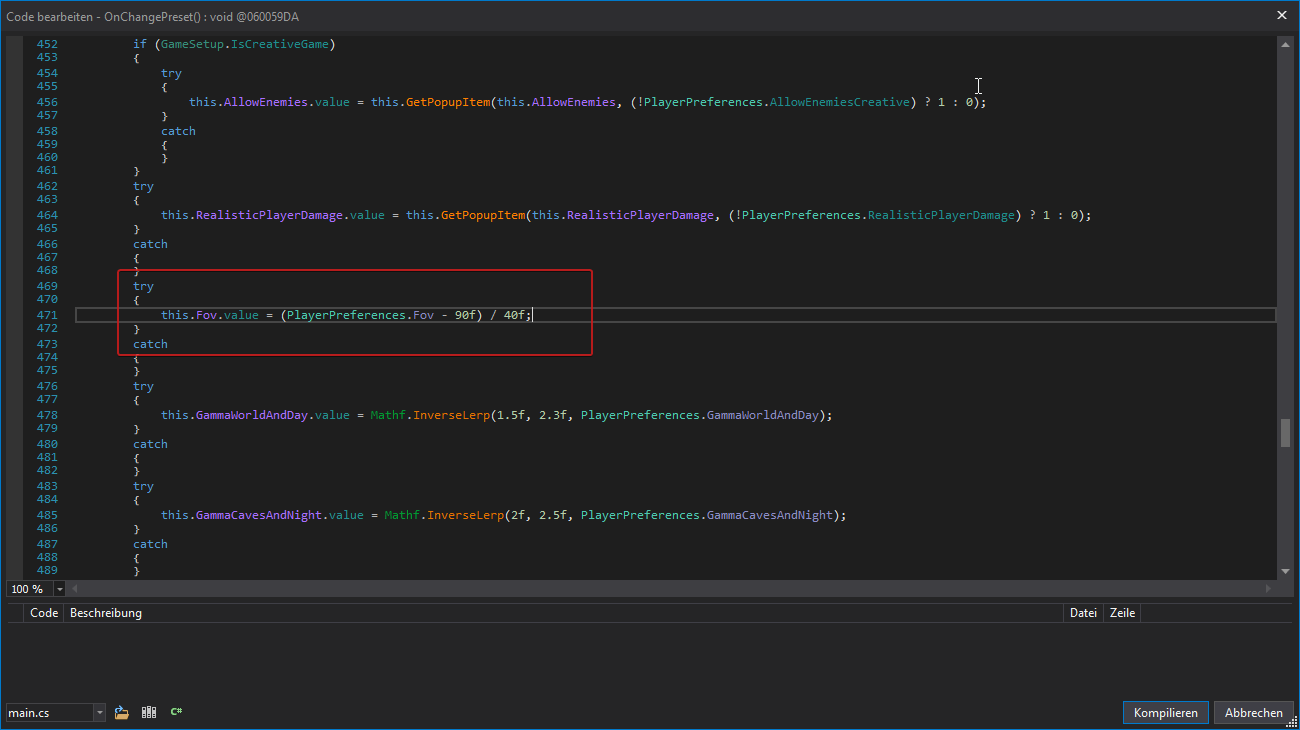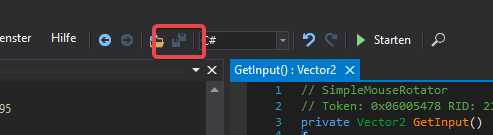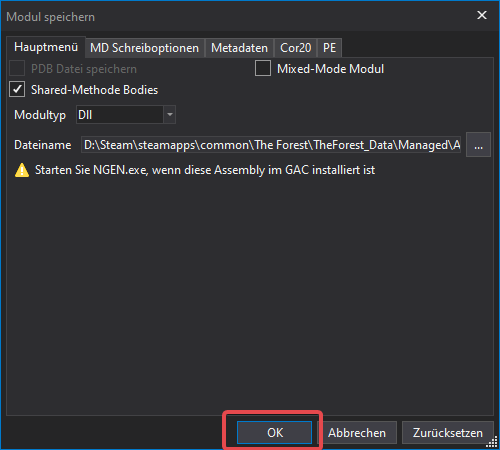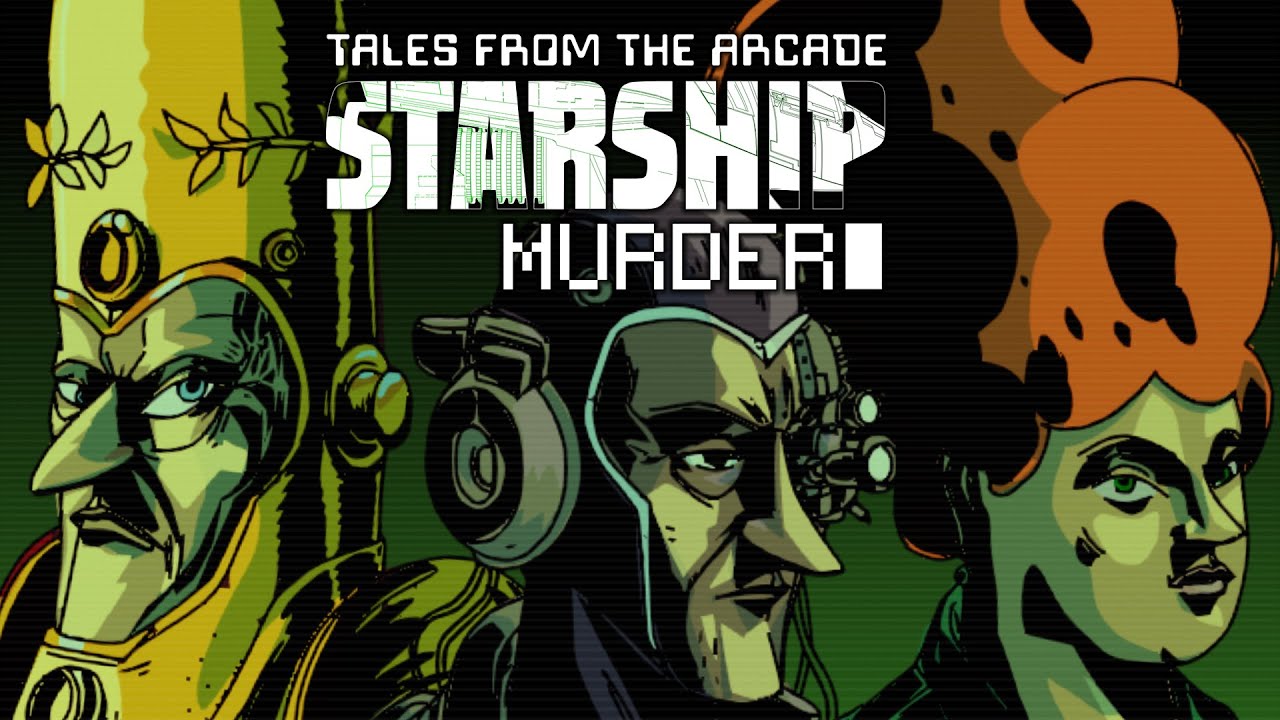Ever wanted to play with an FOV higher than 95? This guide will show you how to increase or lower the FOV limits in The Forest.
Introduction
In this guide, I will demonstrate how to adjust the FOV limit in The Forest. By default, the FOV is capped at a minimum of 60 and a maximum of 95 degrees. If you wish to use values beyond this range, you’ll need to modify the game files.
Installing dnSpy
To modify the FOV limit, you will need to edit the game files using dnSpy.
To begin, visit the latest release of dnSpy and scroll down to find the download links. Click on “dnSpy-net-win64.zip” and extract all the files to a folder of your choice. You can delete these files once you’re finished with the fix.
Next, launch “dnSpy.exe” to proceed with the following steps.
Opening the Game Files
Now, we’ll open the game file that requires editing.
Locate your “The Forest” game directory and navigate to: The Forest/TheForest_Data/Managed.
You can access the game directory by right-clicking on The Forest in Steam, selecting Properties, clicking on the Local Files tab, and choosing Browse.
Within the “Managed” folder, you’ll find numerous .dll files. The only file you need to edit is “Assembly-CSharp.dll”.
Drag and drop this file into dnSpy to open it.
Editing the FOV limits
Now we’ll delve into the trickier part of the process. We will be editing the code responsible for limiting the FOV values in the menu.
First, we need to locate the correct class that handles mouse input. This class is called “MenuOptions.”
To find this class, navigate to the left side of dnSpy under “Assembly-CSharp” -> “Assembly-CSharp.dll” -> “{ } -” -> “MenuOptions.”
Next, we need to decompile and edit the method called “CopySettingsFromGUI().” To accomplish this, expand the MenuOptions class and right-click on “CopySettingsFromGUI().” From the context menu, select “Edit Method (C#)…”
In the new popup window, you will now be able to edit the code. Look for the following code line, which should be around line 160:
These values represent the limits for the FOV slider. The right value (default 60) corresponds to the minimum FOV, while the left value (default 35) represents the range. By adding these two values together, you obtain the maximum FOV value (60 + 35 = 95).
Suppose we want to set a new minimum FOV of 90 and a maximum of 130. In that case, we need to adjust the minimum (right value) to 90 and the range to 40 (90 + 40 = 130) as follows:
After editing these values, click on “Compile” located at the bottom right of the popup.
However, we’re not done yet. We need to repeat this procedure for another function.
This time, we want to edit “OnChangePreset().” Right-click on it and select “Edit Method (C#)” once again.
Scroll down and locate the following line of code, which should be around line 470:
Simply insert the same values you used before (90 and 40 in our example). Once you’ve made the changes, click on “Compile” at the bottom right.
The final step is to save the changes you made. Click on the save button in the toolbar, as shown in the image below:
And click “OK” on the upcoming dialog: