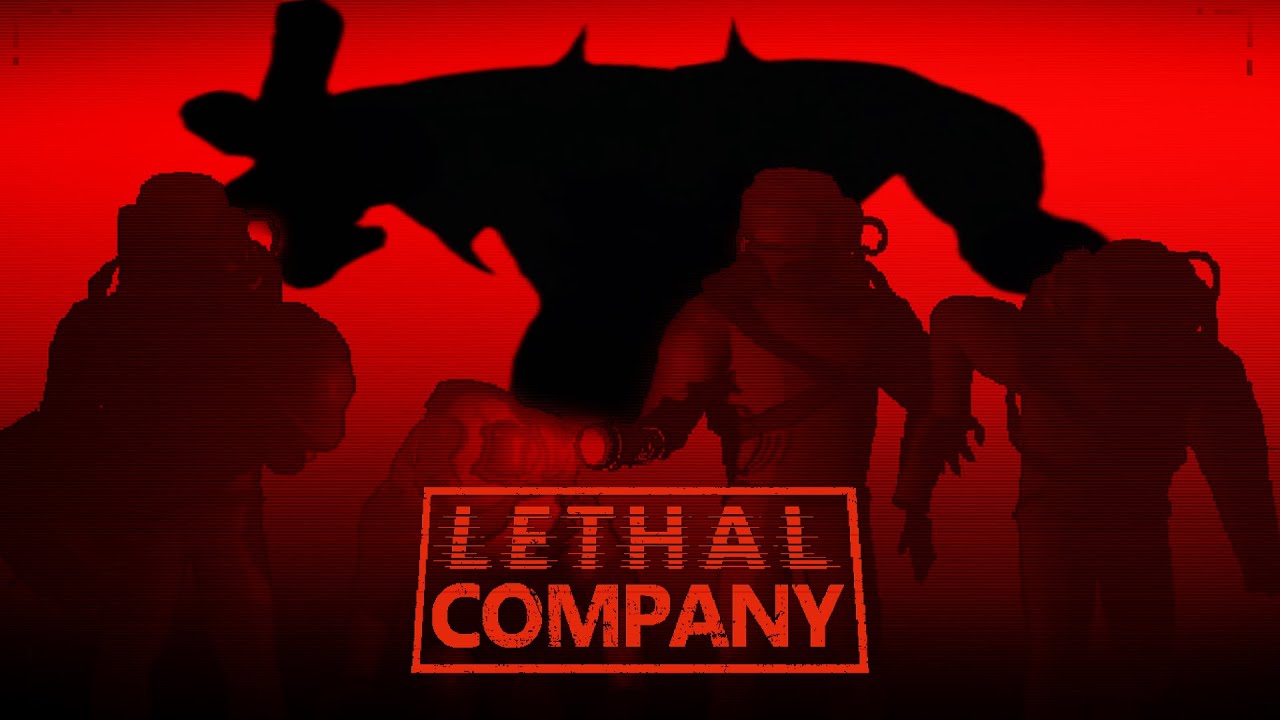To delete a Roku channel, you have two options: through the channel lineup or through the Roku Channel Store. In the channel lineup, locate the channel on the home screen, open the channel details, select “remove channel,” and confirm the removal. If you prefer using the Roku Channel Store, navigate to the store, find the channel you want to delete, select “remove channel,” and confirm the removal. Additionally, you can also delete channels using the Roku app on Android or iOS devices.
Key Points:
- Two options to delete a Roku channel:
- Through the channel lineup or Roku Channel Store
- In the channel lineup, locate the channel, open channel details, select “remove channel,” and confirm
- In the Roku Channel Store, find the channel, select “remove channel,” and confirm
- Option to delete channels using the Roku app on Android or iOS devices
- Delete channels through the app by navigating to the store and selecting “remove channel”
- Confirmation is required for channel removal in all methods.
Deleting A Roku Channel Through The Home Screen
Deleting unwanted channels from a Roku device is a simple process that can be done directly through the home screen. Follow these step-by-step instructions to efficiently manage your Roku channels:
- Start by pressing the “Home” button on your Roku remote.
This will take you to the main home screen, where all your installed channels are displayed.
- Using the arrow keys on your remote, scroll through the list of apps until you locate the channel you wish to delete.
- Once you have selected the channel, press the asterisk (*) button on your remote.
This will open the channel options menu.
- From the channel options menu, select “Remove channel” and confirm the removal when prompted.
This will permanently delete the channel from your Roku device.
- It is important to note that canceling any subscriptions associated with the removed channel must be done separately.
Failure to do so may result in continued charges.
Deleting A Roku Channel Through The Roku Channel Store
In addition to removing channels through the home screen, Roku users also have the option to delete channels through the Roku Channel Store. Follow these steps to delete a channel through the Channel Store:
- Navigate to the Roku home screen by pressing the “Home” button on your remote.
- Scroll down and select the “Streaming Channels” option.
This will take you to the Roku Channel Store.
- Once in the Channel Store, use the arrow keys or the search function to find the channel you want to delete.
- Highlight the channel and press the asterisk (*) button on your remote.
This will open the channel options menu.
- From the channel options menu, select the “Remove channel” option and confirm the removal when prompted.
The channel will be permanently deleted from your Roku device.
Additional Options: Deleting And Managing Roku Channels
Aside from the two methods mentioned above, there are additional options for deleting and managing Roku channels to help streamline your channel lineup. These options include:
- Deleting channels through the Roku mobile app: Roku users can delete unwanted channels using the Roku mobile app on Android or iOS devices. The process is similar to deleting through the home screen or Roku Channel Store.
Simply open the app, navigate to the channel you want to remove, and select the option to delete.
- Hiding channels on Roku: If you prefer to keep certain channels on your device but want to declutter your home screen, you can choose to hide channels. To do this, access the Roku settings menu, select “Home Screen,” and look for the “Hide” option for the news feed and/or the Movie/TV store.
If you change your mind and want to make hidden channels visible again, you can do so in the settings menu.
- Adding favorite channels: Roku allows users to add favorite channels for quick and easy access. To add a channel as a favorite, go to the “view all channels” list, select “guide,” find the channel you want to add, press OK, and choose the option to add it to your favorites.
By following these step-by-step instructions and utilizing the additional options provided, you can efficiently delete and manage your Roku channels to suit your preferences and create a streamlined viewing experience.