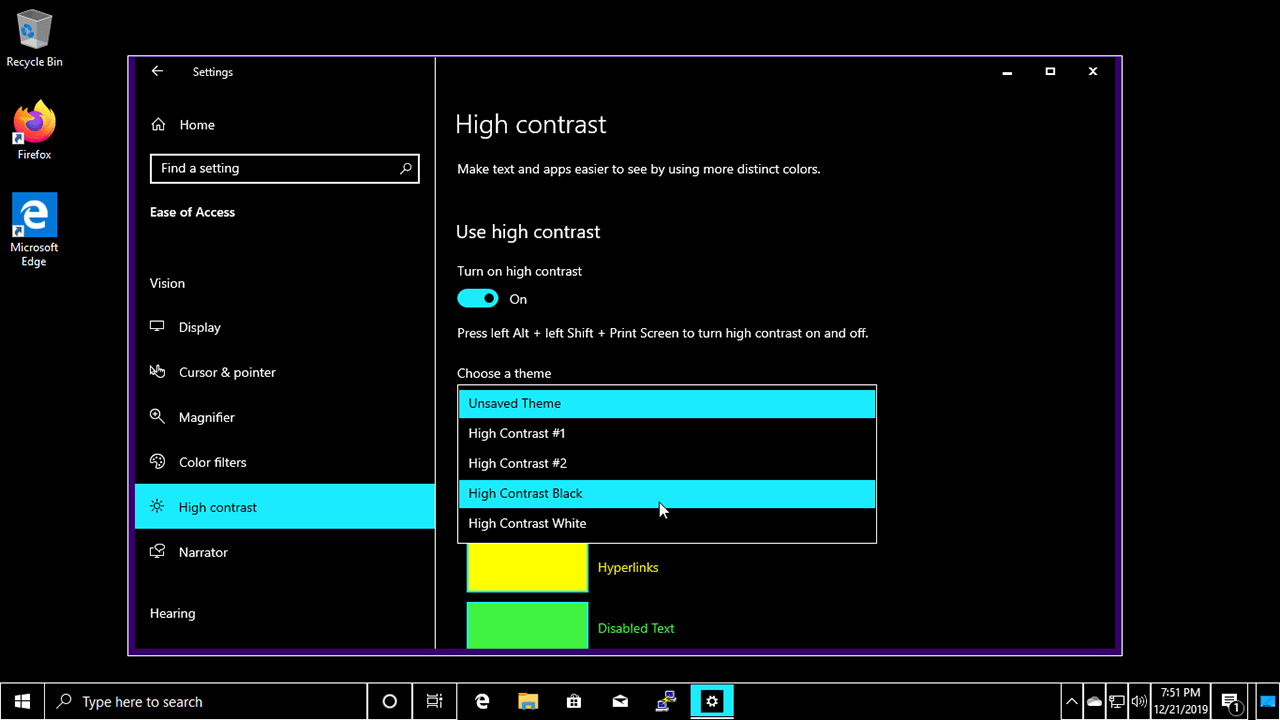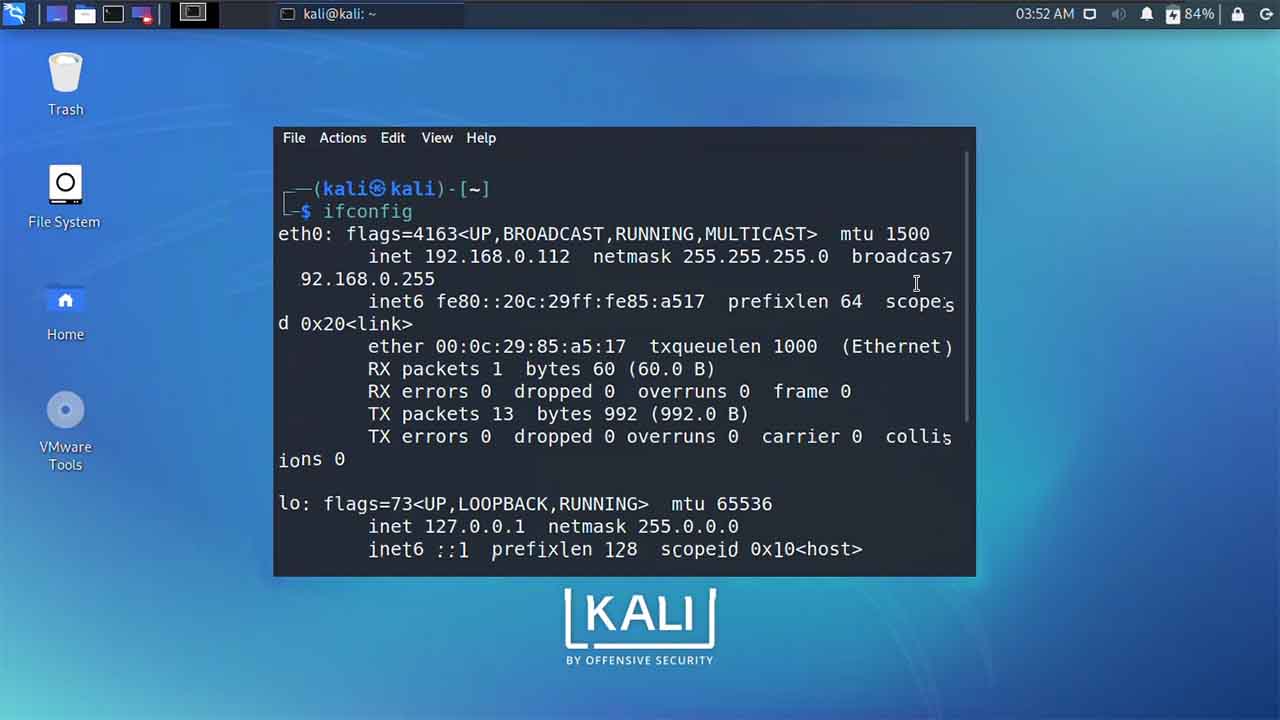To enable or disable high contrast mode on Windows 10, you can follow these steps:
- Open the Start menu and type “high contrast” in the search bar.
- Click on the “High Contrast Settings” option that appears in the search results.
- In the High Contrast Settings window, click on the “Turn on high contrast” toggle to enable high contrast mode.
- To customize the high contrast mode, click on the drop-down menu under “Choose a theme” and select one of the available high contrast themes.
- To disable high contrast mode, return to the High Contrast Settings window and click on the “Turn off high contrast” toggle.
Alternatively, you can use the keyboard shortcut “Left Alt + Left Shift + Print Screen” to quickly enable or disable high contrast mode. Pressing this shortcut once will enable high contrast mode, and pressing it again will disable it.
High contrast mode is a feature that allows users to improve the visibility of their screen by changing the contrast of the colors on their display. It can be helpful for users who have difficulty seeing certain colors, or for those who want to make their screen easier to read in low-light environments.
What is high contrast mode?
- High contrast mode is a feature that allows users to improve the visibility of their screen by changing the contrast of the colors on their display. It can be helpful for users who have difficulty seeing certain colors, or for those who want to make their screen easier to read in low-light environments.
Can I customize the high contrast mode on Windows 10?
Yes, you can customize the high contrast mode on Windows 10 by choosing one of the available high contrast themes. To do this, follow these steps:
- Open the Start menu and type “high contrast” in the search bar.
- Click on the “High Contrast Settings” option that appears in the search results.
- In the High Contrast Settings window, click on the “Turn on high contrast” toggle to enable high contrast mode.
- Click on the drop-down menu under “Choose a theme” and select one of the available high contrast themes.
Is high contrast mode available on other operating systems?
- Yes, high contrast mode is available on other operating systems, such as macOS and Linux. The specific steps to enable and customize high contrast mode may vary depending on the operating system and the version you are using.
Who can benefit from using high contrast mode?
- High contrast mode can be helpful for anyone who has difficulty seeing certain colors or who wants to make their screen easier to read in low-light environments. It can also be useful for users with visual impairments, such as color blindness or low vision, as it can make text and images on the screen more easily distinguishable.
How do I enable or disable high contrast mode on Windows 10 using the keyboard shortcut?
To enable or disable high contrast mode on Windows 10 using the keyboard shortcut, press “Left Alt + Left Shift + Print Screen” on your keyboard. Pressing this shortcut once will enable high contrast mode, and pressing it again will disable it.
Alternatively, you can follow these steps to enable or disable high contrast mode using the settings menu:
- Open the Start menu and type “high contrast” in the search bar.
- Click on the “High Contrast Settings” option that appears in the search results.
- In the High Contrast Settings window, click on the “Turn on high contrast” toggle to enable high contrast mode.
- To disable high contrast mode, return to the High Contrast Settings window and click on the “Turn off high contrast” toggle.
Note that you can also customize the high contrast mode by selecting one of the available high contrast themes in the “Choose a theme” drop-down menu.