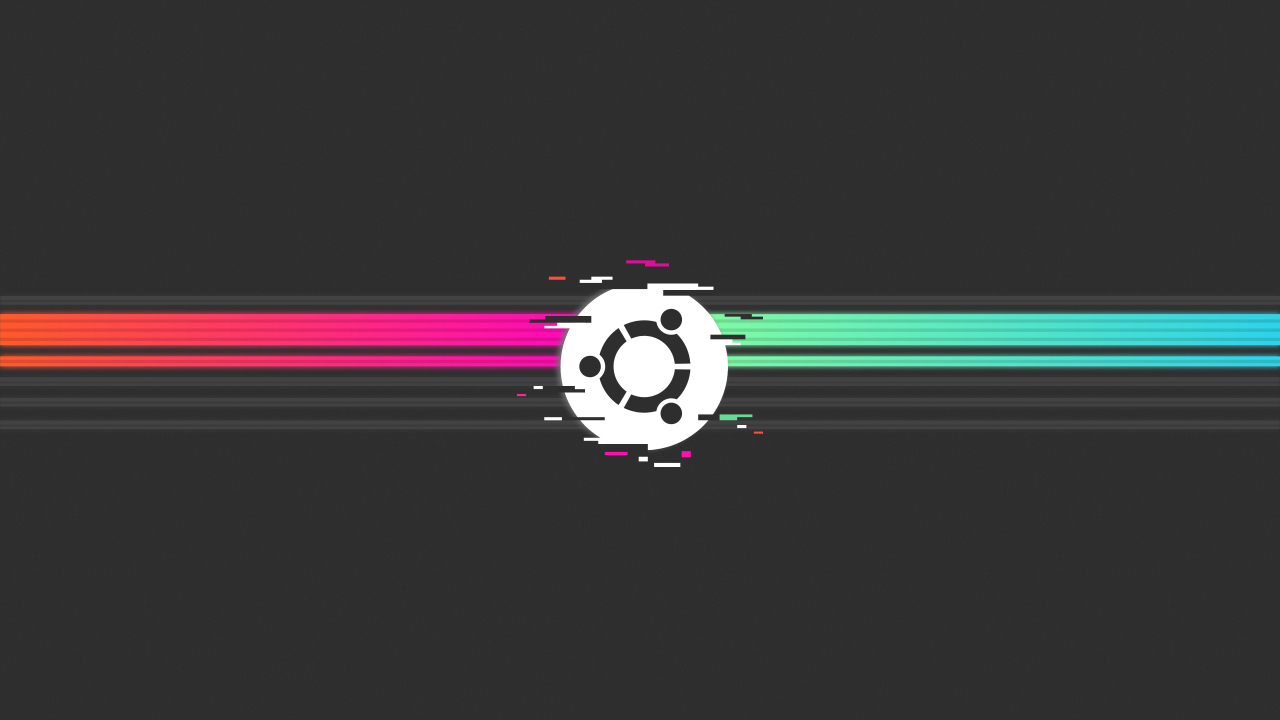To make an eBook in Canva, follow these steps:
- Log in to your Canva account and create a new design.
- Choose a template for your eBook or create a custom design from scratch.
- Add your content to the design, including text, images, and other multimedia elements.
- Preview your eBook to make sure it looks the way you want it to.
- Save and download your eBook in a variety of formats, such as PDF, EPUB, and MOBI.
Here are some more detailed steps to help you make an eBook in Canva:
- Log in to your Canva account and click on the “Create a design” button in the top right corner of the screen.
- From the list of options that appears, choose the “eBook” option to create a new eBook design.
- You will be presented with a list of templates to choose from. Select the template that best matches the style and layout you want for your eBook, or choose the “Create custom size” option to create a custom design from scratch.
- Once you have selected a template, you can start adding content to your design. To add text, click on the “Text” tab on the left side of the screen and then click and drag a text box onto the page. Type your text into the text box and use the formatting options to customize the font, size, color, and alignment of your text.
- To add images to your eBook, click on the “Uploads” tab on the left side of the screen and then click on the “Upload your own images” button. Select the image you want to upload from your computer and it will be added to your design. You can then click and drag the image onto the page and use the sizing and positioning options to place it where you want it to be.
- You can also add other multimedia elements to your eBook, such as videos, audio clips, and web links. To do this, click on the “Elements” tab on the left side of the screen and then choose the type of element you want to add. Click and drag the element onto the page and use the options on the right side of the screen to customize it.
- Once you have added all of your content, you can preview your eBook to make sure it looks the way you want it to. Click on the “Preview” button in the top right corner of the screen to see what your eBook will look like when it is finished.
- When you are satisfied with the way your eBook looks, you can save and download it in a variety of formats. Click on the “Download” button in the top right corner of the screen and choose the format you want to use. Your eBook will be downloaded to your computer in the selected format.
How do I create a new design in Canva?
- To create a new design in Canva, log in to your account and click on the “Create a design” button in the top right corner of the screen. From the list of options that appears, choose the type of design you want to create, such as a flyer, poster, or eBook. You can then choose a template to use for your design or create a custom design from scratch.
Can I use my own images in my Canva design?
- Yes, you can use your own images in your Canva design. To do this, click on the “Uploads” tab on the left side of the screen and then click on the “Upload your own images” button. Select the image you want to upload from your computer and it will be added to your design. You can then click and drag the image onto the page and use the sizing and positioning options to place it where you want it to be.
Can I add multimedia elements to my Canva design?
- Yes, you can add multimedia elements to your Canva design, such as videos, audio clips, and web links. To do this, click on the “Elements” tab on the left side of the screen and then choose the type of element you want to add. Click and drag the element onto the page and use the options on the right side of the screen to customize it.
How do I preview my Canva design?
- To preview your Canva design, click on the “Preview” button in the top right corner of the screen. This will open a new window that shows you what your design will look like when it is finished. You can use this preview to make sure your design looks the way you want it to before you save and download it.
How do I save and download my Canva design?
- To save and download your Canva design, click on the “Download” button in the top right corner of the screen. This will open a menu where you can choose the format you want to use for your design, such as JPG, PNG, or PDF. Once you have selected the desired format, your design will be downloaded to your computer in that format. You can then use the downloaded file to share your design with others or print it out.