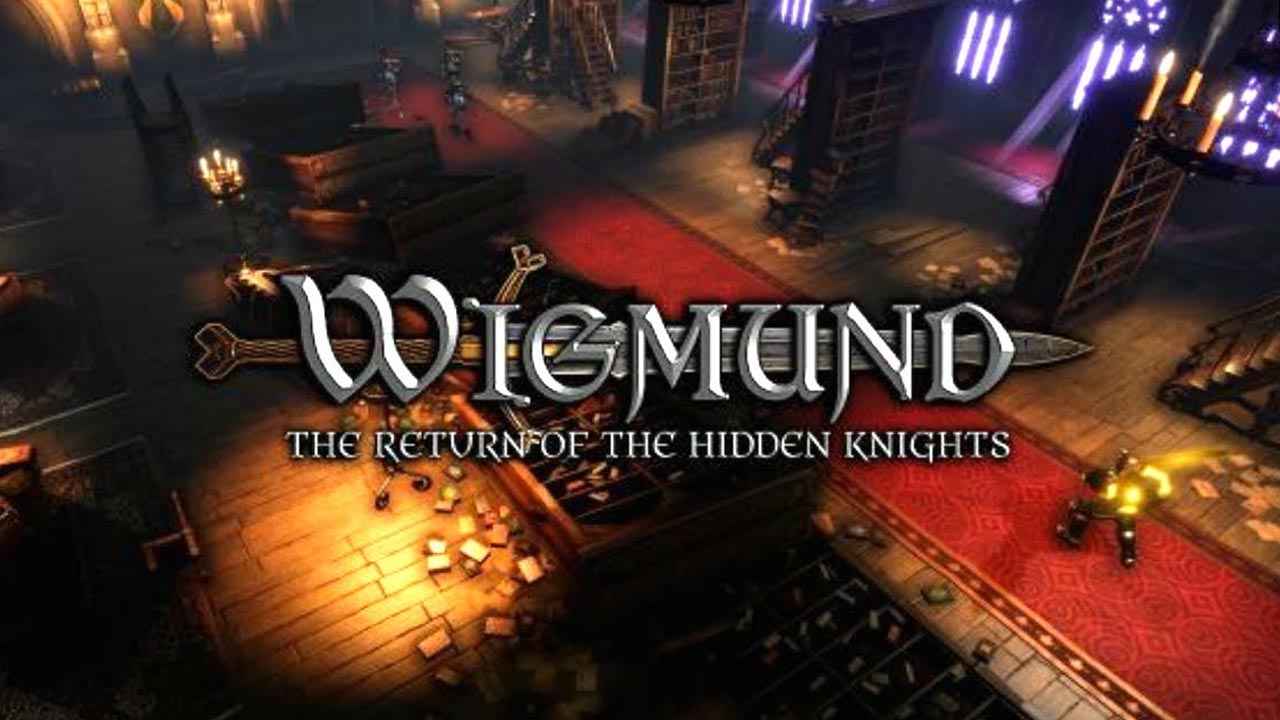Are you tired of prying eyes snooping into your smartphone and discovering your personal apps? Look no further!
In this article, we unveil the secrets of hiding apps on the Huawei P60 Pro, the ultimate guide to safeguarding your privacy. Whether you desire to keep your dating apps discreet or secure private information from nosy friends, we’ve got you covered.
From Android’s standard hiding tools to the ingenious features of “Personal Space” and “Second Space,” we’ll explore all the tricks up our sleeves. So, if you’re ready to become a smartphone stealth master, read on and discover the art of app hiding on the Huawei P60 Pro.
Using Standard Tools To Hide Apps
Huawei P60 Pro is equipped with standard tools provided by the Android operating system that allows users to hide apps from the general menu. This feature can be useful if you want to keep certain apps private or hidden from prying eyes.
Here’s how you can utilize these tools to hide apps on your Huawei P60 Pro:
-
Open the app drawer on your Huawei P60 Pro by swiping up from the home screen.
-
Find the app that you want to hide and press and hold it until a menu appears.
-
Tap on the “Hide app” option from the menu.
This will remove the app from the app drawer and it will no longer be visible. 4.
To access the hidden app, simply use the search function on the app drawer and type in the name of the app. The app will appear in the search results and can be opened from there.
Using the standard tools provided by the Android OS is a simple and effective way to hide apps on your Huawei P60 Pro. However, if you want to take your privacy to the next level, you can explore the “Personal Space” or “Second Space” feature.
Utilizing “Personal Space” Or “Second Space” Feature
The “Personal Space” or “Second Space” feature on Huawei P60 Pro allows you to create a separate workspace with hidden apps. This feature provides a more secure and private environment for your hidden apps.
Here’s how you can utilize this feature:
-
Go to the Settings app on your Huawei P60 Pro.
-
Scroll down and tap on the “Security & privacy” option.
-
Find and tap on the “PrivateSpace” or “Second Space” option.
-
Follow the on-screen instructions to set up a separate space.
-
Once the separate space is created, you can go to the app drawer and find the hidden apps in the newly created space.
-
To switch between the main space and the separate space, simply use the designated switch or shortcut.
Utilizing the “Personal Space” or “Second Space” feature is a great way to create a separate workspace with hidden apps on your Huawei P60 Pro. It provides an added layer of privacy and allows you to keep your hidden apps completely separate from your regular workspace.
Disabling System Applications In Phone Settings
Another method to hide apps on your Huawei P60 Pro is by disabling system applications in the phone settings. This method can be used to hide pre-installed apps that cannot be uninstalled but can be disabled.
Here’s how you can disable system applications:
-
Go to the Settings app on your Huawei P60 Pro.
-
Scroll down and tap on the “Apps” or “Applications” option.
-
Find and tap on the app that you want to disable.
-
Tap on the “Disable” button on the app info page.
By disabling system applications, you effectively hide them from the app drawer and prevent them from running in the background. However, it’s important to note that disabling certain system applications may affect the functionality of your device.
Mention of Third-Party Software for Hiding Apps
In addition to the built-in features provided by Huawei and the Android OS, there are also several third-party software options that can help you hide apps on your Huawei P60 Pro. These software options offer additional features and customization options.
Some popular choices include:
-
Calculator Vault: This app appears as a regular calculator on your phone but provides a hidden space to store and access your private apps.
-
App Hider: App Hider allows you to hide apps by creating a secure virtual space on your device.
-
Apex Launcher: Apex Launcher is a highly customizable launcher app that allows you to hide apps and customize your home screen.
While these third-party options can provide more advanced features, it’s important to research and choose a trusted app from the Play Store to ensure the security and privacy of your hidden apps.
Steps for Using App Hider
To demonstrate how a third-party app like App Hider can be used to hide apps on your Huawei P60 Pro, here are the steps:
-
Download and install App Hider from the Play Store.
-
Open App Hider and set a PIN or pattern lock for added security.
-
From the main screen of App Hider, tap on the “+” button to add apps to be hidden.
-
Select the apps you want to hide and tap on the “Add” button.
-
Once added, the selected apps will be hidden from the app drawer and can only be accessed through App Hider.
-
To access the hidden apps, open App Hider and enter your PIN or pattern lock.
-
From the main screen of App Hider, tap on the hidden app to launch it.
App Hider provides a convenient and secure way to hide apps on your Huawei P60 Pro. However, it’s important to remember that third-party apps may require certain permissions and could potentially pose security risks, so be cautious when choosing and using these apps.
In conclusion, Huawei P60 Pro offers several methods to hide apps, including utilizing standard tools provided by the Android OS, creating separate workspaces with the “Personal Space” or “Second Space” feature, and disabling system applications. Additionally, third-party software like Calculator Vault, App Hider, and Apex Launcher provide more advanced features and customization options for hiding apps.
Choose the method that best suits your needs and ensures the privacy and security of your hidden apps.