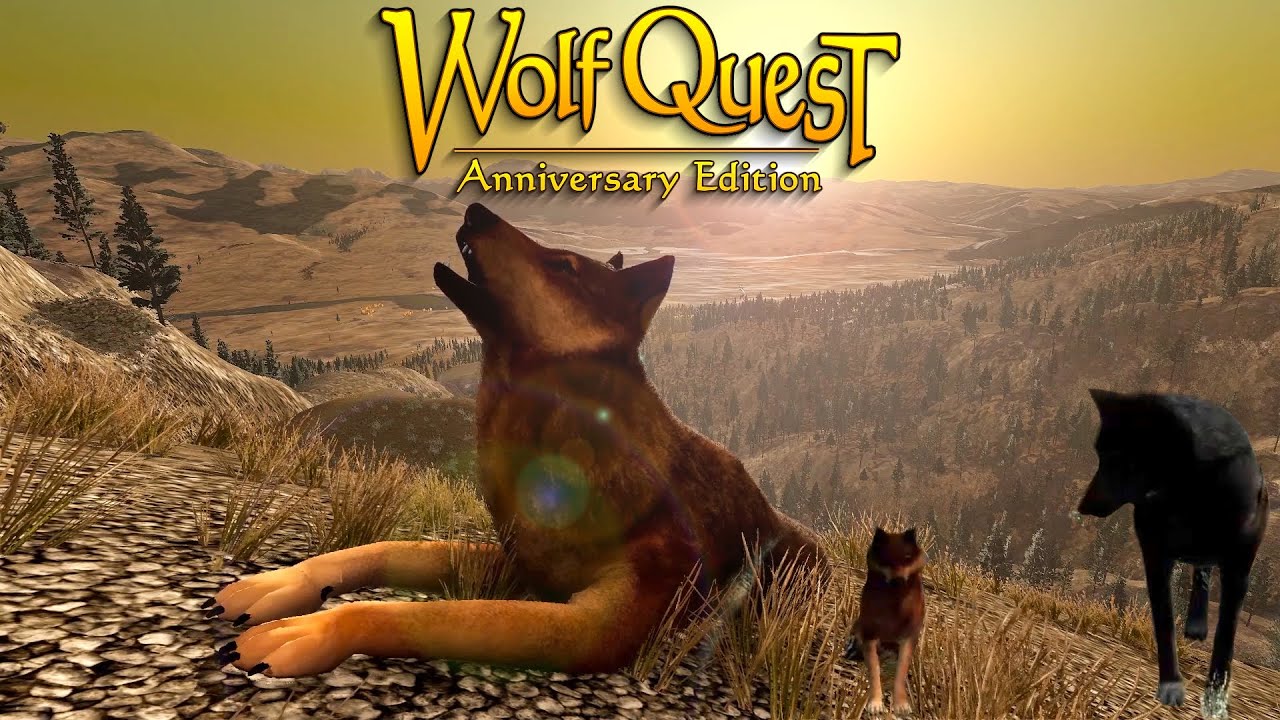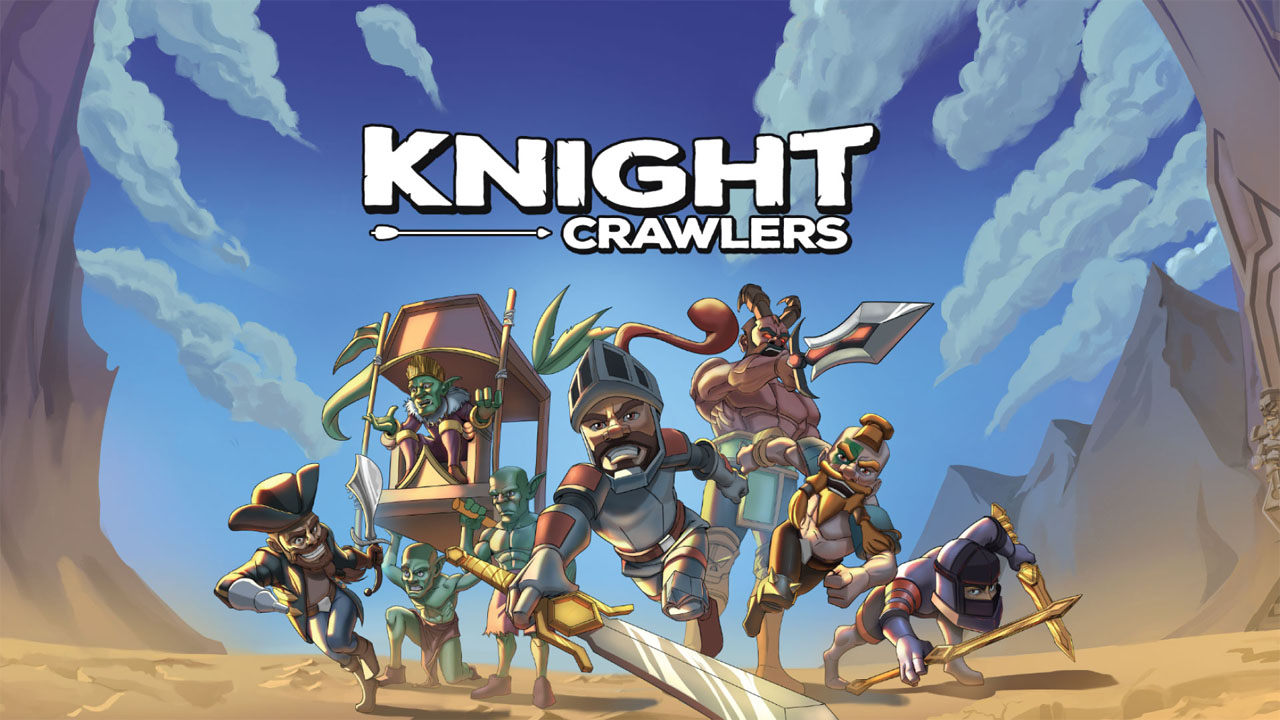LEGO 2K Drive has been released on PC for owners of the awesome edition, and it can be purchased through Steam and the Epic Games Store. The PC version offers various customizable options, and it performs well on most configurations due to its low requirements. However, if you have a high refresh-rate monitor and want to adjust the FPS (frames per second) in LEGO 2K Drive, you can follow the steps below.
How to Uncap FPS
- Navigate to the following location on your PC:
Documents/My Games/Artemis/Saved/Config/WindowsClient/
- Open the GameUserSettings.ini file using a text editor such as Notepad or Notepad++.
- Locate the line that says “FrameRateLimit=” and adjust the value to your desired framerate. For example, if you have a 165Hz monitor, you can set it as follows: FrameRateLimit=165.
- Save the file (Ctrl + S) and exit the text editor.
- The next time you launch LEGO 2K Drive, the game will run at your desired framerate.
It’s worth noting that currently, the in-game settings only provide a maximum FPS value of 120. Therefore, modifying the configuration file is the only way to set a framerate value above this limit. We hope that the developers will add more framerate options to the game’s settings in the future.