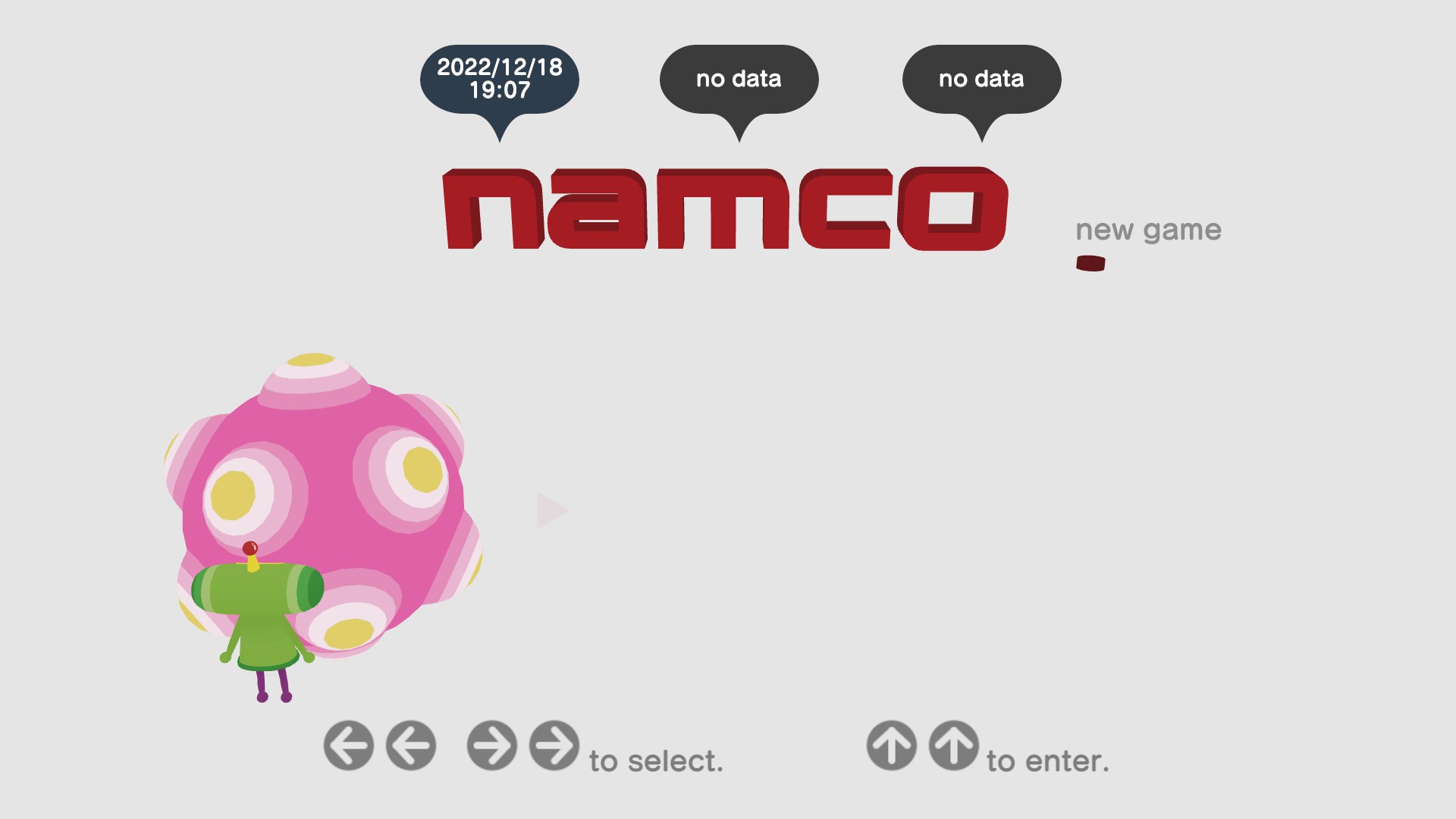This is a guide on transferring your console saves (in this case, Nintendo Switch) to the PC version of Katamari Damacy REROLL. This requires a method of extracting save files from your console of choice- and if this requires modding said console, I can’t help you with that. Read on to get started!
Introduction
I originally had Katamari Damacy REROLL on Nintendo Switch and finished all of the levels, very happy with my experience. When I re-purchased the game on Steam, I was curious if it was possible to transfer the save from my Switch over to the PC- whether that be through a simple drag n’ drop, a conversion tool, or even hex editing.
Luckily for me, and luckily for you who are looking to do this, it’s the first of the three. And I’ll be walking you through all of the steps. Like… the only two there are.
Get Your Saves Ready
The good thing about REROLL is that it runs on Unity, which means the saves are cross-platform compatible. In this case, anyway.
So, for this, you’re going to need a way to extract your save from your console of choice. For the Switch, you’ll need to use either JKSV or Checkpoint, or any other program that can extract saves. I won’t detail how to get it running on your system, but if you know how, do it. For PS4 and Xbox One, I’m not sure how you would extract it, but do what you have to do with that.
You’ll know if you did it right if you have at least two files, depending on how many of the three save files in the game you used. If you have files like “saveDataONE” and “systemData”, at 8,192KB and 1KB respectively, then you did it! Make sure they’re in a safe place like your desktop, or some other drive.
Moving Saves Over
Now that you have your extracted saves, you’re going to want to locate where your Steam save is. The easy way to do this is to copy this path into Explorer:
%LOCALAPPDATA%\Bandai Namco Entertainment\katamaridamacy\Saved\SaveGames
(Sometimes when copying this into Explorer, it might not work. If so, just put %LOCALAPPDATA% in and follow the path.)
In the SaveGames folder, you’ll have another folder with your user ID, then ANOTHER folder, and in that is your save files. There’s a cloud save VDF file there, but the others are the exact same naming scheme and file size. Perfect! All you have to do is delete everything in the Steam save folder, and copy over everything in the console save folder to that.
Conclusion
To make sure everything worked correctly, I advise that you boot up the game and check the save files. If it has the save date/time and progress from your console saves, then you did it! Below are some screenshots taken today of my Switch save from December 2022 working just fine on Steam.
The only thing that might not work correctly are achievements. I don’t think it’ll track what you did in the game on console and reward them instantly on Steam. If that’s not a dealbreaker for you, then go ahead and keep playing!
I believe this method will work for the We Love Katamari remaster as well, but I have yet to test that as I only have it on Steam.
But regardless, have fun with this one at least!