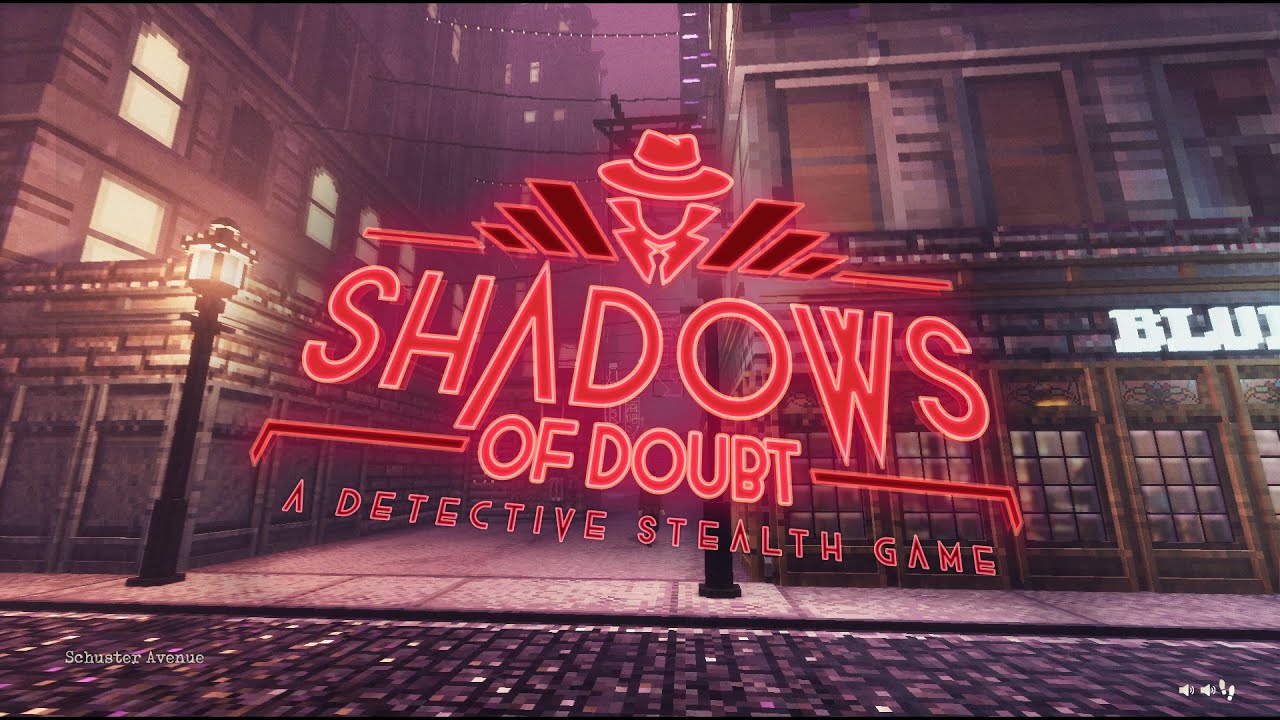Picture this: You’re browsing the internet on your Samsung Galaxy S23 Ultra, happily exploring the vast digital landscape. But wait, what’s that?
Dread starts to fill your veins as you realize your plethora of online activities could be lurking in your browser history. Fear not, dear reader, for in this guide, we shall unveil the secrets to clear this digital trail and regain your peace of mind.
With just a few simple steps, you’ll be able to erase those traces of your digital wanderings and reclaim your online privacy. So, join us as we embark on a journey to learn how to clear browser history on your Samsung Galaxy S23 Ultra – because your privacy deserves to be protected.
Opening The Samsung Internet App
The first step in clearing browser history on your Samsung Galaxy S23 Ultra is to open the Samsung Internet app. To do this, simply locate the app icon on your device’s home screen or app drawer and tap on it.
Once you have opened the Samsung Internet app, you will see a toolbar at the top of the screen with a menu icon consisting of three horizontal lines. Tap on this menu icon to access additional options and settings.
Installing And Managing Add-Ons
To enhance your browsing experience and manage your privacy settings, you can install add-ons on the Samsung Internet app. To do this, follow the steps below:
-
After tapping on the menu icon, scroll down and select “Ad blockers” from the list of options.
-
This will take you to the add-ons page, where you can browse and install various add-ons to customize your browsing experience.
-
Once you have installed the desired add-ons, you can view them in the app by tapping on the menu icon (three horizontal lines) in the lower right-hand corner of the screen and selecting “Settings.”
4.
In the settings menu, navigate to the “Privacy” section to access privacy-related options and features.
Clearing Browser History On Samsung Galaxy S23 Ultra
Now that you have familiarized yourself with the Samsung Internet app and installed any desired add-ons, it’s time to clear your browser history. Follow the steps below to accomplish this:
-
Open the Samsung Internet app and tap on the menu icon (three horizontal lines) at the top of the screen.
-
From the menu, select “Settings” to access the app’s settings.
-
In the settings menu, scroll down to the “Privacy” section and tap on it.
-
Within the privacy settings, you will find an option called “Clear browsing data.” Tap on this option to proceed.
-
You will now be presented with a list of data types that you can choose to delete.
These may include browsing history, cookies and site data, cached images and files, and more. 6.
Select the preferred data types you want to clear by checking the corresponding boxes. 7.
Optionally, you can specify the time range for which you want to delete the data. This can be helpful if you only want to remove specific data from a certain period.
-
Once you have made your selections, tap on the “Clear data” button to initiate the clearing process.
-
The app will then proceed to delete the selected data, which may take a few moments depending on the amount of data and the device’s performance.
By following these steps, you can effectively clear your browser history on the Samsung Galaxy S23 Ultra using the Samsung Internet app. This will help protect your privacy and keep your browsing experience clean and clutter-free.
Remember, clearing your browser history regularly is an essential privacy practice, especially if you share your device with others or want to maintain a level of anonymity while browsing the internet. Stay proactive in managing your digital footprint and enjoy a more secure online experience with your Samsung Galaxy S23 Ultra.