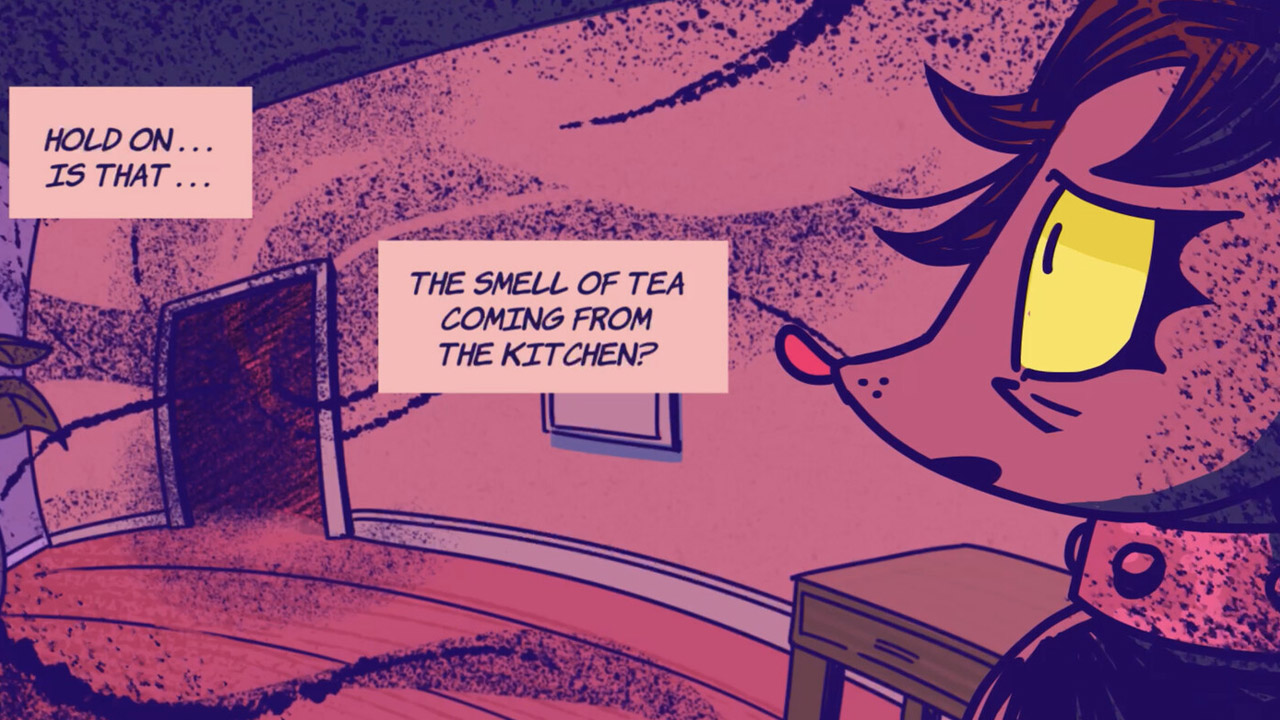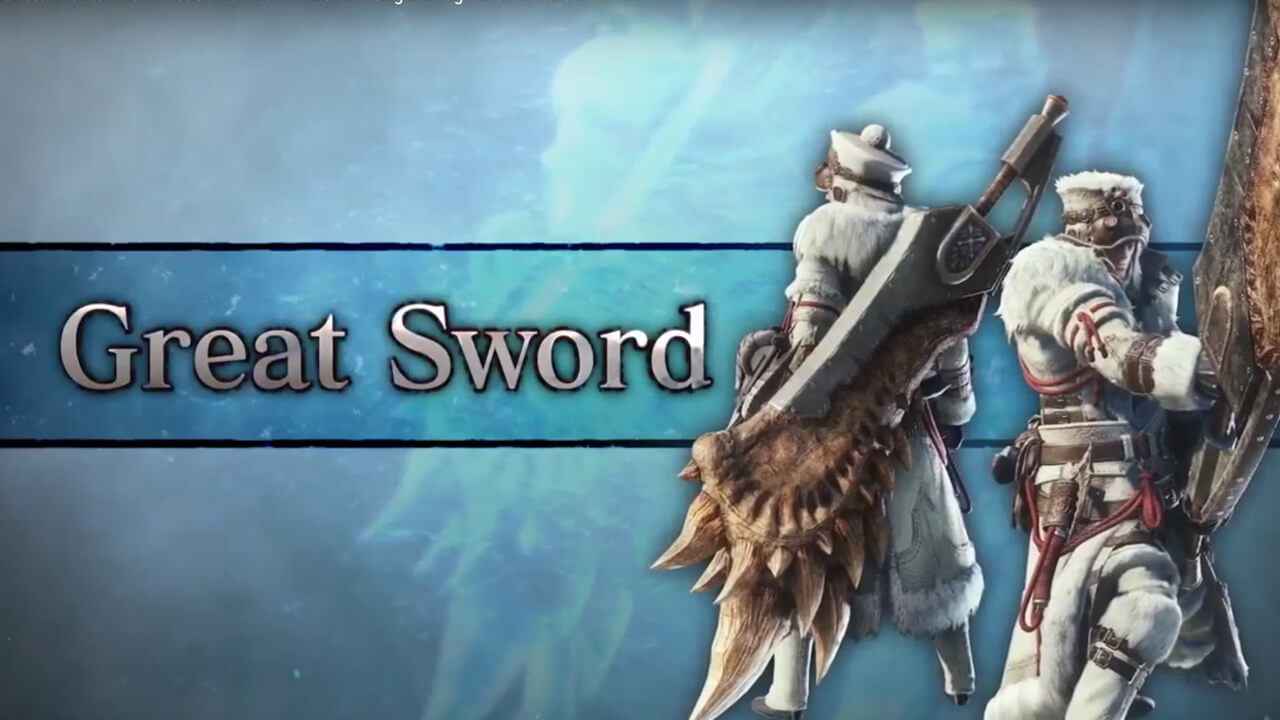Game crashes and other performance issues are not a new problem that many PC gamers have been facing right now. If you’re one of the players who is getting random PC crashes while playing video games on PC, here are some tips and solutions to fix the issues.
Common Symptoms of Game Crash
- The game is stuck at the loading screen.
- The game suddenly crashed while you were playing the game.
- The game freezes while you’re in the middle of a fight.
- The game lags while playing the game.
Recommended Fixes
Before we start with the actual troubleshooting, you should make sure that your computer is well-equipped to handle the process of the game that you are playing. Video game developers usually release the official system requirements of their game before it officially launches.
Your computer must at least meet the minimum system requirements of the game to play it. If you don’t meet the requirements, then the easiest way to solve the crashing issues is to upgrade your computer. If your PC can handle the game, let’s proceed to the actual troubleshooting process.
Check Your Drivers
One of the most common reasons why your game crashes and has low FPS or lags on your PC is due to your outdated drivers. If you haven’t updated your drivers on your PC, you need to visit the official website of your hardware manufacturer to get the latest driver update. Get the latest update for your operating system and GPU. As for our recommendation, you can download and install IObit’s driver booster or Driver Easy to automatically fetch the latest driver update for your PC.
Disable Antivirus
Antivirus companies are constantly releasing new updates to enhance the security of their software. There’s a chance that your antivirus is detecting false positive files that are needed by the game you’re playing. You can temporarily disable or exclude the directory folder of the game and see if the crashing issues have been fixed.
Scan for Malware
Viruses are the bugs and destroyers of computers. If you don’t know how to take care of your machine, it’s likely that some viruses or malware have already infiltrated the system. Since malware and viruses destroy the core files of a computer, this will result in a sudden crash, black screen, and freezing of your game.
If you have security software installed on your computer, simply scan the whole system to get rid of the malware. If you haven’t installed any security software, we recommend using Malwarebyte, ESET, and Avast. Of course, the choice is yours.
Verify the Game Files
Make sure that all the files needed by the game are intact. While it rarely happens, there is a time when some files get corrupted during the installation or update process. Since this guide is focused on Steam games, you can verify the game files of any Steam game by using Steam’s verification tool. After the verification is complete, you can check if the crashing issues are fixed.
If you’re still having some crashing and lag problems with your game after trying all the steps above, you can always reach the support team of the game. The best and fastest way is by simply visiting the discussion section of the game on Steam.