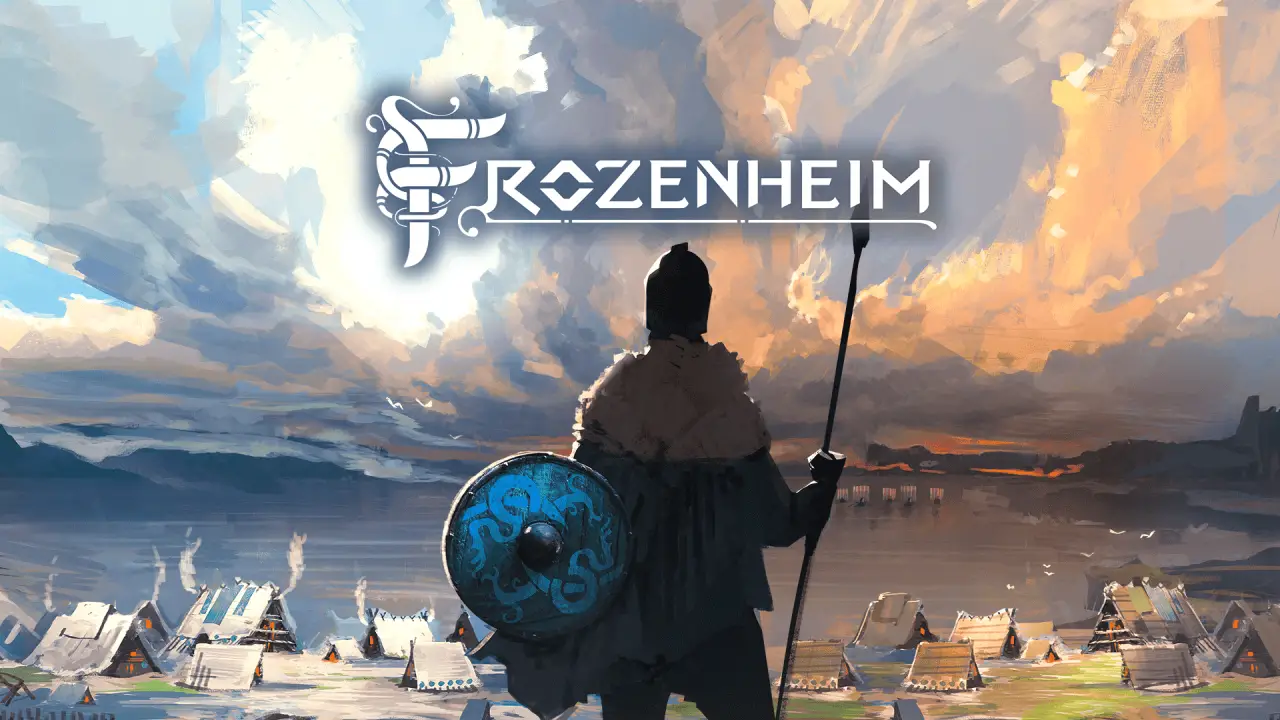To change the aspect ratio on Roku TV, go to the Settings menu and select Display Type. From there, you can choose from resolution options such as 720p, 1080p, 4K, and HDR. If the selected resolution is not supported by your TV, the Roku device will revert back to the previous valid setting. If you encounter poor quality on HDR movies, try updating the software. You can also change the picture size on your TV while using Roku through the Settings menu or by using the Star button on your remote. Additionally, you can customize the brightness, sharpness, color, and contrast manually.
The Game Mode option is available to reduce input lag or enhance image processing rates. Changing the Roku Theme can fix a zoomed-in home screen issue. Keep in mind that stretching the screen may cut off parts of the picture, so experiment with the settings and return to the normal resolution if necessary. It is also worth mentioning that there is usually no need to stretch the picture size unless you are watching old movies in poor formats.
The automatic picture ratio settings on Roku devices usually work well as they adapt the resolution to your smart TV. However, if you have a TCL TV, please note that some models may not have the option to change the display type.
Lowering the resolution can result in better screen resolution in video games, but the graphics will not be as good as with 1080p. If the screen goes black after changing the resolution, it may indicate that the new setting is not compatible.
Key Points:
- Go to Settings and select Display Type to change the aspect ratio on Roku TV.
- Choose from resolution options like 720p, 1080p, 4K, and HDR.
- Update software if encountering poor quality on HDR movies.
- Change picture size through Settings menu or Star button on remote.
- Customize brightness, sharpness, color, and contrast manually.
- Experiment with settings but return to normal resolution if necessary.
Changing Aspect Ratio On Roku Tv Through The Settings Menu
Changing the aspect ratio on your Roku TV is a simple process that can greatly enhance your viewing experience.
To begin, navigate to the Settings menu on your Roku device. From there, select the Display Type option.
This will provide you with a range of resolution options to choose from, including 720p, 1080p, 4K, and HDR.
It’s important to note that if you select a resolution that is not supported by your TV, your Roku device will automatically revert back to the previous valid setting. Additionally, if you notice poor quality when watching HDR movies, it may be necessary to update the software on your Roku device.
Adjusting Picture Size And Customization Options On Roku Tv
In addition to changing the aspect ratio through the Settings menu, you can also adjust the picture size on your TV while using Roku.
This can be done through the Settings menu or by using the Star button on your remote.
Once in the picture size section, you have the ability to customize various settings, including brightness, sharpness, color, and contrast. This allows you to manually fine-tune the picture quality to your desired specifications.
Furthermore, if you’re looking to reduce input lag or enhance image processing rates, you can utilize the Game Mode option available on some Roku TVs.
If you find that your home screen is zoomed in on your Roku TV, changing the Roku Theme can often resolve this issue. Selecting a different theme will adjust the zoom and provide you with a properly scaled home screen.
Troubleshooting Issues With Changing Resolution On Roku Tv
While changing the aspect ratio on your Roku TV is generally a smooth process, there may be some troubleshooting required in certain situations.
If, after changing the resolution, your screen goes black, it’s possible that the new setting is not compatible with your TV. In this case, you will need to modify the resolution accordingly to ensure compatibility.
It’s important to note that stretching the picture size on your Roku TV may result in cutting off parts of the picture. If you’re experiencing this issue, it’s recommended to experiment with different settings to find the optimal balance between picture size and visibility.
Furthermore, if you’re using a TCL TV, it’s worth mentioning that some models may not have the option to change the display type. In such cases, your Roku device will adapt the resolution to your smart TV automatically.
It’s also worth noting that lower resolutions can provide better screen resolution in video games, but the graphics quality may not be as good as with 1080p resolution.
In conclusion, changing the aspect ratio on your Roku TV can greatly enhance your viewing experience. By following the steps outlined in this article, you can easily navigate the Settings menu to access the Display Type option and choose your desired resolution.
Additionally, adjusting picture size and customizing various settings can further optimize the quality of your display. Should any troubleshooting be required, the solutions provided in this article can help resolve common issues.