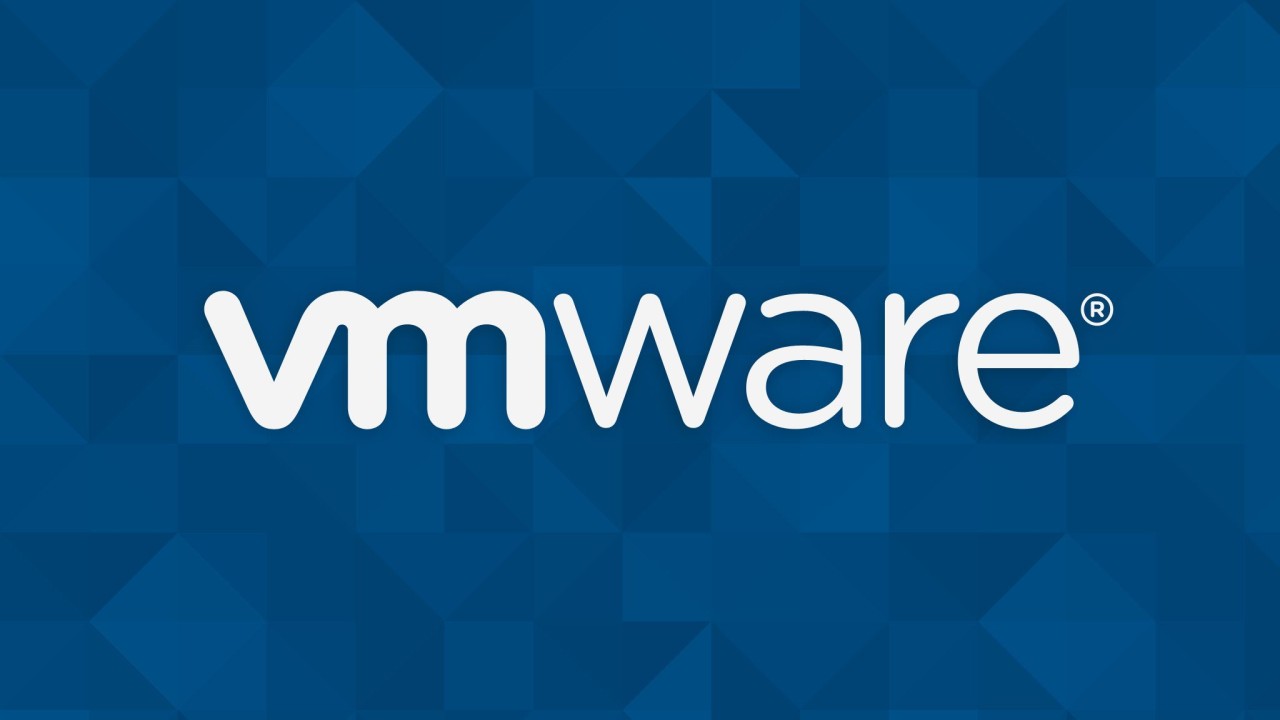To create a Snapchat filter in Canva, you will need to follow these steps:
- Visit the Canva website and create an account if you don’t already have one.
- Click on the “Create a Design” button and choose the “Snapchat Geofilter” option from the list of available templates.
- Select a layout for your filter and customize it with your own text, images, and other elements. Canva provides a wide variety of design elements and tools that you can use to make your filter unique and eye-catching.
- Once you are happy with your design, click on the “Download” button to save it as a PNG file.
- Visit the Snapchat website and log in to your account.
- Click on the “Create a Filter” button and select the “Geofilter” option.
- Follow the on-screen instructions to upload your PNG file and set the geographic area where you want your filter to be available.
- Submit your filter for review by Snapchat. If it is approved, it will be available for use by Snapchat users within the specified geographic area.
In conclusion, creating a Snapchat filter in Canva is a simple and straightforward process. By following the steps outlined above, you can easily create a unique and eye-catching filter that will be available to Snapchat users within the specified geographic area. Whether you are a business owner looking to promote your brand or an individual looking to add a fun element to your Snapchat experience, Canva provides the tools and resources you need to create a professional-looking filter in just a few minutes.
Can I use Canva to create a Snapchat filter for free?
- Yes, you can use Canva to create a Snapchat filter for free. Canva offers a wide variety of templates and design elements that you can use to create your filter, and you can download your finished design as a PNG file for free.
Do I need to have any design experience to create a filter in Canva?
- No, you do not need to have any design experience to create a filter in Canva. Canva’s intuitive user interface and extensive library of templates and design elements make it easy for anyone to create professional-looking designs, even if they have no prior design experience.
How do I submit my Snapchat filter for review?
- To submit your Snapchat filter for review, you will need to log in to your Snapchat account and click on the “Create a Filter” button. Select the “Geofilter” option and follow the on-screen instructions to upload your PNG file and set the geographic area where you want your filter to be available. Once you have completed these steps, click on the “Submit” button to submit your filter for review by Snapchat.
How long does it take for Snapchat to review my filter?
- The amount of time it takes for Snapchat to review your filter will vary depending on a number of factors, such as the complexity of your filter and the current volume of submissions. In general, you can expect the review process to take several hours or up to a few days.
Can I create a Snapchat filter for an event or a specific location?
- Yes, you can create a Snapchat filter for an event or a specific location. When you submit your filter for review, you will be able to specify the geographic area where you want your filter to be available. This can be a specific venue or location, or a larger area such as a city or region. Your filter will then be available for use by Snapchat users within that area during the specified time period.