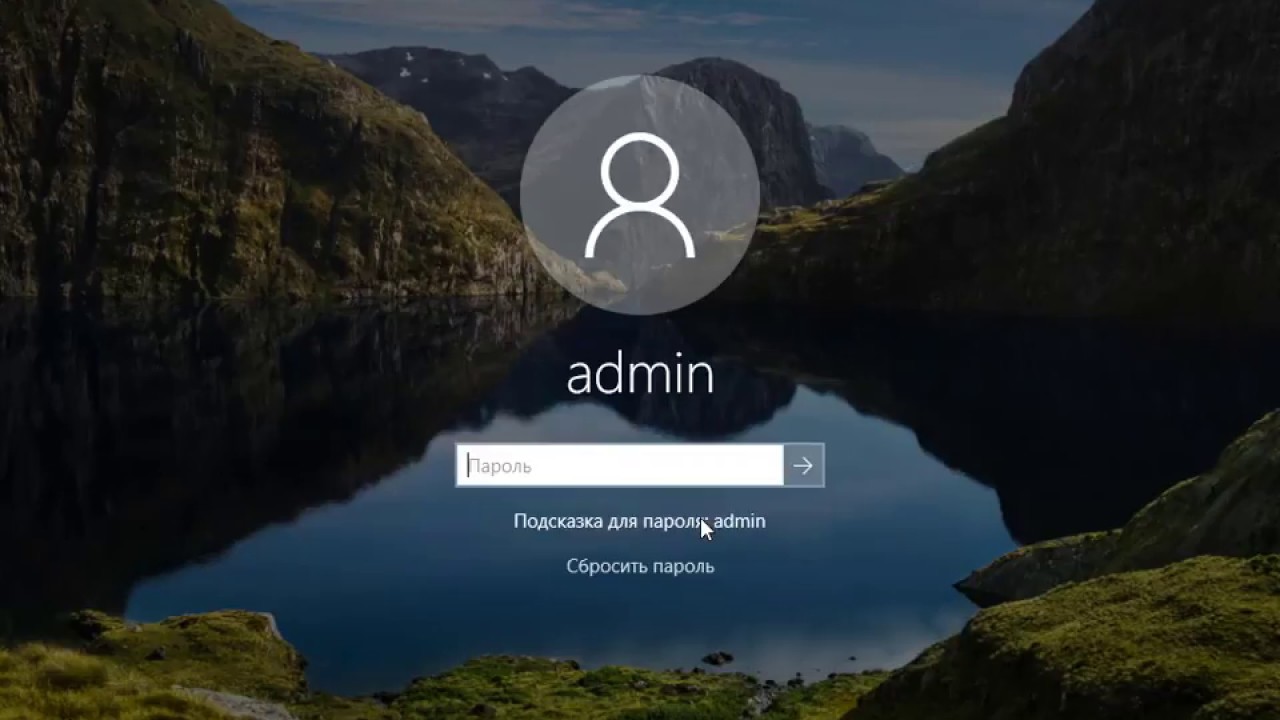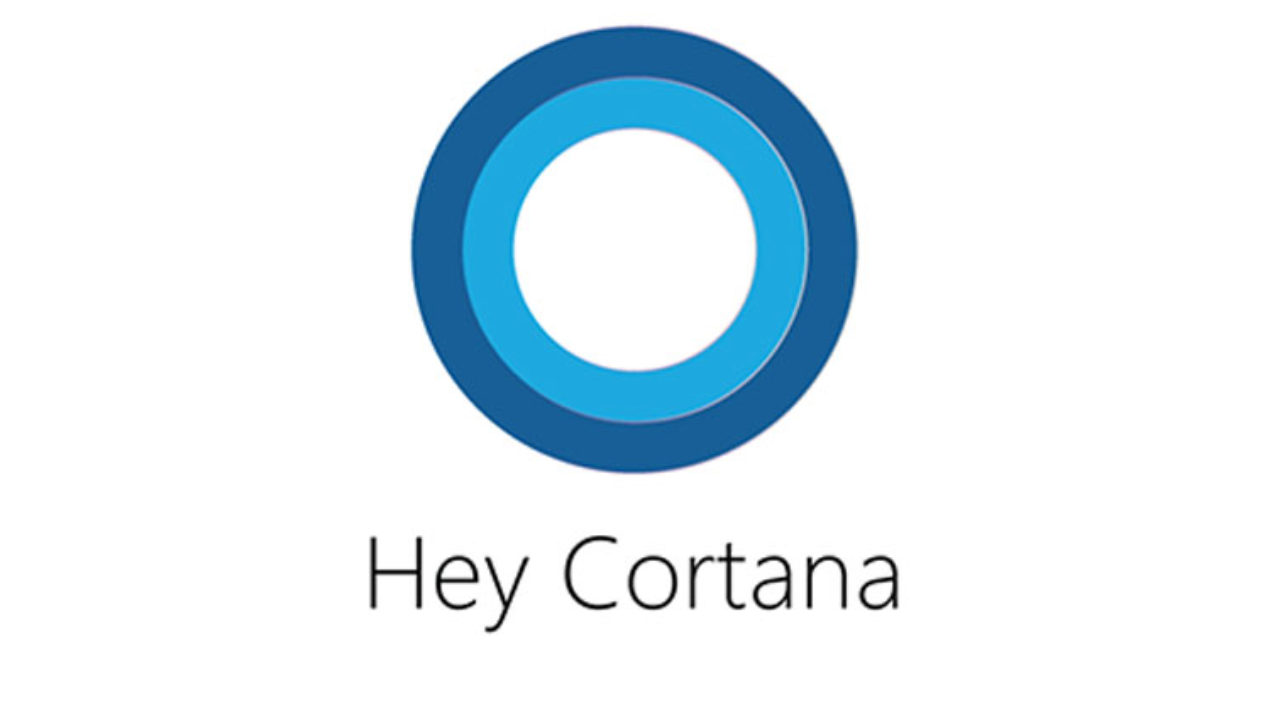If you are encountering a Grub error on your Linux system, there are a few steps you can take to try and fix the issue.
First, try to restart your computer and see if the issue is resolved. If the problem persists, you can try to manually enter the Grub boot menu by pressing a key, such as Esc or F12, as your computer starts up. This will bring up the Grub menu, where you can select the operating system you want to boot into and see if that resolves the error.
If the Grub menu does not appear, or if the error still persists, you can try to repair the Grub installation using the Boot Repair tool. This is a utility that can fix common issues with the Grub bootloader. To use the Boot Repair tool, you will need to boot into a live Linux environment, such as a live USB drive or a live CD. Once you are in the live environment, you can install and run the Boot Repair tool to fix any issues with the Grub installation.
If the error still persists after trying the steps above, you may need to reinstall the Grub bootloader. This can be done by using the terminal in the live Linux environment to run the appropriate commands to reinstall Grub.
Overall, Grub errors can be frustrating, but they can often be resolved by following the steps outlined above. If you are still having trouble, you may want to seek help from a more experienced Linux user or from a support forum.
What is a Grub error in Linux?
- A Grub error is a problem that occurs with the Grub bootloader, which is the software that manages the boot process on Linux systems. Grub errors can prevent the operating system from starting up properly, and can be caused by a variety of issues, such as a corrupted bootloader, incorrect boot configuration, or hardware problems.
What are some common symptoms of a Grub error?
- Some common symptoms of a Grub error include a black or blank screen on startup, a message stating that the “Grub rescue” shell is running, or a message indicating that the “root device” could not be found. Other symptoms may include a blinking cursor on the screen, a frozen boot process, or the inability to access the Grub menu.
How can I try to fix a Grub error on my own?
- There are a few steps you can take to try and fix a Grub error on your own. First, try restarting your computer to see if the issue is resolved. If the problem persists, you can try to manually enter the Grub boot menu by pressing a key, such as Esc or F12, as your computer starts up. This will bring up the Grub menu, where you can select the operating system you want to boot into and see if that resolves the error.
What is the Boot Repair tool and how can it be used to fix Grub errors?
- The Boot Repair tool is a utility that can fix common issues with the Grub bootloader. To use the Boot Repair tool, you will need to boot into a live Linux environment, such as a live USB drive or a live CD. Once you are in the live environment, you can install and run the Boot Repair tool to fix any issues with the Grub installation.
What should I do if the Grub error persists after trying to fix it on my own?
- If the Grub error persists after trying the steps above, you may need to seek help from a more experienced Linux user or from a support forum. You can also try to reinstall the Grub bootloader by using the terminal in the live Linux environment to run the appropriate commands. In some cases, it may be necessary to perform a fresh installation of the operating system in order to resolve the issue.