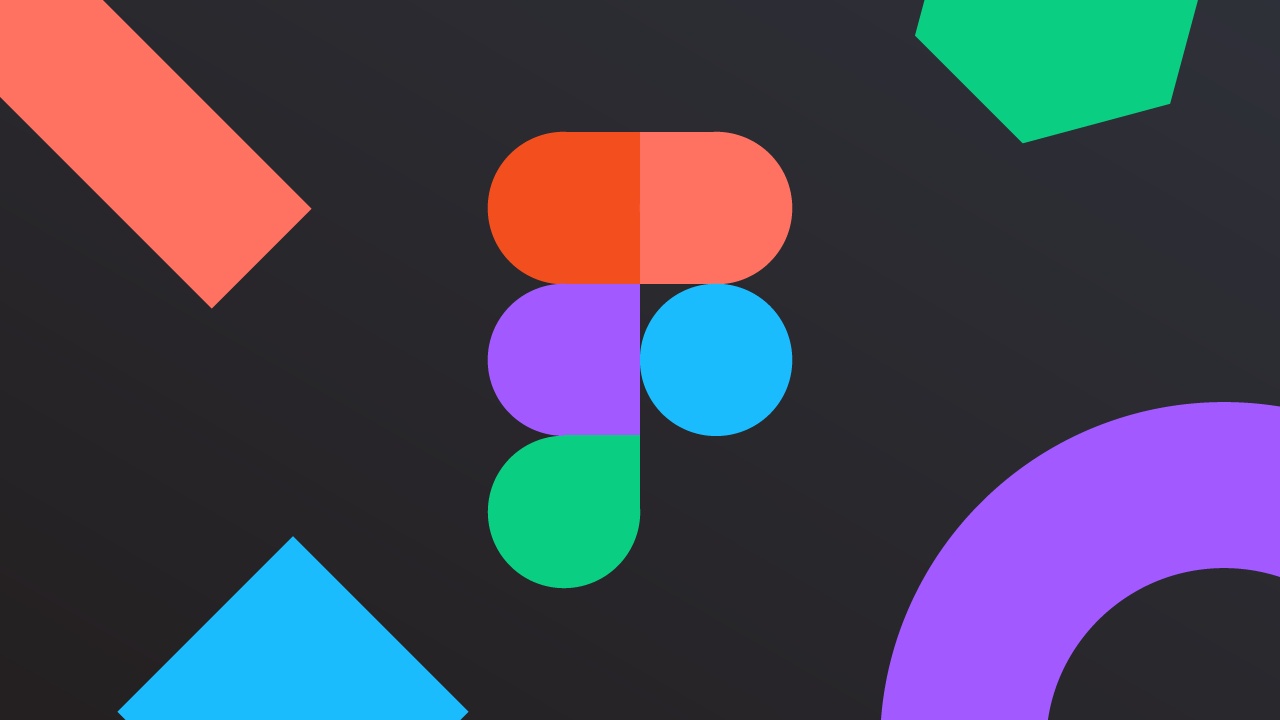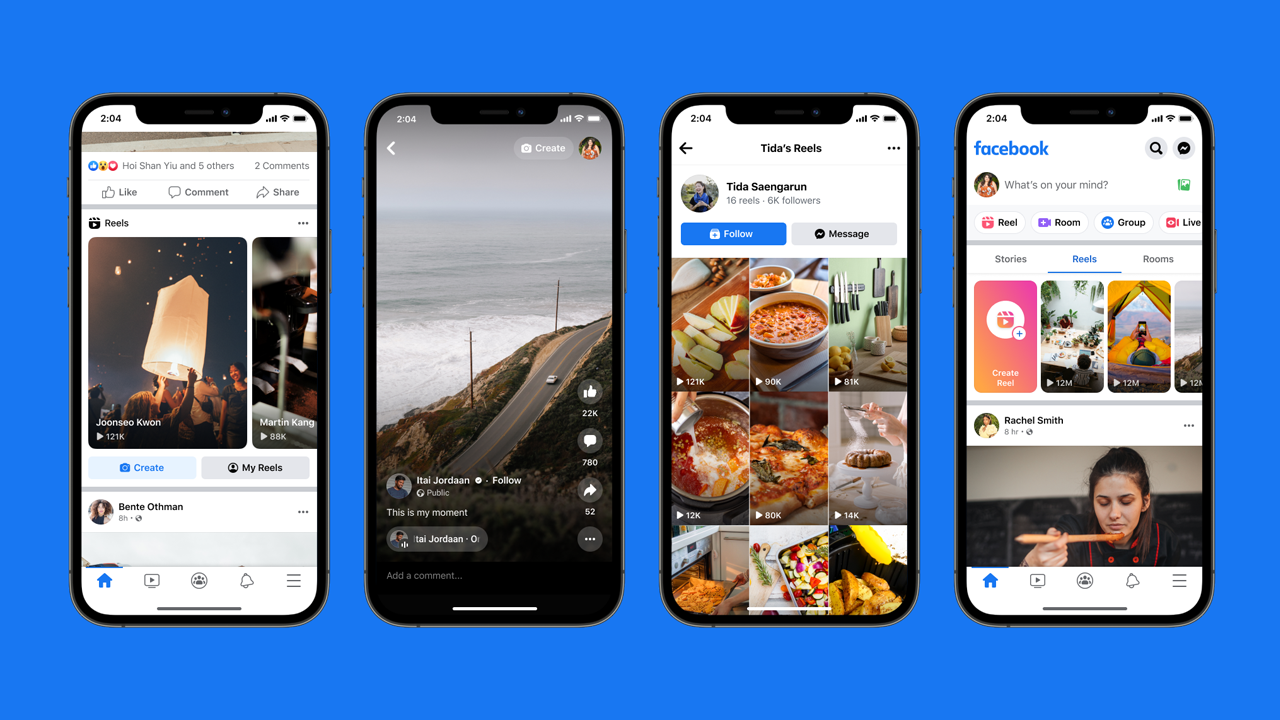Windows 11, the latest operating system from Microsoft, has taken the world by storm with its sleek design and new features. However, many users have encountered an unexpected hurdle – battery drain issues on their laptops.
Imagine being in the middle of an important task, only for your battery to plummet faster than a shooting star. Frustrating, right?
But fear not! In this guide, we will unravel the mysteries behind Windows 11’s battery drain problems and provide you with a collection of effective solutions.
From enabling battery saver to making crucial settings changes, you’ll soon be on your way to reclaiming that precious battery life. So, grab a seat and let’s dive into the world of Windows 11 battery fixes.
Enabling Battery Saver And Adjusting Power Plan
Some users report battery drain issues after upgrading to Windows 11. Windows 11, being a newer version of the operating system, requires higher performance, which can lead to increased battery drain on your laptop. This can be frustrating for users who rely on their devices for extended periods of time without access to a power source.
One of the simplest ways to address this issue is by enabling the battery saver option in the Windows Settings. This feature helps optimize battery consumption by limiting background activities and minimizing power usage.
In addition, adjusting the power plan can also mitigate rapid battery draining. Windows 11 offers different power plans that allow you to customize your device’s power settings.
By selecting a power plan that prioritizes energy efficiency, you can prevent unnecessary battery drain.
Managing Background Apps To Prevent Battery Drain
Certain background apps have been known to consume a significant amount of battery life. To reduce battery drain, it is advisable to prevent these apps from running in the background.
You can do this by going to the Windows Settings and navigating to the “Background apps” section. From there, you can disable the apps that are not essential and consuming excessive power.
Another factor that contributes to battery drain is loading too many background apps. It is important to be mindful of the number of applications running simultaneously and close any unnecessary apps to conserve battery power.
Keeping your device clutter-free can significantly improve its battery life.
Additional Tips To Extend Battery Life
Reducing the screen brightness of your laptop is an effective way to conserve battery power. Lowering the brightness level can significantly extend your device’s battery life.
Additionally, enabling the battery saver mode and adjusting the power plan are also recommended to maximize energy efficiency.
To further optimize your laptop’s battery life, you can manually configure the display settings. By selecting the display settings that prioritize battery life, you can strike a balance between performance and power consumption.
It is also crucial to regularly check the battery usage and health of your laptop. Windows 11 provides tools to monitor your battery’s performance and identify any potential issues.
By staying informed about your battery’s health, you can take necessary actions to prevent further drain.
In some cases, device-OS incompatibilities can contribute to battery draining. Windows 11 does not support older devices, which can lead to compatibility issues and increased power consumption.
If you are experiencing significant battery drain after upgrading to Windows 11, it may be worth considering whether your device is compatible with the new operating system.
Lastly, blocking potentially unwanted apps can help optimize your laptop’s battery performance. Unwanted applications running in the background can consume valuable battery power.
By actively managing the apps on your device and blocking those that are unnecessary, you can ensure better battery life.
Conclusion
Windows 11 battery drain issues on laptops can be a frustrating problem for users. However, by taking proactive steps and implementing the aforementioned troubleshooting techniques, you can mitigate and address the issue effectively.
Enabling the battery saver option, adjusting the power plan, managing background apps, and following additional tips can significantly extend the battery life of your laptop running on Windows 11. By being mindful of power consumption and staying vigilant about your device’s battery health, you can ensure a smoother and more energy-efficient computing experience.