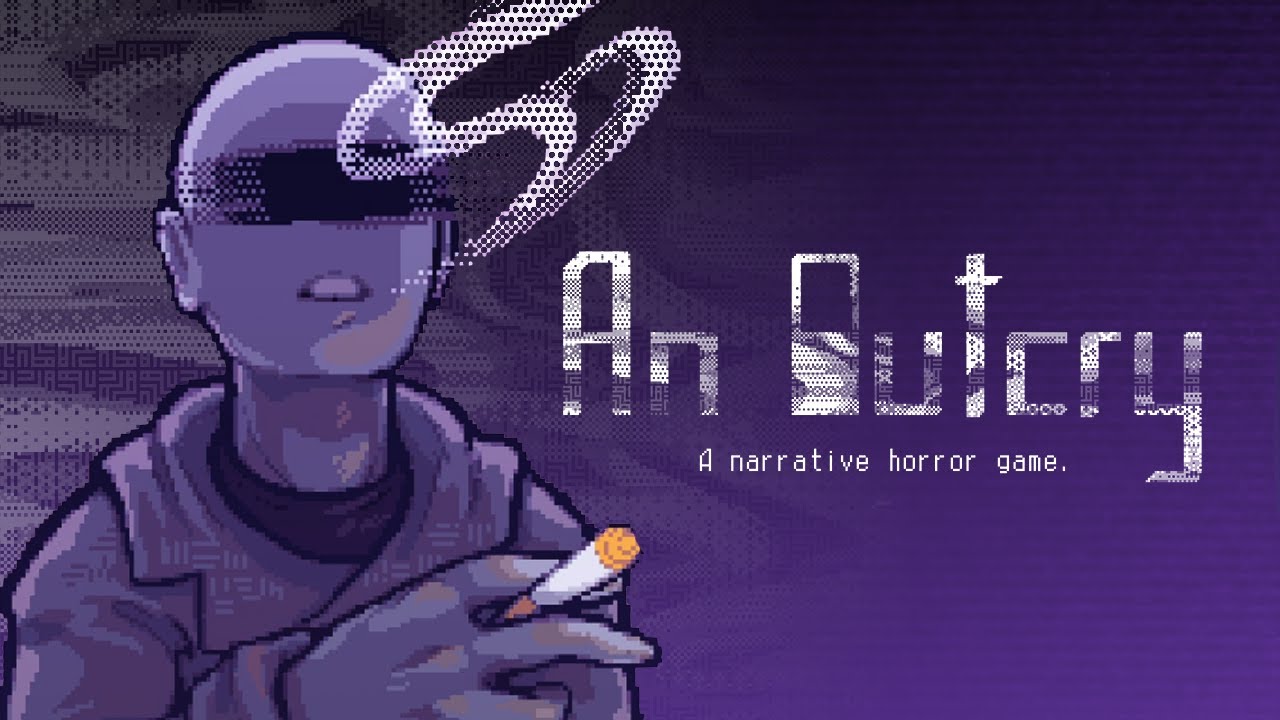Super People is the newest shooter game joining the battle royale genre. For those who are planning to test their skills in this new battle royale game, here are the Super People controls to help you get started.
Be reminded that you can change and modify these default Super People keybindings by going to Settings > Key Settings. This option can be opened by clicking the gear icon on the upper left of your screen in the main menu.
Super People Controls
Normal
- W / Up Arrow – Move Forward
- S / Down Arrow – Move Back
- A – Move Left
- D – Move Right
- Left Ctrl – Walk
- Left Shift – Run
- Spacebar – Jump / Parkour
- C – Crouch
- Z – Lie Prone
- Q – Lean Left
- E – Lean Right
- F – Interact
- V – Change View
- = – Auto Run
- Left Alt – Look Around
Swim
- Spacebar – Swim Up
- C – Dive
Combat
- Left Mouse Button – Fire
- Right Mouse Button – Aim / Scope Mode
- R – Reload
- Mouse Wheel Up – Next Weapon
- Mouse Wheel Down – Previous Weapon
- 1 – Primary Weapon
- 2 – Secondary Weapon
- 3 – Sidearm
- 4 – Special Equipment
- 5 – Throwables
- G – Use Active Skills
- X – Holster Weapon
- F – Cancel Skill
- B – Change Firing Mode
Throwables
- Right Mouse Button – Change Throwing Stance
- R – Pull Safety Pin
Scope Mode
- Mouse Wheel Up – Scope Zoom-In
- Mouse Wheel Down – Scope Zoom-Out
- Page Up – Increase Zeroing Distance
- Page Down – Reduce Zeroing Distance
- Left Shift – Hold Breath
Item
- G – Use Healing Item
- 7 – Use Emergency Kit
- 8 – Use First Aid Kit
- 9 – Use Compression Bandages
- \ – Consume Energy Bar
- F1 – Consume Power Energy Bar
- F2 – Consume Defense Energy Bar
- F3 – Consume Speed Energy Bar
- ‘ – Use Super Capsule
- T / 0 – Energy Bar Palette
- Y – Custom Item Palette
- Alt + 1 – Craft Item 1
- Alt + 2 – Craft Item 2
- Alt + 3 – Craft Item 3
- Alt + 4 – Craft Item 4
- Alt + 5 – Craft Item 5
- Alt + 6 – Craft Item 6
- Alt + 7 – Craft Item 7
- Alt + 8 – Craft Item 8
- Alt + 9 – Craft Item 9
- Alt + 0 – Craft Item 0
Vehicle/Vessel
- W – Acceleration
- S – Brake / Reverse
- A – Turn Left
- D – Turn Right
- Spacebar – Hand Brake
- Left Shift – Boost
- H – Honk Horn
Change Seats
- Ctrl + 1 – Move to the Driver’s Seats
- Ctrl + 2 – Move to Seat Number 2
- Ctrl + 3 – Move to Seat Number 3
- Ctrl + 4 – Move to Seat Number 4
- Ctrl + 5 – Move to Seat Number 5
Audio
- U – Speak
- Ctrl + M – Toggle Master Volume
- Ctrl + Num+ – Master Volume Up
- Ctrl + Num- – Master Volume Down
UI
- M / Alt + M – World Map
- N – Expand Mini-map
- Tab / I – Inventory
- P – Settings
- Alt + U – Show UI
- Alt + K – Display Control Guide
Smart Ping
- Insert – Mark My Location
- Delete – Remove Ping
- Middle Mouse Button / F4 – Display Smart Ping / Open Palette
- F – Agree to Ping
Display Smart Ping (World Map)
- Alt + Delete – Remove Loot Ping
- Alt + Right Mouse Button – Show Loot Ping (Cannot be changed)
- Right Mouse Button – Display Smart Ping (World Map)
- Middle Mouse Button – Open Smart Ping Palette (World Map)
- Insert – Ping my Location (World Map)
- Delete – Remove Ping (World Map)
- F – Confirmation Ping (World Map)
Spectate
- Page Up – Spectate Next Player
- Page Down – Special Previous Player
Replay
- Mouse Wheel Up – Increase Camera Movement Speed
- Mouse Wheel Down – Decrease Camera Movement Speed
- Middle Mouse Button – Reset Camera Movement Speed
- Spacebar – Play / Pause
- F – Free Camera
- B – Return to Recorded Player
- Up Arrow – Increase Playback Speed
- Down Arrow – Decrease Playback Speed
- Home – Move to Beginning
- End – Move to End
- Right Mouse Button – Follow Player (Person Mode)
- Left Mouse Button – Follow Player (Spin Mode)
- J – Timeline On/Off
- Tab – Player List On/Off
- I – Perks / Gear Info
- W – Move Free Camera Forward
- S – Move Free Camera Backwards
- A – Move Free Camera Left
- D – Move Free Camera Right
- E – Move Free Camera Up
- Q – Move Free Camera Down
These are the default keyboard controls and shortcuts for Super People, but for more control, don’t forget to check the Key Settings section menu. You can find several unassigned actions there, which you can assign shortcuts for.