Tinykin is a 3D platformer adventure video game developed by Splashteam and published by tinyBuild. The page covers the complete list of Tinykin controls to help you get started.
Tinykin is currently available on PC, PlayStation 4, PlayStation 5, Xbox One, and Xbox Series X and S. A demo of the game is also available on Windows PC via Steam.
Tinykin Controls
The following are the default Tinykin key bindings. You can change these default controls in the settings section of the game.
| Action | Key |
|---|---|
| Forward | W |
| Backward | S |
| Left | A |
| Right | D |
| Jump / Talk | Spacebar |
| Cancel | Q |
| Soapboard | Shift |
| Call | E |
| Aim | Right Mouse Button |
| Throw | Left Mouse Button |
| Glasses | Middle Mouse Button |
| Pause Menu | Esc |
Apart from the mouse and keyboard support, developer Splashteam also confirmed that Tinykin has full controller support on PC. This only means that PC players should not face any major issues when using a gamepad controller. If you happen to experience some controller problems, we recommend that you check our Tinykin controller troubleshooting guide.
For PC players who are planning to play Tinykin using a gamepad controller, you can refer to the Xbox controls below:
| Action | Button |
|---|---|
| Movement | Left Analog Stick |
| Camera | Right Analog Stick |
| Jump / Talk | A |
| Cancel | B |
| Soapboard | RB |
| Call | Y |
| Aim | LT |
| Throw | RT |
| Glasses | R3 |
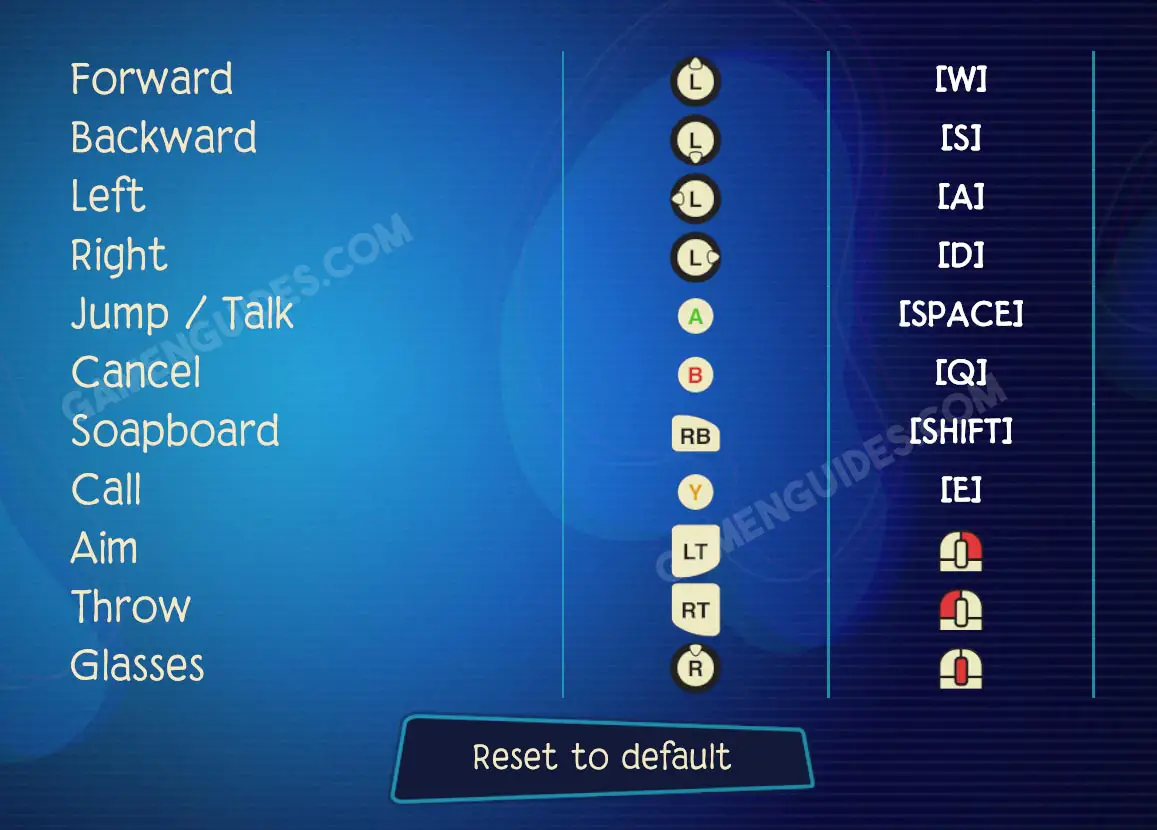
For PlayStation 4 and PlayStation 5 users, check the Tinykin controls here:
| Action | Button |
|---|---|
| Movement | Left Analog Stick |
| Camera | Right Analog Stick |
| Jump / Talk | X |
| Cancel | Circle |
| Soapboard | R1 |
| Call | Triangle |
| Aim | L2 |
| Throw | R2 |
| Glasses | R3 |
This concludes our Tinykin controls guide. In case we made a mistake or you have any suggestions to improve this guide, please don’t hesitate to let us know.



