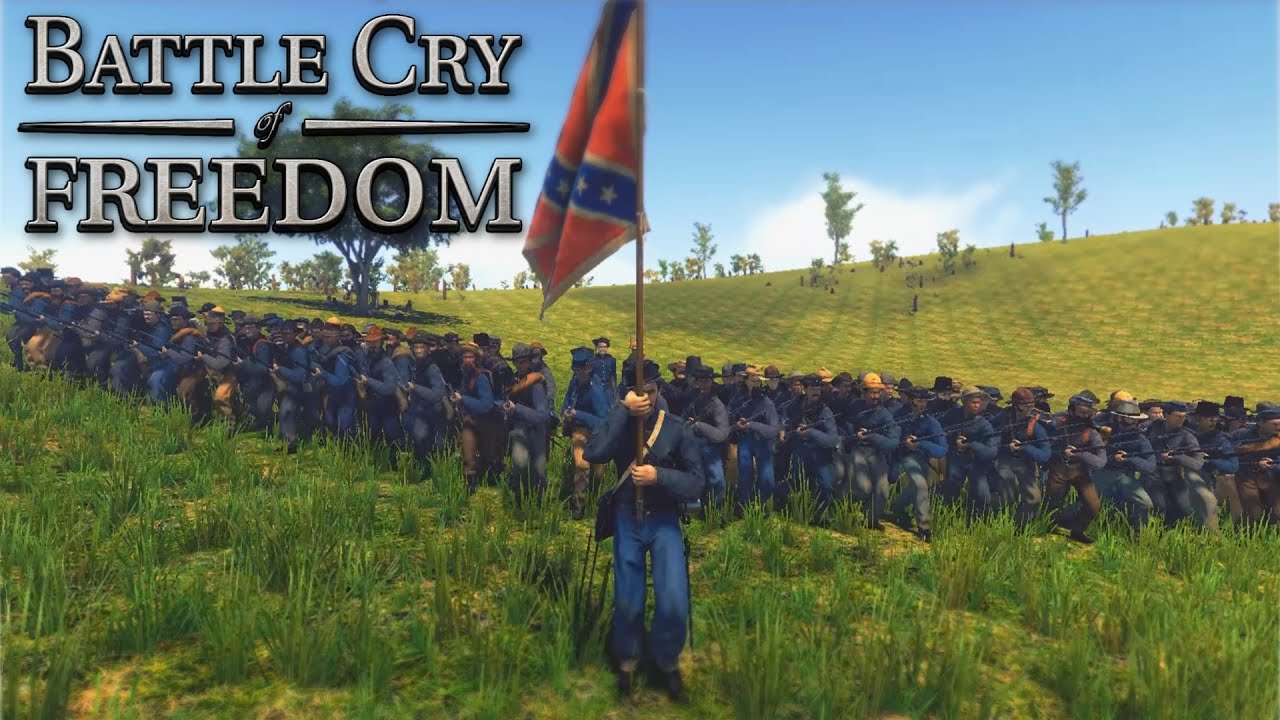This guide will be showing you the complete list of Battle Cry of Freedom controls for Windows PC. Battle Cry of Freedom is a third-person combat and war simulation video game set in 19th Century America. Developed and published by Flying Squirrel Entertainment, Battle Cry of Freedom will bring you into the world of war where you can fight for your own life and country.
Battle Cry of Freedom Controls
Here, you will find the Battle Cry of Freedom keybindings and shortcuts. Note that you can change the following default controls in the settings section of the game.
| Player | |
| Attack, cycle players in spectator, and plant an object | Left Mouse Button |
| Fire gun | Left Mouse Button |
| Block, aim, cycle players in spectator, and cancel planting/music/aiming cannon | Right Mouse Button |
| Aim weapon or binoculars | Right Mouse Button |
| Forward | W |
| Backward | S |
| Left | A |
| Right | D |
| Toggles on/off to automatically move forward if NONE of the other movement direction inputs are being active | |
| First Person | V |
| Aim down sight/Switch cannon view | B |
| Lean Left | Q |
| Lean Right | E |
| Crouch | Left Ctrl |
| Open Orders | Middle Mouse Button |
| Call out | Z |
| Toggle Walk | Left Alt |
| Sprint | Left Shift |
| Jump | Spacebar |
| Push | E |
| Quickly change ammunition | |
| Drop Item | G |
| Inventory item 0 | 1 |
| Inventory item 1 | 2 |
| Inventory item 2 | 3 |
| Inventory item 3 | 4 |
| Inventory item 4 | 5 |
| Inventory item 5 | 6 |
| Interact/Stop using/Send duel request | F |
| Find all nearby weapons | F |
| Rotate prop + | |
| Rorate prop – | |
| Toggle melee and construction mode | X |
| Right Shoulder Shift | Y |
| Cheer | C |
| Toggle Bayonet | N |
| Reload | R |
| Salite | P |
| Parade Rest | O |
| Push to talk | Caps Lock |
| UI | |
| Troop Menu | F10 |
| Sapper and Music menu | J |
| Regular Chat | T |
| Admin Chat | U |
| Quick All Chat | |
| Quick Team Chat | |
| Quick Company Chat | |
| Quick Local Chat | |
| Quick Officers Chat | |
| Quick External Admin Chat | |
| Quick Internal Admin Chat | |
| Logs | L |
| Scoreboard | Tab |
| Spawn Menu | M |
| Repeat last build order | N |
| Toggle HUD | |
| Toggle Advanced HUD | H |
| Toggle names and banners | |
| Inventory | I |
| Quickly open the server settings menu | I or Right Ctrl |
| Quickly open the change maps menu | M or Right Ctrl |
| Get nearby players | Semicolon |
| Open Admin Menu for players | U or Right Ctrl |
| Advanced admin toggle | U or Right Shift |
| Advanced scoreboard toggle | T or Right Shift |
| Advanced admin toggle via camera | |
| Advanced scoreboard toggle via camera | |
| Quickly open the admin menu with slay and kick selected in the drop down | |
| Quickly open the admin menu with bans selected in the drop down | |
| Quickly open the admin menu with the slay and kick selected in the drop down | |
| Vote yes on a duel request | F1 |
| Vote no on a duel request | F2 |
| Vote yes on a poll request | F1 |
| Vote no on a poll request | F2 |
| Commander Battle | |
| Bot Command Move Orders | F1 |
| Bot Command Formation Orders | F2 |
| Bot Command Fire Orders | F3 |
| Bot Command Weapons Orders | F4 |
| Bot Cannon/Sapper Commands | F5 |
| Bot Speed Commands | F6 |
| Hold Position marker | F1 |
| Aim here marker | F3 |
| Command 1 | F1 |
| Command 2 | F2 |
| Command 3 | F3 |
| Command 4 | F4 |
| Command 5 | F5 |
| Command 6 | F6 |
| Command 7 | F7 |
| Command 8 | F8 |
| Command 9 | F9 |
| Camera | |
| Look around your character | Back Quote |
| Move camera at character walk speed | Comma |
| Move camera at character run speed | Period |
| Move camera at character sprint speed | Slash |
| Move camera at the first bookmark | Left Mouse Button |
| Cycle to the previous player | Right Mouse Button |
| Zoom camera in | Equals |
| Zoom camera out | Minus |
| Move spectator camera upwards | Q |
| Move spectator camera downwards | E |
| Move spectator camera faster | Left Shift |
| Move spectator camera slower | Left Ctrl |
| Change field of view + | |
| Change field of view – | |
| Change your depth of field + | |
| Change your depth of field – | |
| Change camera movement speed multiplier + | |
| Change camera movement speed multiplier – | |
| Move camera to the first bookmark | F1 |
| Move camera to the second bookmark | F2 |
| Move camera to the third bookmark | F3 |
| Move camera to the fourth bookmark | F4 |
| Move camera to the fifth bookmark | F5 |
| Set the first camera bookmark | F1 or Left Shift |
| Set the second camera bookmark | F2 or Left Shift |
| Set the third camera bookmark | F3 or Left Shift |
| Set the fourth camera bookmark | F4 or Left Shift |
| Set the fifth camera bookmark | F5 or Left Shift |
| Map Editor | |
| Open the Map Editor | E or Left Ctrl |
| Open the Scene selection for the Map Editor | M or Left Ctrl |
| Plant a scene prop or select one while not placing a prop | Left Mouse Button |
| Hold this button while dragging your mouse to make a selection box | Left Mouse Button |
| Select all props | |
| Change map editor mouse sensitivity + | |
| Change map editor mouse sensitivity – | |
| Hold this to rotate camera while in editor mode | Right Mouse Button |
| Cancel planting the scene prop | Right Mouse Button |
| Continue planting a scene prop or selecting more than one in the scene | Left Ctrl |
| Delete the selected prop | Del |
| Quick toggle to start or cancel the selected prop | Spacebar |
| Move up one prefab from your selected one while planting | Up Arrow |
| Move down one prefab from your selected one while planting | Down Arrow |
| Duplicated the selected prop(s) | D or Left Ctrl |
| Save the rotation of a scene prop | R or Left Shift |
| Rotate a scene prop to the saved rotation | R |
| Hold this + mouse to drag the scene prop around | G |
| Hold this + mouse to select which spot to use for snapping. Plant prop to snap. *Only on props that can | V |
| Hold this to hide the gizmo | |
| Hold this + mouse to change the scale of the scene prop | B |
| Hold this + mouse to rotate the scene prop along the X-axis | X |
| Hold this + mouse to move the scene prop along the local X-axis | |
| Hold this + mouse to rotate the scene prop along the Y-axis | Y |
| Hold this + mouse to move the scene prop along the local Y-axis | |
| Hold this + mouse to rotate the scene prop along the Z-axis | Z |
| Hold this + mouse to move the scene prop along the local Z-axis | |
| Hold this + mouse to scale the scene prop along the local X-axis | |
| Hold this + mouse to scale the scene prop along the local Y-axis | |
| Hold this + mouse to scale the scene prop along the local Z-axis | |
| Hold this + mouse to change the height of the scene prop | T |
| Hold this to change the height of the terrain | Left Mouse Button |
Note: Functions that don’t have a corresponding key means that there is no default assigned key. You can assign your desired keys to these actions.
How to Change the Default Controls
Just as mentioned earlier, players have the ability to modify and remap all the mentioned Battle Cry of Freedom controls listed above. To change these default key bindings, follow the steps below:
- From the Main menu, click the Options button.
- Click the Keys tab.
- Change the default keys to your desired keys.
- Click the Save Changes located at the bottom right of the window.
And that’s it. Battle Cry of Freedom surely has a lot of controls that you need to remember. What do you think about these controls? Will you be able to remember all of them?