Improve image clarity by disabling motion blur and bloom post-processing visual effects.
The in-game settings menus don’t allow you to adjust these effects, but we can disable them by tweaking Unreal Engine’s config files.
How to Disable Motion Blur and Bloom
Enter this path in File Explorer:
%LOCALAPPDATA%\DCGame\Saved\Config\WindowsNoEditor
Open Engine.ini in notepad:

Add these lines at the end of the file:
[SystemSettings] r.MotionBlurQuality=0 r.BloomQuality=0 r.DepthOfFieldQuality=0
The result should look like this:
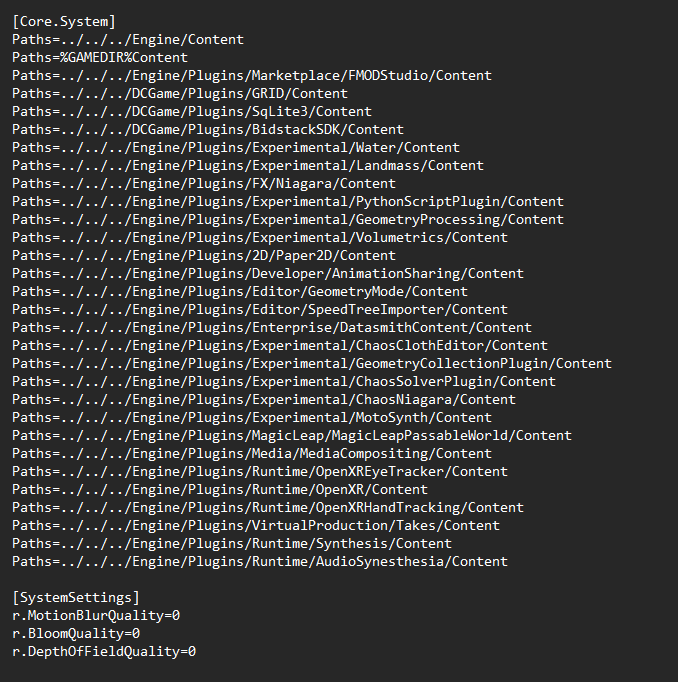
Save the file and launch the game
Result
Before:
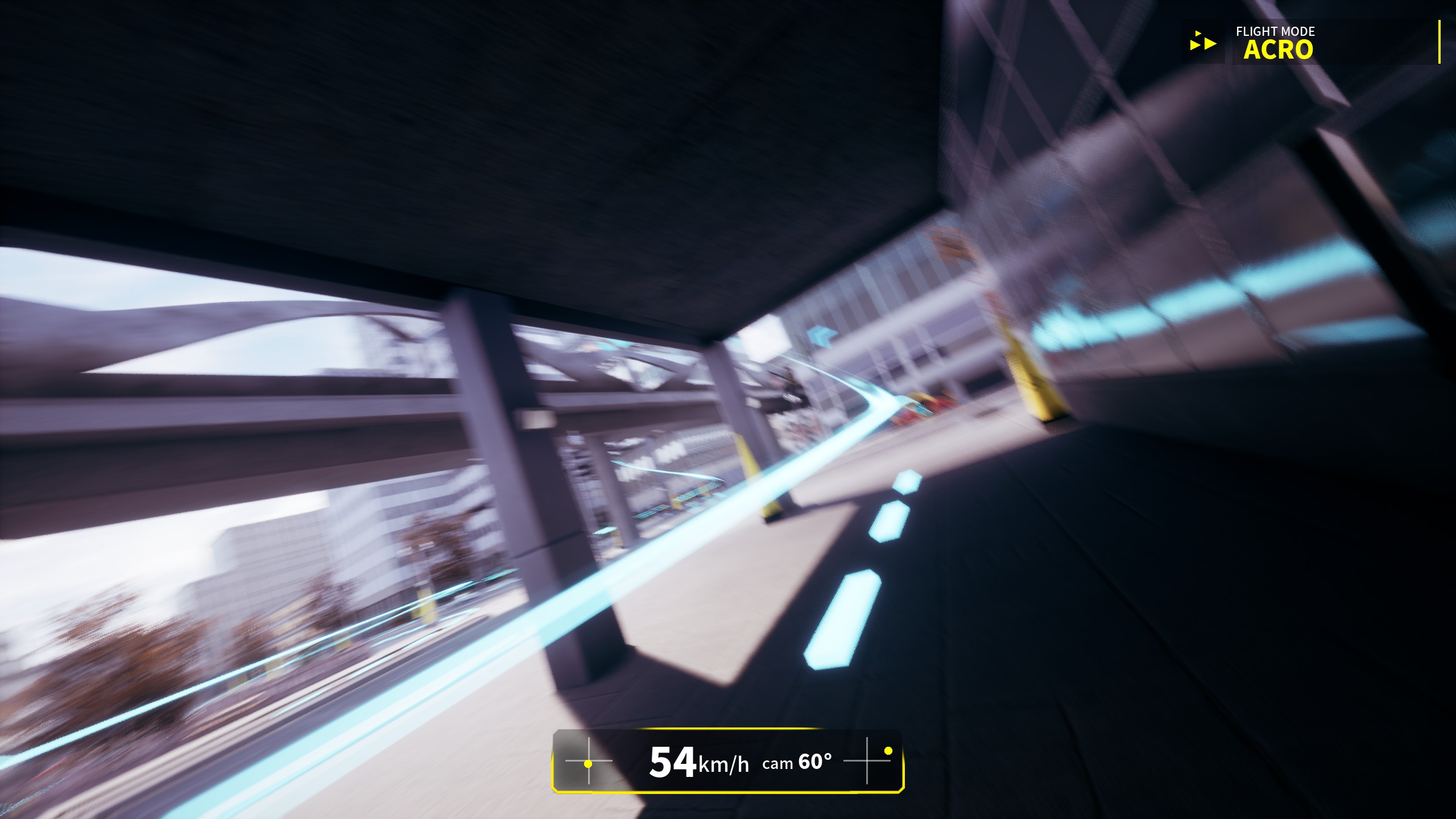
After:

This guide about DCL - The Game was written by
Swifterik.
You can visit the original publication from this link.
If you have any concerns about this guide, please don't hesitate to reach us here.



