This guide will be covering the steps on how you can set up your very first Valheim dedicated server. If you’re planning to create your own server in Valheim, this guide is for you.
Before we get started, please note that this guide is for those who have at least basic knowledge of how servers and SteamCMD work. Without further ado, let’s get into it.
SteamCMD and Installing Content
Download SteamCMD from here. Extract it to any location. Create a .bat file named “update.bat” and paste the following in it:
C:\Users\USERNAME\Desktop\SteamCMD\steamcmd +login anonymous +force_install_dir C:\Valheim +app_update 896660 validate +exit
- Change C:\Users\USERNAME\Desktop\SteamCMD\steamcmd to where you extracted SteamCMD.
- Change the +force_install_dir C:\Valheim to where you want to install the server.
Save the .bat file and run it. When it has finished it should look like this in the folder you specified:
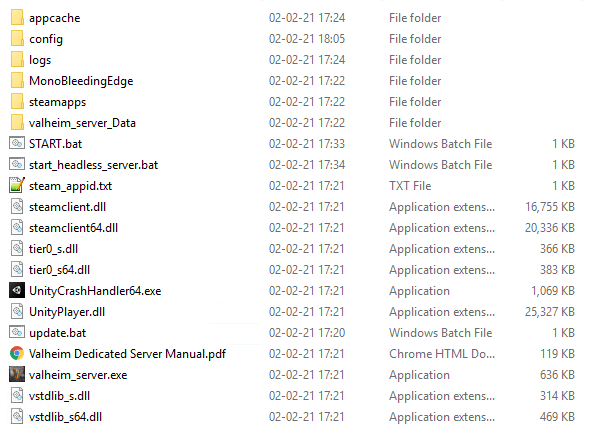
Move your “update.bat” to the installation folder to keep it organized and run it when you want to update the server.
Server Configuration
Make a copy of the “start_headless_server.bat” in your server folder and rename it to “start.bat”. Open “start.bat” with any text editor.
I’ve marked the text you need to change with “CHANGEME” below, change them to what you want. When you’re done, save and exit.
@echo off set SteamAppId=892970 REM Tip: Make a local copy of this script to avoid it being overwritten by steam. REM NOTE: Minimum password length is 5 characters & Password cant be in the server name. REM NOTE: You need to make sure the ports 2456-2458 is being forwarded to your server through your local router & firewall. start valheim_server -nographics -batchmode -name "CHANGEME" -port 2456 -world "CHANGEME" -password "CHANGEME" -public 1 echo Server started echo. echo Press ANY KEY to stop server pause > nul echo 1 > server_exit.drp echo Server exit signal set echo You cana now close this terminal
Make sure ports 2456-2458 are open in your firewall on your router and PC. You can now start the server with the “start.bat” file. The server is ready when it says “Game server connected”. To close down the server properly, open the CMD prompt that is open (see picture below) and input any key.
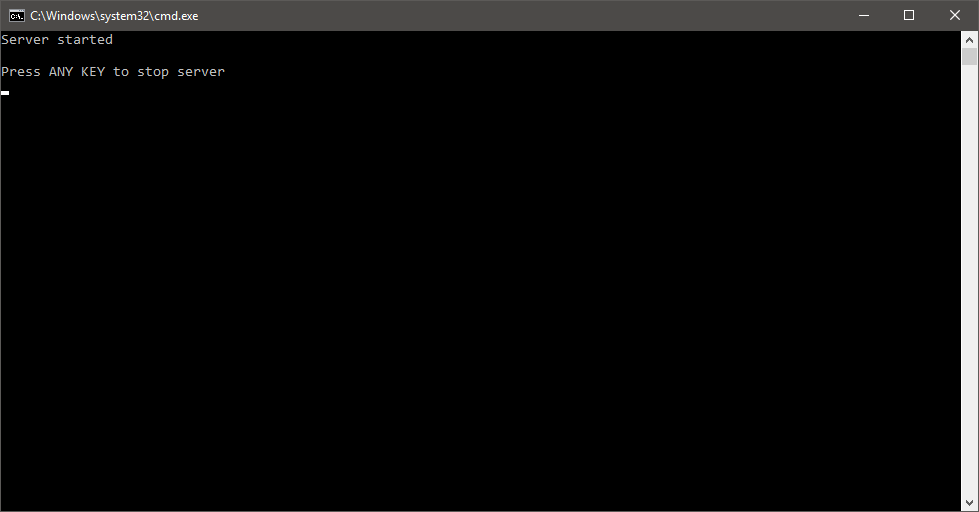
Save Location
You can find your world in AppData\LocalLow\IronGate\Valheim. You can move your Singleplayer saves over to the dedicated server if it’s on another PC, just make sure you name it the same in your “start.bat”.
Direct Connect
Go to Steam > View > Servers > Favorites > Add a server
Put your machines IP and then port 2457 (default port +1 if you changed it), example: 192.168.1.20:2457
You can now directly connect through the Steam server browser. If you’re connecting from the outside, put your exterior IP. It might show for a second and then disappear, make sure to double-click it instantly after refreshing.


