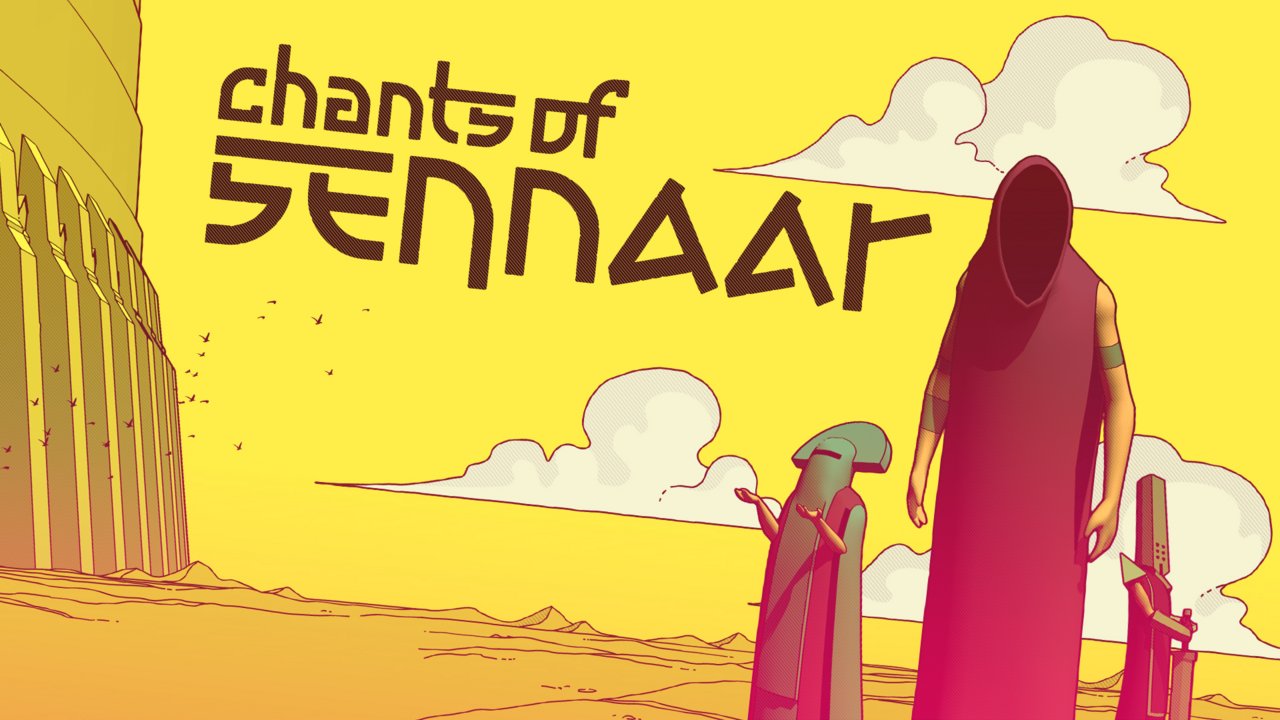In today’s fast-paced digital age, our smartphones have become an essential part of our lives. From staying connected with loved ones to managing our daily tasks, these devices have revolutionized the way we function.
However, what happens when your beloved Huawei P60 Pro suddenly refuses to turn on? Panic sets in, and you’re left wondering how to revive your trusted companion.
Fear not! In this guide, we will explore tips and tricks to tackle this frustrating issue.
From navigating the settings menu to updating your device’s software, we’ve got you covered. So grab your Huawei P60 Pro and let’s dive into the world of troubleshooting!
1. Enable “Wake Device” Or “Raise To Wake” Feature In Settings
If your Huawei P60 Pro won’t turn on, the first thing you should check is whether the “Wake Device” or “Raise to Wake” feature is enabled in your device settings.
This feature allows the phone’s screen to turn on automatically when you pick it up. To enable this feature:
- Go to the Settings menu on your Huawei P60 Pro.
- Search for “Wake device” or “Raise to wake” in the search bar.
- Tap on the option and enable the switch for this feature, if it is not already turned on.
By turning on this feature, you ensure that the screen lights up when you pick up your phone, even if it appears to be unresponsive at first.
2. Adjust Phone Lifting Angle And Speed For Better Movement Detection
If your phone is not detecting movements when you pick it up, there may be an issue with the lifting angle or speed. In order to improve movement detection, try the following steps:
- Try raising the phone at a larger angle and more quickly. Sometimes, the sensor may not detect subtle movements or slow lifting, so a larger angle and quicker lift may help trigger the sensor.
- Ensure that your hand is positioned properly, and there are no obstructions blocking the sensor.
Sometimes, holding the phone too close to your body or touching the top of the screen can interfere with the sensor’s functionality.
By adjusting the lifting angle and speed, you increase the chances of your phone recognizing the movement and successfully turning on.
3. Remove Protective Case Or Screen Protector Blocking Proximity Sensor
If your Huawei P60 Pro occasionally turns on when picking it up, there might be a protective case or non-transparent screen protector that is blocking the proximity sensor. The proximity sensor is responsible for detecting when the phone is near your face during calls or when the device is picked up.
To resolve this issue:
- Remove any protective case or non-transparent screen protector that may be covering the proximity sensor.
- Clean the sensor area to ensure that there is no dust or debris inhibiting its functionality.
By removing any obstructions from the proximity sensor, you allow it to accurately detect when the phone is picked up, ultimately resolving the screen responsiveness issue.
In addition to these troubleshooting steps, it is also essential to keep your phone’s system up to date. Updating your phone to the latest software version can potentially resolve any software-related issues that may be causing it not to turn on or the screen not to respond.
To update your Huawei P60 Pro:
- Go to the Settings menu on your device.
- Select “System & updates”.
- Tap on “Software update” and check for any available updates.
- If an update is available, follow the prompts to download and install it.
Regularly updating your phone’s software ensures that you have the latest bug fixes and improvements, which can help address various performance issues, including unresponsiveness or a non-turning-on phone.
In conclusion, if your Huawei P60 Pro won’t turn on or the screen remains unresponsive, you can try enabling the “Wake Device” or “Raise to Wake” feature in your device settings, adjusting the phone lifting angle and speed for better movement detection, and removing any protective case or screen protector blocking the proximity sensor. Additionally, make sure to keep your phone’s software up to date by regularly checking for and installing any available updates.