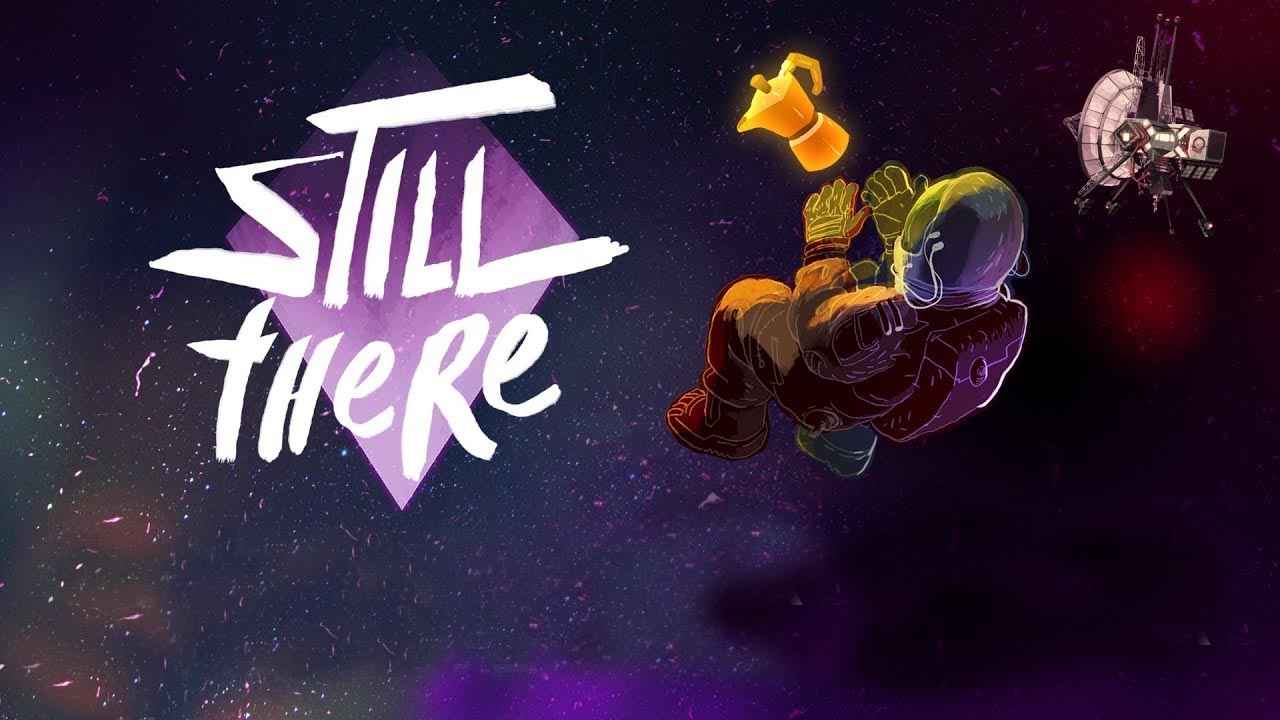Enhance your Starfield gaming experience by adjusting mouse sensitivity, FOV and other settings to your preference. Follow these simple steps to optimize your play!
Step 1: Locating your StarfieldPrefs file
1. How to find it
Begin by finding the Starfield folder in your documents directory, which is generated when you launch the game. You can usually find it at:
C:\Users\<your_user>\Documents\My Games\Starfield
2. Editing the file
Right-click on the StarfieldPrefs file and choose “Edit.” If you are using Windows 11, you may need to click “show more options” to reveal the “Edit” button. Or open it on your File editor of choice, I always use VSCode.
Step 2: Speed Pitch and Yaw
Inside the StarfieldPrefs file, search for the [Controls] section.
Then, add/modify the following four lines with the recommended values:
[Controls] fIronSightsLookSpeedPitch=0.9 fIronSightsLookSpeedYaw=0.9 fLookSpeedPitch=0.8 fLookSpeedYaw=0.8
Step 3: Mouse Heading Sensitivity
1. Add a new line
Create a new line and paste in the following text under same [Controls] section.
fMouseHeadingSensitivity=
Here you have two options, either use your sensitivity from past games (like FO4) or convert your sensitivity. For the latter, continue with the next point, otherwise, skip it.
2. Convert your sensitivity
To convert your preferred sensitivity from another game to Starfield, follow these steps:
- Get your Aim Lab sensitivity. If you don’t have Aim Lab, find a comfortable in-game sensitivity in another game and use a sensitivity calculator, considering your mouse DPI: https://gamingsmart.com/mouse-sensitivity-converter/
- Use the conversion formula:
Starfield sensitivity = (Aim Lab sensitivity) x 0.197
Example:
If your Aim Lab sensitivity is 0.25, your Starfield sensitivity becomes:
(0.25) x (0.197) = 0.049
3. Apply your mouse sensitivity
Once you’ve know your Starfield sensitivity, enter it into the five lines you found or created within the StarfieldPrefs file, under the [Controls] section:
fMouseHeadingSensitivity=0.049
Step 4: Disable Mouse Acceleration
Inside the StarfieldPrefs file, add/modify the following lines in the same [Controls] section:
[Controls] bMouseAcceleration=0 fIronSightsPitchSpeedRatio=1 fPitchSpeedRatio=1
Step 5: Modify FOV
In order to fix the FOV, specially when playing on wide screen, add/modify the following lines under the corresponding sections of the Inside the StarfieldPrefs file:
Display settings:
[Display] fDefaultFOV=110 fDefaultWorldFov=110 fDefault1stPersonFOV=110
Camera settings:
[Camera] fFPWorldFOV=110 fTPWorldFOV=110
In my personal case, I’m using 110 with an ultra-wide monitor of 34″ with 3440×1440 resolution.
Optional Step: Disable Intro
If you wish to disable the intro and the menu delay, add/modify these lines inside your StarfieldPrefs file, under the [General] section:
[General] sIntroSequence=0 uMainMenuDelayBeforeAllowSkip=0
Save all the changes and enjoy.
Additional information
- Flight sensitivity settings are not yet covered in this guide.
- Content of this guide was originally based on my personal settings. The content of this guide may be modified in future, adding new optimizations or modifying the existing ones. Other additional settings may also be added.