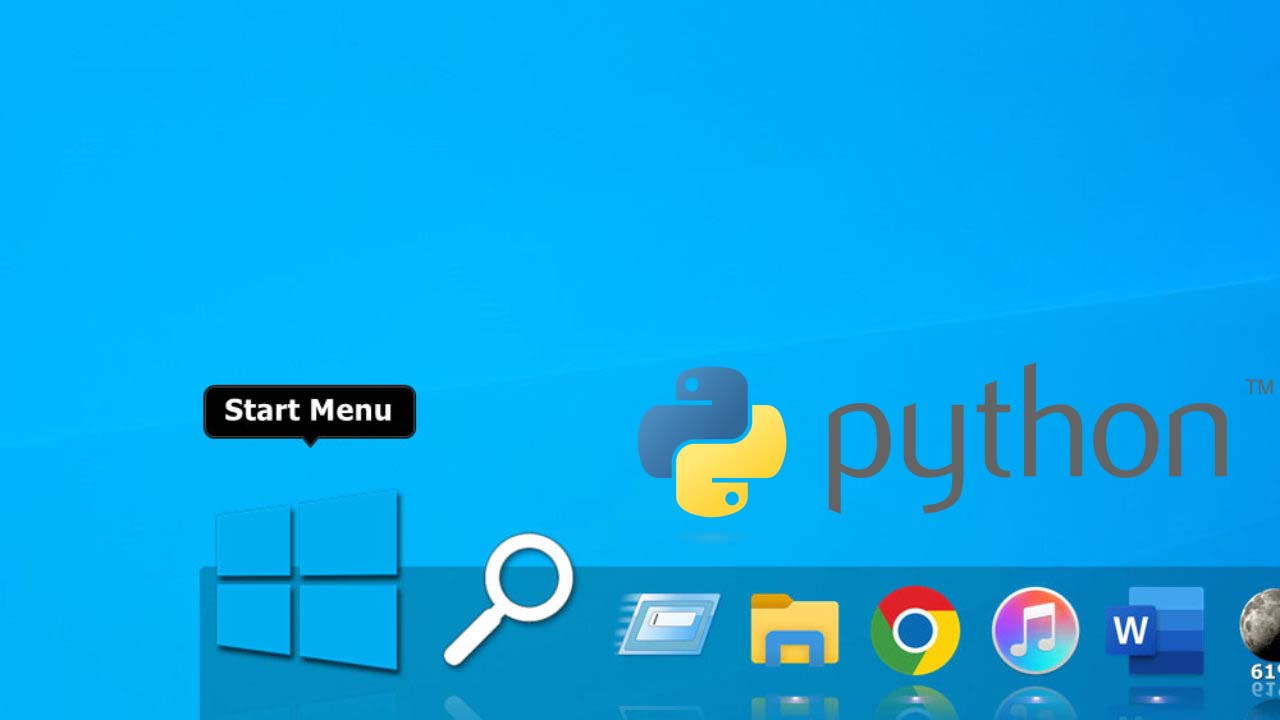To set a custom size in Canva, you will need to follow these steps:
- Open Canva and log in to your account. If you don’t have an account, you can create one for free.
- Click on the “Create a design” button in the top left corner of the page. This will open the design menu, where you can choose from a variety of pre-made templates or create a design from scratch.
- In the design menu, click on the “Custom dimensions” option in the drop-down menu. This will open a pop-up window where you can enter the width and height of your design in pixels or inches.
- Enter the desired dimensions for your design in the appropriate fields. Keep in mind that the aspect ratio (the ratio of the width to the height) of your design will remain the same, so if you change the width, the height will change accordingly.
- Once you have entered the desired dimensions, click on the “Create” button to open a new design canvas with your custom size.
- You can now begin designing your custom-sized canvas using the tools and features available in Canva. You can add text, images, shapes, and more to create a professional-looking design.
I hope the above steps were helpful in showing you how to set a custom size in Canva. If you have any other questions, please don’t hesitate to ask. Canva is a powerful and user-friendly design tool that allows you to create professional-looking designs quickly and easily. With its extensive library of templates, images, and other resources, you can create stunning designs in no time. So why not give it a try and see what you can create?
Can I set a custom size for my design in Canva?
- Yes, you can easily set a custom size for your design in Canva. To do so, first click on the “Create a design” button in the top left corner of the page. In the design menu, click on the “Custom dimensions” option in the drop-down menu. This will open a pop-up window where you can enter the width and height of your design in pixels or inches. Once you have entered the desired dimensions, click on the “Create” button to open a new design canvas with your custom size. You can then begin designing your custom-sized canvas using the tools and features available in Canva.
How do I change the dimensions of my design in Canva?
- Changing the dimensions of your design in Canva is easy. First, open your design and click on the “Resize” button in the top menu. In the resize menu, choose the “Custom dimensions” option. This will open a pop-up window where you can enter the new dimensions for your design in pixels or inches. Once you have entered the new dimensions, click on the “Resize” button to apply the changes to your design. Keep in mind that changing the dimensions of your design will automatically adjust the size of all elements on the canvas, so you may need to reposition or resize some elements to fit the new dimensions of your design.
Can I change the units of measurement for my design in Canva?
- Yes, you can easily change the units of measurement for your design in Canva. To do so, first open your design and click on the “Resize” button in the top menu. In the resize menu, choose the “Custom dimensions” option. This will open a pop-up window where you can select the desired units of measurement (pixels or inches) from the drop-down menu next to the width and height fields. Once you have selected the units of measurement, enter the new dimensions for your design in the appropriate fields. Click on the “Resize” button to apply the changes to your design.
Can I change the aspect ratio of my design in Canva?
- Yes, you can change the aspect ratio of your design in Canva. To do so, first open your design and click on the “Resize” button in the top menu. In the resize menu, choose the “Custom dimensions” option. This will open a pop-up window where you can click on the “Lock aspect ratio” button to unlock the aspect ratio. This will allow you to change the width and height of your design independently, which may result in distortion of the elements on your canvas. Once you have unlocked the aspect ratio, enter the new dimensions for your design in the appropriate fields. Click on the “Resize” button to apply the changes to your design. Keep in mind that you may need to reposition or resize elements to fit the new aspect ratio of your design.
Can I resize an element individually in Canva?
- Yes, you can easily resize an element individually in Canva. To do so, first open your design and select the element that you want to resize. In the toolbar at the top of the page, click on the “Resize” button. This will open the resize menu, where you can enter the new dimensions for the selected element in pixels or inches. Once you have entered the new dimensions, click on the “Resize” button to apply the changes to the