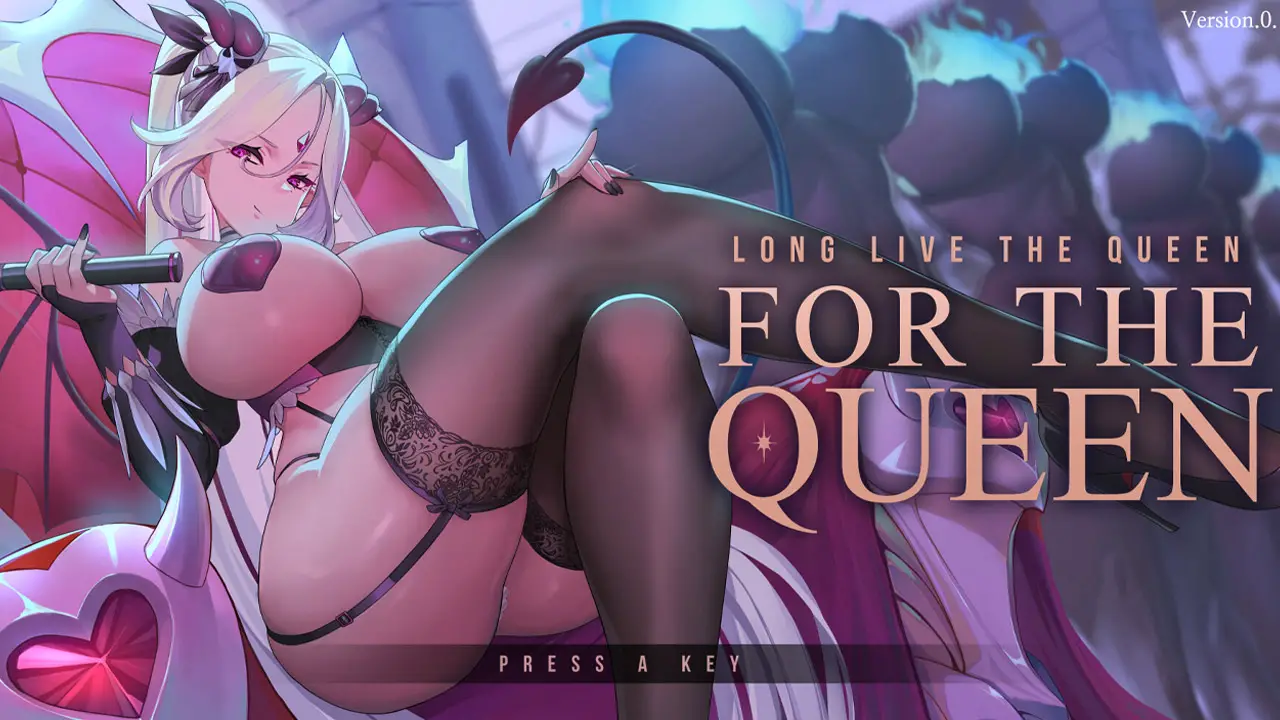In the main menu, to get started, head to profile, then put your name in and pick an emblem.
In Settings, you can customize your keyboard shortcuts and graphics settings to optimize your PC performance.
(The settings menu is also available while playing)
To start a game.
Press THE WORLD
To start a new game for yourself press Open a Server. In the top right hand of the screen,
you can choose between (Single Player, LAN, or up to 8 players there are Asterix’s to press to
select how many spaces you want in your server, then press HOST LOBBY ,) in the bottom left-
hand corner of the screen.
If you are joining a friend’s server.
Press WORLD.
Press Join a server, go to the server browser, press on your friend’s server, then press join
server!
The HQ.
- When you open a server and spawn into the game you can choose between, spawn points (after pressing NATO first) the spawn points you can choose from are as follows for the HQ:
- The Helipad, (Go directly to missions)
- The briefing room, (Go get a good briefing in the briefing room also look at computer on the desk and press F to go to mission from the briefing room)
- The CQB shoot-house,
- The mid-range shoot house,
- The MRAP & Shooting Range – (where you customize your weapon, character, outfit roles and gadgets)
- The live-Firing Exercise
- There is no longer a required time to wait for the HELICOPTER, you can now get into missions directly from the briefing room by pressing f on the monitor on the desk.
- When customising your character, Roles are required to use certain items of kit, Roles can be found on the right-hand side of the pop-out menu (With the three little lines just hover your
mouse over to navigate) in this menu you can choose roles and enlist. On the right-hand side of the screen, it tells you what items can be used for each role. - We have implemented a new healing system, if you are downed press and hold the right arrow key to get back up, to heal after this you need to press and hold the tab, (or you will bleed out)
- New weapon sways, so with the new character movement we have added to the game, now your character accounts for the weight, and the general ergonomics of moving the gun about, considering breathing, and arm fatigue, (which will eventually bring you back to low/high ready what your position was before aiming. (you must also hold your breath to get those really sweet shots)
- New character movement, our new character movement also is within the main settings of the game, you can now choose:
- How much head-bobbing you want,
- How your mouse sensitivity is to your personal preference,
- Also Field of view slider
- With the new character movement if you are walking up the stairs you are actually walking up the stairs with your feet always maintaining a state of elevation whether it be on stairs or on a hill,
- If you are shooting and crouched your character will also change their leg positions to balance the weight of their position and the weapon.
- New weapon handling, now you can have scopes with risers & offset mounts, you can also swap arms when leaning left, you can also blind fire when taking cover, you can also lean you rifle around a corner.
- New maps, we have added new maps and taken some others out for further development,
- We have completely reworked the menu system for better customization options. To customize your character or weapon, you now need to access the vehicle (helicopter or MRAP) and press F to activate the customization menus. The new pop-out menu appears on the right for role selection, while on the left side, you will find the menu for character customization options. At the end of the left side, you will find the menu for weapon customization. Additionally, all menus have been made more user-friendly with icons, making it easier for non-English speakers to navigate the menus.
- Character customisation, the 3 options can be found in the customisation menu on the left side.
- Character roles, the options for roles can be found in the customization menu on the right side.
- On the left side of the customization menu, there is a gear icon for weapon customization.
- JTAC tablet, when you press the + key to get the air strikes up, you now pick what assets you would like to use from the tablet, once you confirm it will take you to the laser pointer (Range Finder) where you can call it to the location you request from the laser pointer.
- Running & Walking animations, the running animations have changed to hold shift while run for the sprint, you can also double press shift while running to full tactical sprint, the walking animations are the basic walk which is used just by holding forward but if you hold alt and scroll mouse wheel forward you will walk faster. bottom left hand corner shows you your walking speed.
- Quite a few weapons, HK416, AUG, Grenade launcher, Skorpion, Remington 700 Sniper Rifle, beretta M9A3, rocket launchers, M72 & RPG7, and much more.
- Weapon malfunctions, in the game you will now come under some conditions for a weapon malfunction such as a double feed, misfire, or failure to eject.
- The suppression system is now in the game and fully working we are happy to say after all the work put into it the suppression system no longer has bugs and works, (even including against AI)
- You can now put the pin back into a grenade by holding the mouse button and pressing & holding alt, then press left mouse button, (You cannot cook grenades)
- The AI follow these behaviour patterns, they will patrol in an area, but also once you have been spotted the AI will now do the following, 1.) take cover, 2.) Fire back from behind cover, 3.) try to flank you, 4.) they are very determined not to die so utilising cover and counting your bullets is essential. (Press tab)
- A whole new map system, players can now have a mini map on their screen if they choose to, also by pressing m you can access your in game map which shows you where med & ammo boxes can be found (To restock supplies) also where checkpoints are and points of interest (Checkpoints to clear)
- The ability to add and take away markers (on the map) for your team to know what your directions are. Also to add we have changed the colour of the compass on the top of the screen to green so it can be seen easier
- You can now choose between the nods you would like to use, including infrared green, or white-phosphorous nods. Press the little box icon to choose colors in the bottom left of the icon.
- We have added many flags & patches (including a GLID Patch) and customization options for your character including the ability to change the camos, and many more flags!
You can reconfigure your key bindings if you so desire
This guide about DIRECT CONTACT was written by
81mountain81.
You can visit the original publication from this link.
If you have any concerns about this guide, please don't hesitate to reach us here.