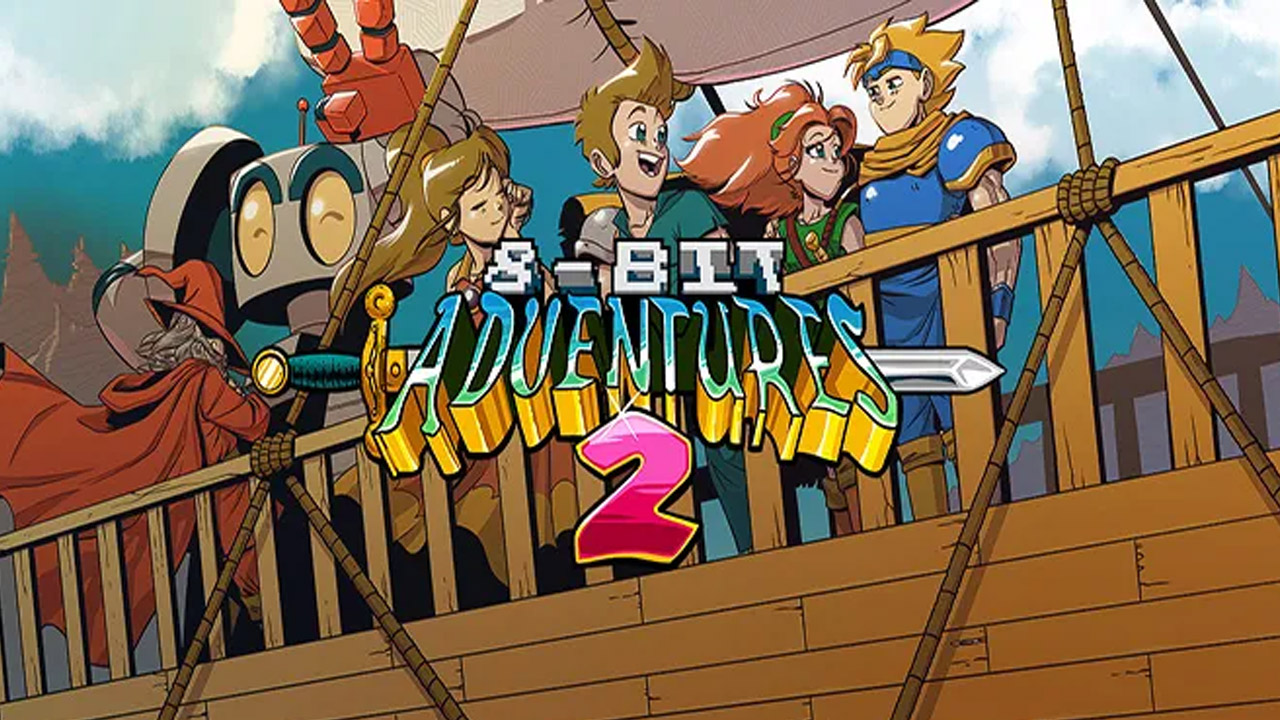Disgaea 6 Complete is the newest title by NIS America for the Disgaea video game series. The game is actually Disgaea 6: Defiance of Destiny, but the publisher decides to re-release it as Disgaea 6 Complete on PC and consoles. Despite being just a re-released video game, players are still enjoying the game.
Unlike any other strategy RPG out there, Disgaea 6 may confuse you with its game mechanics. This is why it is highly recommended to know the basics of the game. Speaking of the basics, one of the most important things that you should know is the Disgaea 6 Complete controls. This page offers all the details about the Disgaea 6 Complete key bindings and shortcuts to help you get started.
Disgaea 6 Complete Controls
The game currently supports the use of both mouse and keyboard and gamepad controllers. Let’s start with the default controls for PC.
| Function | Key |
|---|---|
| Cursor Up | W |
| Cursor Down | S |
| Cursor Left | A |
| Cursor Right | D |
| Sub Cursor Up | Up Arrow |
| Sub Cursor Down | Down Arrow |
| Sub Cursor Left | Left Arrow |
| Sub Cursor Right | Right Arrow |
| Confirm | Enter |
| Cancel | Esc |
| Menu | I |
| Switch | / |
| Scroll 10 | Left Shift |
| Scroll 100 | Left Ctrl |
| Increase | Page Up |
| Decrease | Page Down |
| Navigate Page | Page Up |
| Navigate Page | Page Down |
| Speed Up | Left Ctrl |
| Previous Page | , |
| Next Page | . |
| Change Window | Tab |
| Confirm | Space |
| Skip | End |
| Sort | Home |
| Rotate Camera | , |
| Rotate Camera | . |
| Zoom | Z |
| Zoom | X |
| Switch | V |
| Attack | Z |
| Run | Left Shift |
| Shortcut 1 | Left Ctrl |
| Shortcut 2 | Right Ctrl |
| Select Shortcut | F1 |
| Select Shortcut | F2 |
| Select Shortcut | F3 |
| Select Shortcut | F4 |
| Select Shortcut | F5 |
| Select Shortcut | F6 |
| Insert | Insert |
| Hide | H |
| Delete | Del |
| Backspace | Backspace |
| Undo | Z |
| Redo | R |
| Copy | C |
| Paste | V |
| Save | L |
| Exit | Q |
| Favorite | F |
| Protect | P |
| Group Settings | G |
| Set Auto-Battle Group | H |
| Auto-Battle | B |
| Reset | F1 |
| Lift | F1 |
| Throw | F2 |
| Special | F3 |
| Auto-Battle | F5 |
| Auto-Repeat | F6 |
| Skip Animations | F8 |
| Enemy | E |
| Ally | P |
| Turn Attack Range Indicator On/Off | T |
| Rotate Target Area | R |
| Use Item | I |
| D.I. Log | L |
The listed keyboard controls above can be changed and modified in the settings section of the game. Now, for the mouse operation guide, check out the details below:
| Function Key | |
|---|---|
| Dialogue / Enter | Left Mouse Button |
| Cancel | Right Mouse Button |
| Scroll Up List | Mouse Wheel Up |
| Scroll Down List | Mouse Wheel Down |
| Turn Page | Mouse Wheel Up or Down |
| Change Camera Angle Left | Right Mouse Button + Drag Mouse Right |
| Change Camera Angle Right | Right Mouse Button + Drag Mouse Left |
| Change Camera Angle Up | Right Mouse Button + Drag Mouse Up |
| Change Camera Angle Down | Right Mouse Button + Drag Mouse Down |
| Control Cursor and Characters | Left Mouse Button + Move Mouse |
| Jump | Right Mouse Button |
| Open Main Menu | Middle Mouse Button |
| Organize Items (Item Menu) | Middle Mouse Button |
| Shortcut 1 | Mouse Button 4 |
| Shortcut 2 | Mouse Button 5 |
| Next (Event) | Left Mouse Button |
| Skip Event (Event) | Middle Mouse Button |
| Skip Message (Event) | Right Mouse Button |
| Log (Event) | Mouse Button 4 or Mouse Wheel Up |
| Auto (Event) | Mouse Button 4 or Mouse Wheel Down |
| Edit (Demonic Intelligence) | Left Mouse Button |
| Menu (Demonic Intelligence) | Middle Mouse Button |
| Delete (Demonic Intelligence) | Right Mouse Button |
| Insert (Demonic Intelligence) | Mouse Button 5 |
| Overall Menu | Middle Mouse Button |
| Remove Equipment (Equipment Scree) | Middle Mouse Button |
As mentioned earlier, Disgaea 6 Complete also supports the use of gamepad controllers. If you prefer playing the game with a controller, here are the default settings that you need to know:
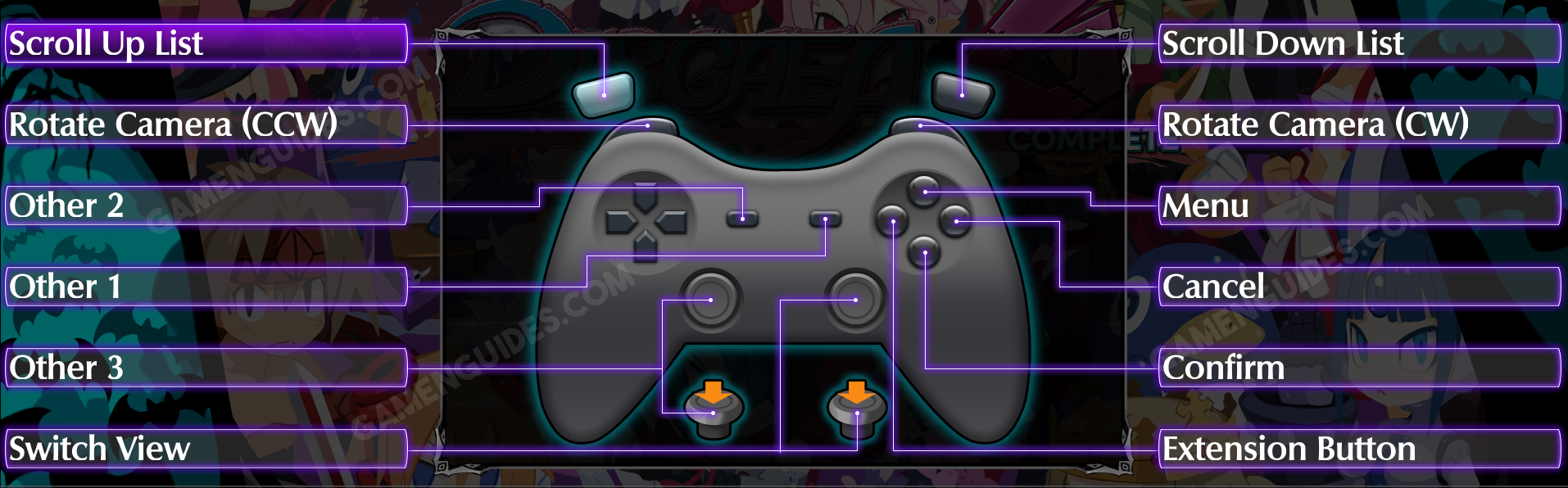
This is everything you need to learn about the default Disgaea 6 Complete key bindings and shortcuts. Again, we recommend that you finish the tutorial of the game to fully understand the mechanics. Good luck!