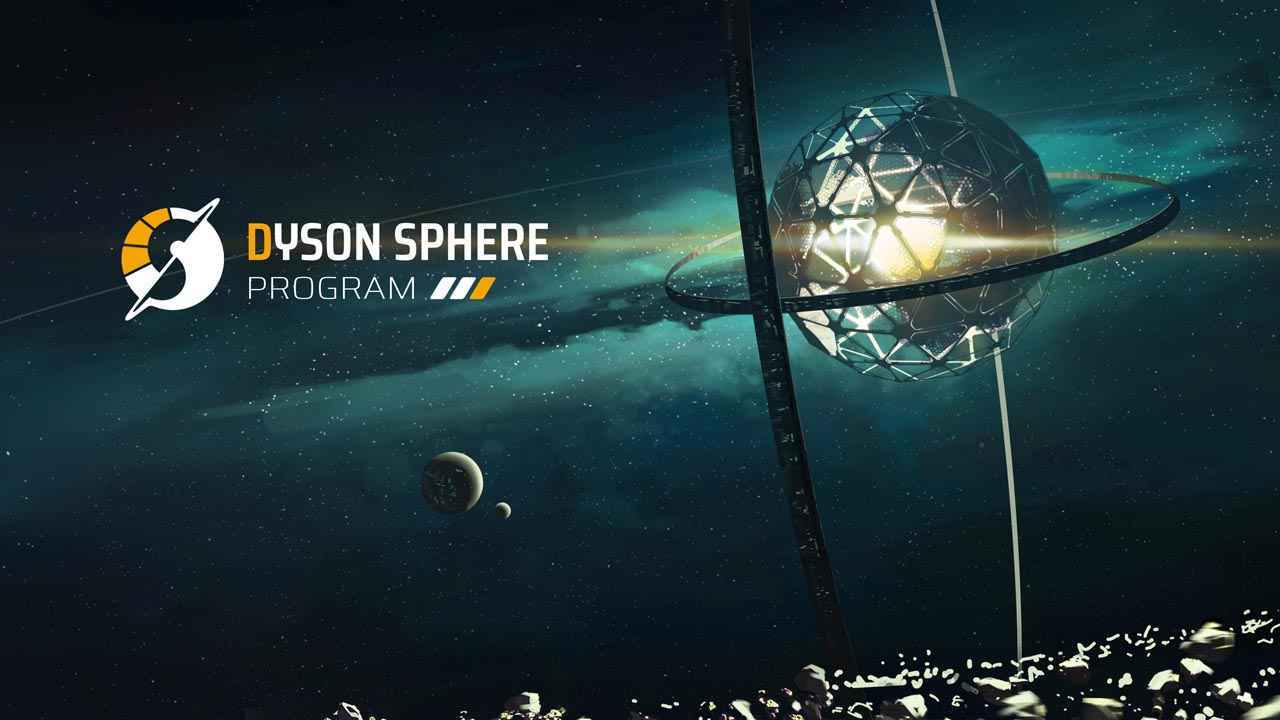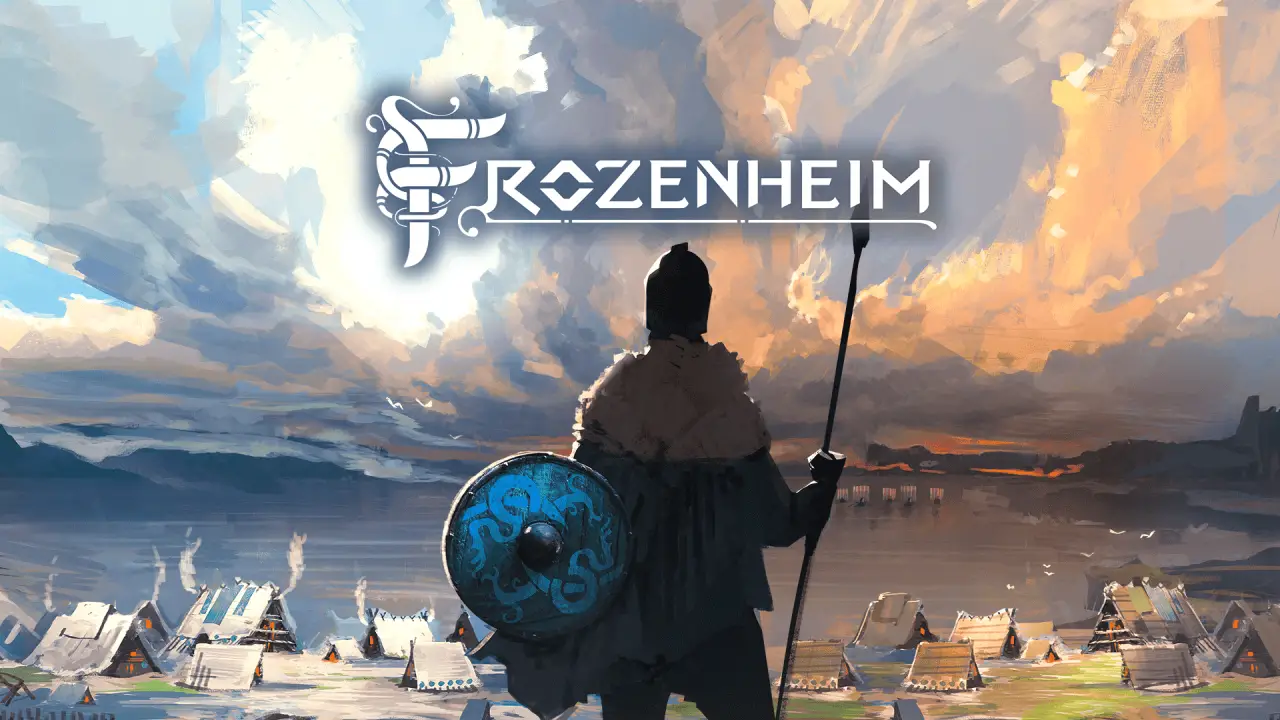Dyson Sphere Program is now available and it has everything to excite you in this new space-simulation game. While many players are already having a good time playing Dyson Sphere Program, it seems that there are some who are currently experiencing some issues in the game.
Some of the issues that have been reported are the Dyson Sphere Program’s random game crash, freezing, and black screen issues. For those who are getting this kind of issues while playing Dyson Sphere Program, this guide will help you fix it.
Getting Started
Before we start with the troubleshooting procedures, we want you to look at your current hardware setup. Make sure that your PC is capable enough to run Dyson Sphere Program. If you’re not sure if you can smoothly run the game, here’s the Dyson Sphere Program system requirements.
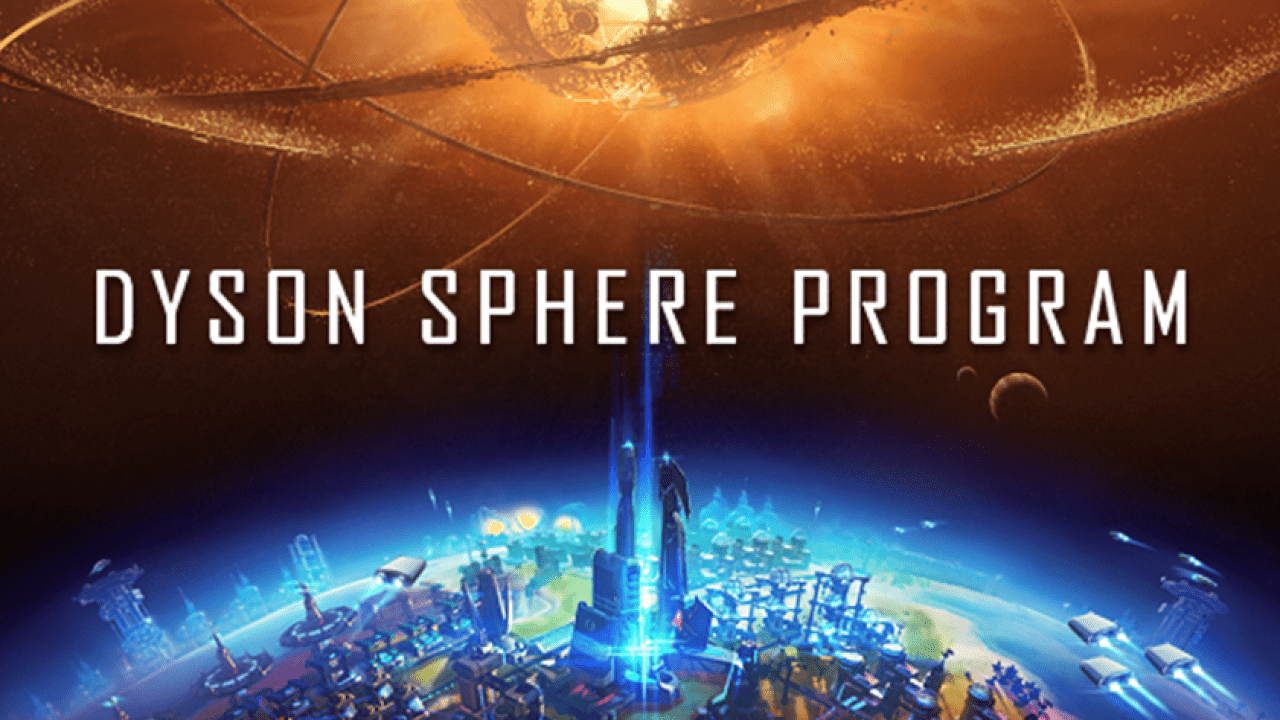
Minimum System Requirements
- OS: Windows 7(64-Bit)
- Processor: i3-530 2.93GHZ 2 Core
- Memory: 4 GB RAM
- Graphics: Dedicated graphics card, GTX 750 Ti 2GB
Recommended System Requirements
- OS: Windows 10(64-Bit)
- Processor: i7-7700k 4.2GHz 4 Core
- Memory: 16 GB RAM
- Graphics: Dedicated graphics card, GTX 1660 6GB
Did your PC reach at least the minimum requirements? If no, then you should get some hardware upgrade to play Dyson Sphere Program. If yes, then let’s proceed with our Dyson Sphere Program troubleshooting process.
Recommended Fixes
- Check Dyson Sphere Program Game Integrity
- Download the latest PC drivers
- Kill resource-hogging software
- Disable or exclude Dyson Sphere Program from antivirus
Dyson Sphere Program Game Integrity Verification
Every time that you encounter the game crashing on Dyson Sphere Program, you should first verify the integrity of the game. This process will repair any damaged or missing files that cause your Dyson Sphere Program game to crash. Below are the steps on how to do this:
- Open Steam and click the Library tab.
- On the left side, find and right-click the Dyson Sphere Program’s icon.
- Select Properties and go to Local Files tab.
- Under this section, click the “Verify integrity of game files…” button.
Wait until the verification is complete and see if the issue has been solved. If not, proceed to the next step.
Download the Latest PC Drivers
Another reason why you’re getting a black screen and random game crash while playing Dyson Sphere Program is your outdated drivers. If you’re not sure if you have the latest drivers for your PC, check out the links below.
- Get the latest DirectX version
- Get the latest VCRedist version
- Get the latest dotNet Framework version
- Get the latest GPU drivers
Stop Resource-Hogging Software
Chances are you have lots of applications installed on your PC. Some of these applications have been constantly using the resources that possibly trigger Dyson Sphere Program crashing. We highly suggest closing the software that you are not using while playing Dyson Sphere Program.
Some of the most popular software that eats lots of resources while in the background are web browsers such as Mozilla Firefox and Chrome Web Browser, and more. You can close these applications by closing them using the Task Manager.
Disable or Exclude Ocean’s Heart From Antivirus
Another reason why Dyson Sphere Program keeps on crashing on PC is your antivirus. Antivirus companies have been usually updating their software to enhance security. There’s a chance that Dyson Sphere Program’s executable file (.exe) is being marked as a virus.
If you download the Dyson Sphere Program from the official site such as Steam, we’re 100% sure that the game files are safe. So, you have to exclude the .exe of Dyson Sphere Program and see if the problem has been solved.