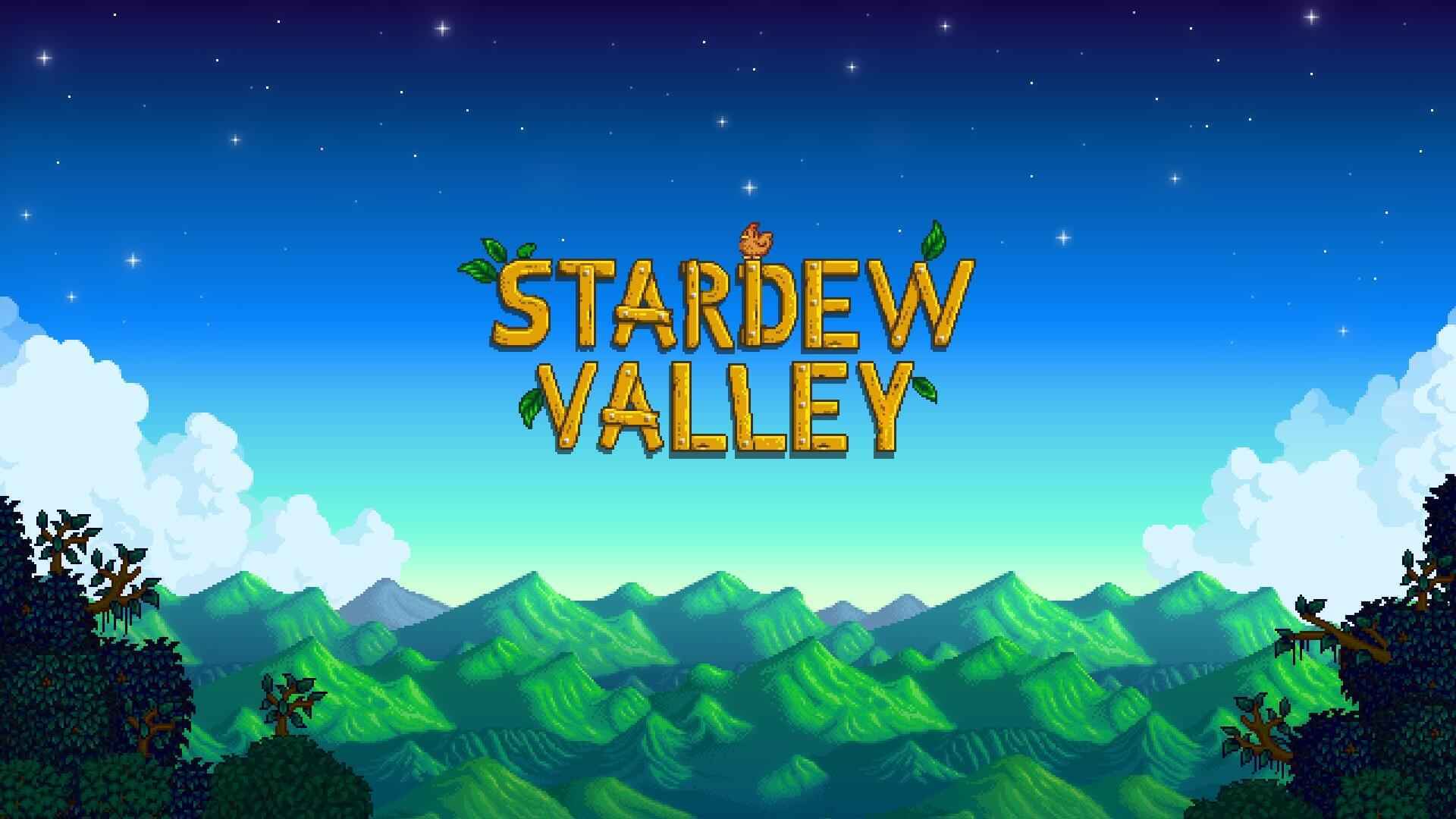Developer Saber Interactive has officially released Evil Dead: The Game. While the game is already packed with good features and options, it seems that players want more to have a better gaming experience. Some of the options that are missing in the game are the ability to disable motion blur, depth of field, and more. Some players are also annoyed by waiting to load the game menu, which is why we came up with a solution on how to skip the intro videos of Evil Dead. In this guide, we will be giving you some of the best tweaks that you can use in Evil Dead: The Game.
Skip Intro Videos
Unfortunately, there is no in-game setting to skip the intro videos of Evil Dead: The Game. However, you can modify some of the files of the game to skip the intro videos during the game startup.
- Go to this directory:
C:\Program Files (x86)\Epic Games\EvilDead\Content\Movies
- Find the file named
IntroLogo.mp4. - You can delete or rename the file to skip the intro videos.
Disable Motion Blur
Motion blur is causing some players to experience unwanted dizziness and headaches while playing Evil Dead: The Game. Fortunately, you can disable the motion blur by editing some of the files in the game.
- Go to the configuration directory of the game. By default, you can find it here:
C:\Users\(Username)\AppData\Local\EvilDead\Saved\Config\WindowsNoEditor
- Find and open the file called
Engine.ini. - Copy and paste the following code into the file:
[SystemSettings] r.MotionBlurQuality=0
Increase FOV
This tweak is to compensate for Vert- ultrawide in Evil Dead: The Game.
- First, you need to download the modified Cheat Engine table from here.
- Launch Cheat Engine and use the downloaded file.
In case you still don’t have Cheat Engine installed, you can download the latest version of the software from the official website.
Note: There’s a chance that modifying the FOV may result in being banned. Use this tweak at your own risk.
Disable Depth of Field
You can also disable depth of field in Evil Dead: The Game by modifying the Engine.ini file.
- Go to the configuration directory of the game. By default, you can find it here:
C:\Users\(Username)\AppData\Local\EvilDead\Saved\Config\WindowsNoEditor
- Find and open the file called
Engine.ini. - Copy and paste the following code into the file:
[SystemSettings] r.DepthOfFieldQuality=0
Disable Chromatic Aberration
Light rays are one of the features that you can see while playing Evil Dead: The Game. While some are enjoying seeing such color dispersion in the game, there are players who prefer not to see it. If you’re one of these players, here’s how you can disable chromatic aberration in the game.
- Go to the configuration directory of the game. By default, you can find it here:
C:\Users\(Username)\AppData\Local\EvilDead\Saved\Config\WindowsNoEditor
- Find and open the file called
Engine.ini. - Copy and paste the following code into the file:
[SystemSettings] r.SceneColorFringeQuality=0
And that’s all of it. Does this Evil Dead: The Game tweak guide help you? Do you have any suggestions to improve this guide? Just let us know in the comment section below.