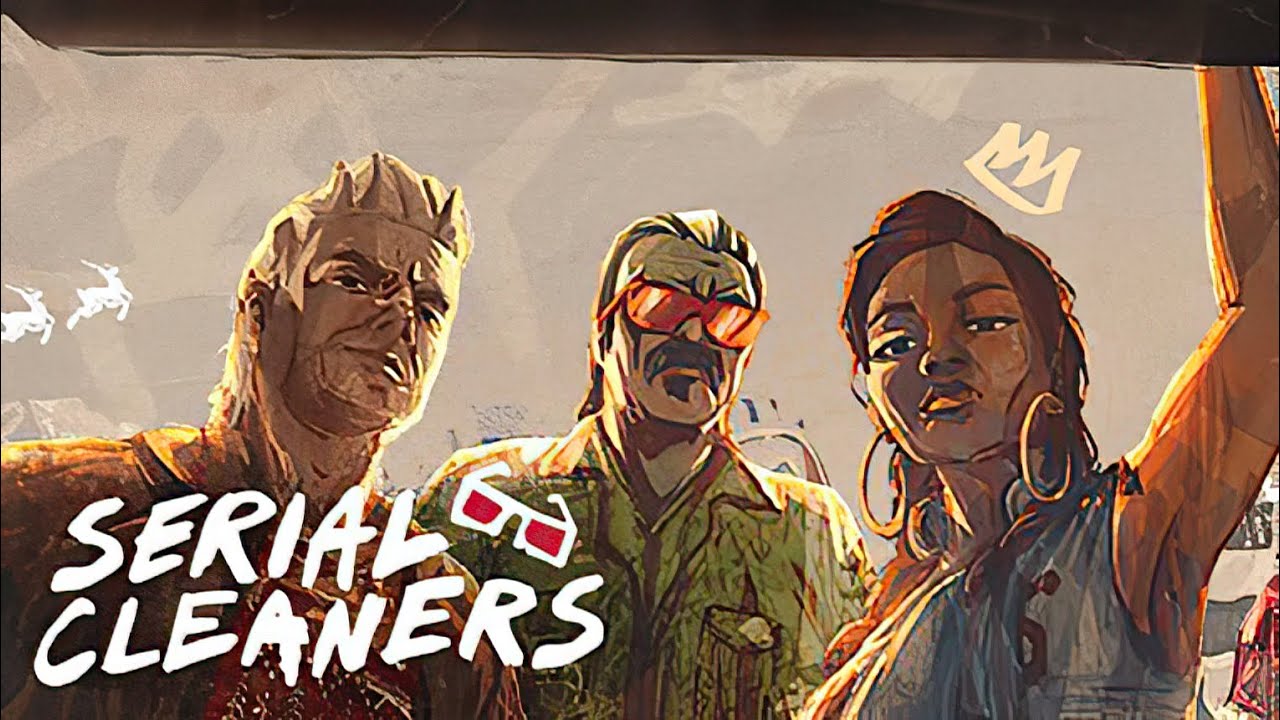This guide will be covering the steps and methods on how you can fix the FPS issues in Fallout 76. If you’re one of the players who have been getting an FPS drop, then you might want to check the fixes below.

How to Fix Low FPS in Fallout 76
Method 1
- Open your file explorer
- Go to the documents
- Then to My Games > Fallout 76
- Here we are looking for a file called
Fallout76Prefs.iniand open it. - It might be a little tricky but we need to find this row:
iPresentInterval=1as you can see it equals 1 by default. - All we need to do is change this value to 0 like so
iPresentInterval=0 - Don’t forget to save the file and you’re done!
Additional Tweaks
These lines affect the graphics quality but you can also change them if you feel confident enough.
Set these values:
- fBlendSplitDirShadow=0.0000
- fGrassStartFadeDistance=1000.0000
- fGrassMaxStartFadeDistance=2000.0000
- fGrassMinStartFadeDistance=1000.0000
- sAntiAliasing=TAA ( or 0 for better performance)
- fShadowDistance=0.0000
- fDirShadowDistance=0.0000
- iShadowMapResolution= (2048 or 1024 or 512 the lower value the better performance)
Method 2
If the result is not satisfying yet there is something else we can do.
- Open the NVIDIA Control Panel (right-click on your desktop and choose it from the menu).
- Click Manage 3D settings
- Select Program Settings and find the game on the list (if you can’t find it just click add and find the folder where your game is installed)
- There are several settings that we should change:
- Turn off V-sync.
- Set Maximum pre-rendered frames to 1
- Set Preferred refresh rate to “Highest available”.
- Set Power Management Mode to “Prefer maximum performance”.
- Set Threaded optimization to ON.
- Save changes by hitting the Apply button.
And that’s all for this Fallout 76 low FPS fix guide. Did the methods above fixed the FPS issue on your computer? Feel free to leave a comment below if you have more suggestions.