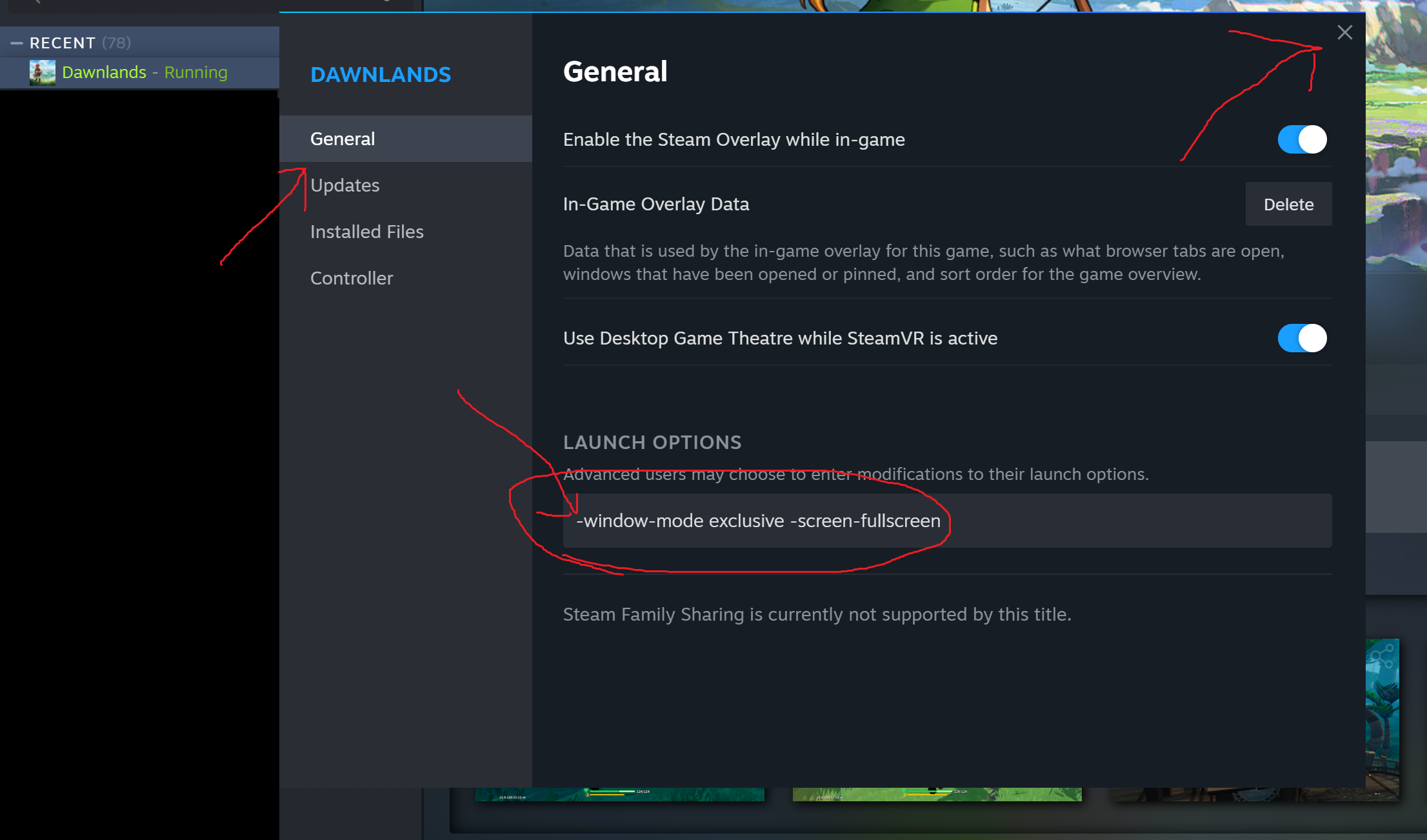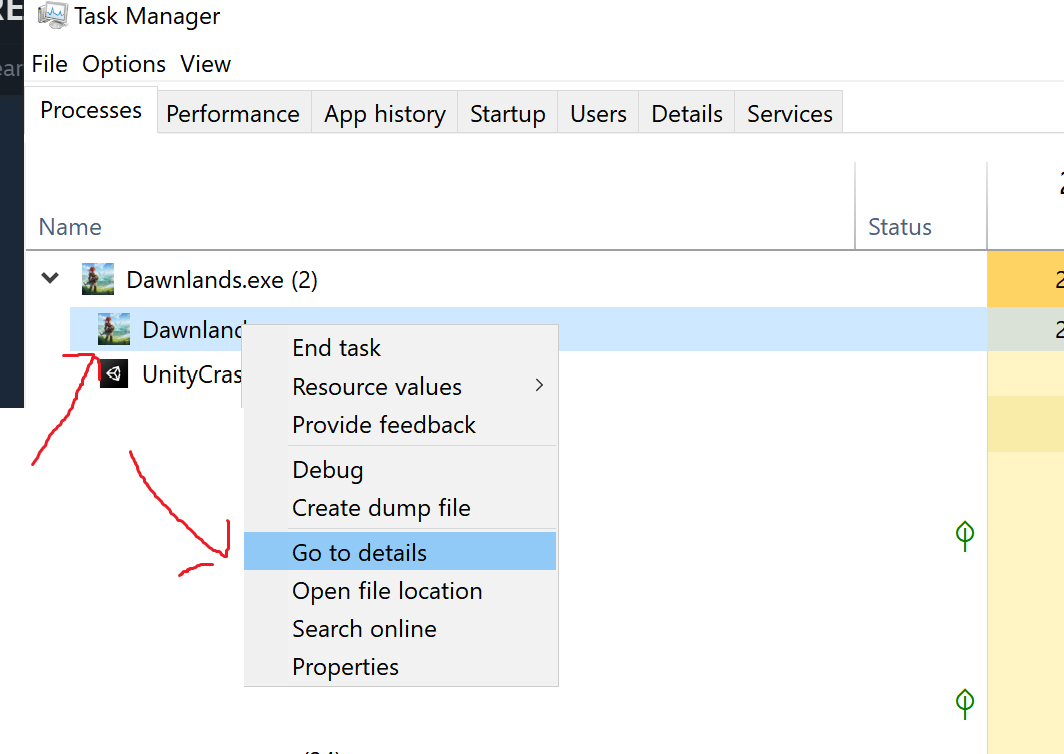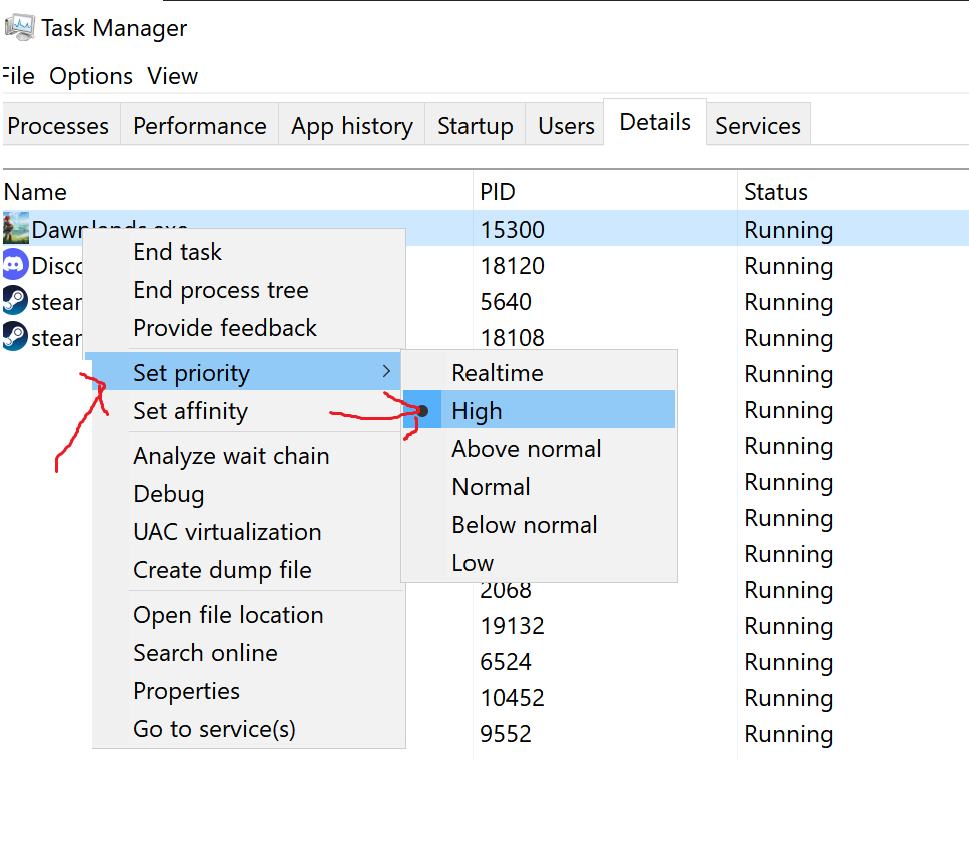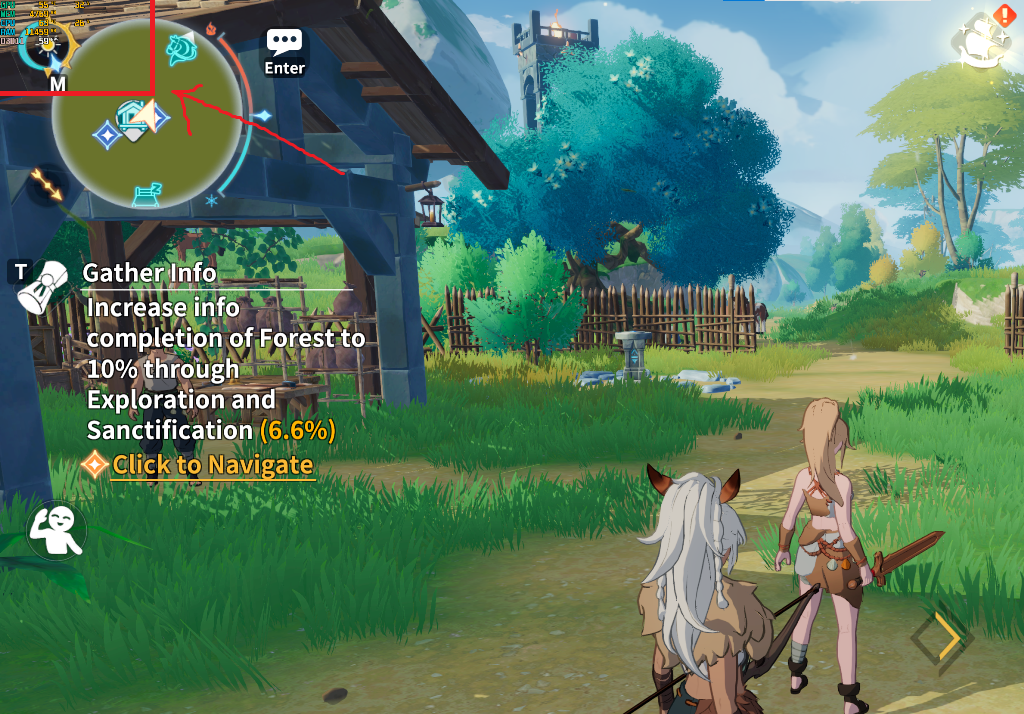A Simple Guide to make FPS More Stable 59-60 FPS, Only work for high end VGA/CPU I Think.
FPS Guide for Beginners
- Open Steam on your computer
- Right Click Dawnlands – Manage- Browse Local Files
- Open Dawnlands_Data folder
- Open boot.config file
Open that file, and change the command inside to be like this.
gfx-enable-gfx-jobs=1 gfx-enable-native-gfx-jobs=1 wait-for-native-debugger=0 scripting-runtime-version=latest vr-enabled=0 hdr-display-enabled=0 gc-max-time-slice=3
Save the changes and exit file.
Next, open Steam again and then Right-click on Dawnlands and select Properties. Add the following line in the Launch Options:
-window-mode exclusive -screen-fullscreen
Next is prioritizing the game process.
- Launch Dawnlands
- Open Task Manager
- Go the Details tab
- Right-click Dawnlands and hover your mouse to Set priority option
- Select priority to High or Realtime option
Another method can be done in-game
- Launch Dawnlands
- After opening, press the Alt + Enter key on your keyboard to disable fullscreen mode
Using this method usually gain more FPS in-game.
This guide about Dawnlands was written by
Super Mekichan 666.
You can visit the original publication from this link.
If you have any concerns about this guide, please don't hesitate to reach us here.