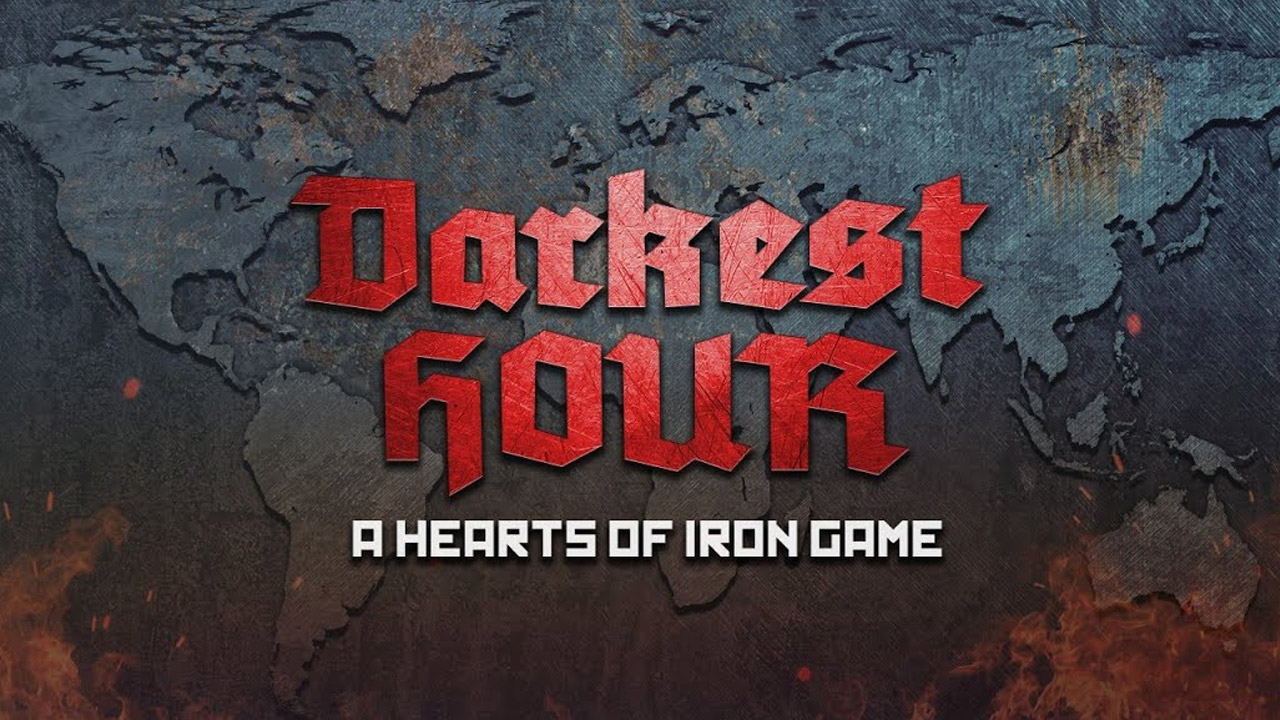Are you feeling frustrated with the sluggish performance of your beloved Samsung Galaxy S23 Ultra? Are apps crashing and storage space at an all-time low?
It seems like you need a fresh start for your device, a hard reset that will unleash its true potential. In this guide, we will take you through the exhilarating process of performing a hard reset on your Samsung Galaxy S23 Ultra, bringing it back to its original glory.
Whether you prefer diving into the depths of hardware keys or harnessing the power of Android 13 settings, we’ve got you covered. Get ready to witness the resurrection of your device and embark on a journey towards improved performance and a clean slate.
Wiping And Restoring: How To Factory Reset The Samsung Galaxy S23 Ultra
The Samsung Galaxy S23 Ultra is an impressive flagship device with advanced features and cutting-edge technology. However, in certain situations, a hard reset may be necessary to resolve software issues or simply restore the device to its original state.
Performing a factory reset wipes all data and settings, essentially starting afresh with the phone.
To initiate a hard reset on the Samsung Galaxy S23 Ultra, follow the steps below:
- Back up your important data: Before proceeding with a hard reset, it is crucial to back up any important files, contacts, or media you have stored on your device.
This ensures that your data is preserved and can be easily restored after the reset.
- Method 1: Using Hardware Keys:
-
Power off your Samsung Galaxy S23 Ultra.
-
Press and hold the Volume Up, Power, and Bixby buttons simultaneously. – Release all buttons when the Samsung logo appears.
-
Use the volume keys to navigate to the “Wipe data/factory reset” option. – Press the Power button to confirm the selection.
-
Navigate to the “Yes” option using the volume keys and press the Power button to initiate the reset. – Once the reset is complete, select “Reboot system now” to restart your device.
-
Method 2: Android 13 Settings:
-
Open the Settings app on your Samsung Galaxy S23 Ultra.
-
Scroll down and tap on “System”. – Select “Reset options”.
-
Tap on “Erase all data (factory reset)”. – Read the information and tap on “Reset phone”.
-
If prompted, enter your PIN, pattern, or password. – Tap on “Delete all” to confirm the reset.
Remember, performing a factory reset will erase all data, including apps, contacts, photos, and settings. It is essential to have a backup before proceeding with the reset.
Methods For A Hard Reset: Hardware Keys And Android 13 Settings
There are two methods to perform a hard reset on Samsung Galaxy S23 Ultra – using hardware keys or through the Android 13 settings. Each method offers a different approach, allowing users to choose the one that suits them best.
- Using Hardware Keys:
-
This method is useful if your device becomes unresponsive or if you are unable to access the Android settings.
-
By pressing a specific combination of hardware keys, you can enter a recovery mode that provides options for performing a factory reset.
-
Android 13 Settings:
-
This method is more convenient if your device is functioning properly and you can access the settings menu.
-
By navigating through the Android 13 settings, you can find the option to perform a factory reset.
Remember to back up your data before proceeding with a hard reset, as it will erase all data from your device.
The Outcome: Samsung Galaxy S23 Ultra Returns To Its Original State
Performing a hard reset on the Samsung Galaxy S23 Ultra restores the device to its original state, effectively wiping all data and settings. The outcome of a hard reset is a fresh start, as if the phone were brand new out of the box.
After the reset, you will need to set up your Samsung Galaxy S23 Ultra again, including signing in with your Google Account and reinstalling apps. It is crucial to have a backup of your important data to restore it easily and efficiently.
Rest assured, with the Qualcomm SM8550-AC Snapdragon 8 Gen 2 cores running faster, the Samsung Galaxy S23 Ultra will perform optimally, delivering a seamless user experience.
It is worth mentioning that there is no official information available regarding a specific hard reset process for the Samsung Galaxy S23 Ultra. However, the general methods discussed above are commonly used for performing a factory reset on various Samsung devices.
While we focus on providing a comprehensive guide for a hard reset on the Samsung Galaxy S23 Ultra, it is essential to note that Verizon is currently offering a trade-in deal for customers. Take advantage of this promotional offer to upgrade your device and experience the latest technology.
Lastly, it is exciting to note that the release of the iPhone 14 Plus is on the horizon. Stay tuned for more updates on this highly anticipated device.
In conclusion, a hard reset is a valuable tool to resolve software issues or restore your Samsung Galaxy S23 Ultra to its original state. Follow the methods provided in this guide to perform a factory reset and enjoy a fresh start with your device.