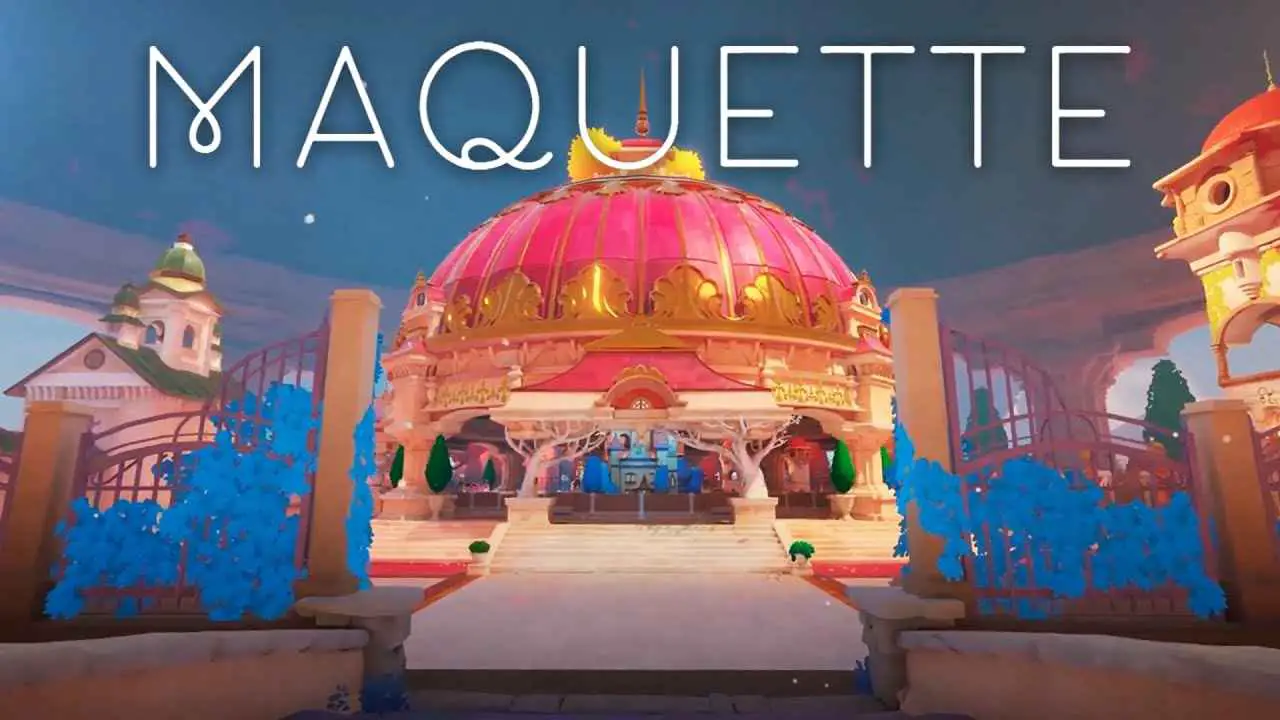Here are some handy tips and tricks for flipping houses and completing quests. Certain pointers come with accompanying screenshots to offer visual guidance.
General Tips
- Quest boundaries typically align with different rooms, although exceptions exist. Particularly outdoors or in staircase areas, quest boundaries might not be readily apparent, especially in user-created quests. Hence, thorough inspection is advised.
- It’s highly recommended to complete all email missions before delving into house flipping, as this maximizes most perks. Some perks lack tiers and can be unlocked as soon as you accumulate sufficient points, rather than sequentially.
- Among the perks, Flipper Sense is the most challenging to maximize. Thus, investing your initial perk point in Well Deserved Rest is advisable. This ability to bypass nighttime by sleeping in a bed significantly facilitates renovating, particularly in houses with a day/night cycle enabled.
- The perk screen features a “Reset to Defaults” button on the right-hand side, allowing you to reclaim your perk points for reassignment.
- Sequentially completing all tasks within one area or room before progressing to the next is more efficient than piecemeal completion (e.g., collecting trash in all areas before cleaning).
- Larger Batha boxes can serve as substitutes for stepladders when stacked three high like a set of steps. These boxes, green by default, are priced at 19 gold each. Those adorned with brown flowers cost 45 gold each. They are versatile for indoor and outdoor use, whether carried/used together or separately, and can be sold at full value. See below for a size comparison:
- The stepladder proves incredibly handy for reaching items inside hanging cupboards with its compact size, two steps, and more cost-effective nature compared to a step stool.
- Both outer walls and porches play vital roles in enhancing the property’s value, so ensure they receive attention. Replace any worn surface finishes, and consider adding seating to vacant balconies and terraces.
- Explore every accessible door to avoid overlooking potential attic, basement, garage, and other spaces that could be transformed into livable areas, with extra bedrooms and bathrooms being particularly desirable.
- In the Store interface, you’ll find a Filter and Sort button located at the bottom right, alongside tabs at the top that categorize items by function. Refer to the image below for a visual guide. Utilizing a combination of sorting and filtering streamlines the item search process when employed effectively.
- The item preview located on the right-hand side of the Store interface features a square above it labeled “i.” Clicking on this square transforms the “i” into a cross symbol and provides the measurements of the item in centimeters, as shown in the image above.
- In rare instances where cabinet worktops align with the height of the windowsill behind them, it’s advisable to remove the windowsill to prevent collision issues.
Collecting trash and selling items
- Prioritize collecting trash as one of your initial tasks, as the volume of trash rendered on your screen directly impacts your PC’s performance. Bins can still accept trash even when positioned horizontally.
- Utilize the trash bag to sell small items, primarily accessories like tableware, loose towels, newspapers, as well as small and medium-sized plants, boxes, and books. This proves beneficial when selling items without altering the furniture they’re placed on or in. Selling items does not fill up the bag.
- Indoor trash bins can also be utilized outdoors. Consider purchasing an additional bin or relocating one from outside to save yourself from constant back and forth trips.
- When your Flipper tool is in Sell mode, the item it’s aimed at is highlighted in yellow, whereas in Edit mode, the outline appears blue.
- Plant pots are sold alongside any plants contained within them. Therefore, if you intend to keep the pot, ensure you target the plant specifically.
- If the furniture in the room remains in good condition and clutter items are not haphazardly scattered, you can leave them untouched, as buyers will still offer favorable prices.
Demolition and building
- While Strong Hit sees more frequent use, Precise Hit proves valuable, particularly to prevent inadvertently demolishing adjacent walls.
- When closing irregular wall openings, break them down into multiple rectangles and close them off one by one.
- Occasionally, when closing a gap in a vertical wall, the tool might build horizontally instead. To avoid mishaps, check from the opposite side of the wall if unsure about any protrusions.
- Inserting a new door or window into a wall won’t succeed if there’s trash or objects obstructing the other side.
- If relocating a door or window, or installing one of a different size, it’s simpler to close off the existing opening and then insert the desired object rather than trying to match sizes precisely.
Cleaning and Flipper Sense
- For optimal cleaning efficiency, employ the following method: Utilize Flipper Sense, spray the highlighted stains, and then proceed to clean. Since the highlight disappears upon cleaning initiation, spraying stains keeps them visible, doubling the cleaning speed.
- Failure to spray may necessitate double cleaning for some stains. Initial cleaning renders them invisible, only detectable with Flipper Sense.
- Flipper Sense also identifies dirt on windows, simplifying the cleaning process by highlighting which ones require attention.
Walls, floors and ceilings
- Even after unlocking the Freestyle painting perk, manually selecting an area for painting remains beneficial, especially when combining different finishes on the same wall, such as tiling the lower section and painting the upper.
- Area selection should be performed with a small roller; the large roller won’t suffice. Ignore any red highlights in the selected area and proceed with clicking—it’s merely a visual glitch.
- Opting for painting using WASD keys rather than the mouse often proves quicker, particularly for intricate areas around windows. While optional, many players prefer painting around windows. Ceilings are best painted using the mouse due to their awkward positioning.
- Point and click on a wall or floor with the Flipper tool in Copy mode to access the store page for the item with all previous options selected, facilitating easy repurchase of the same finish.
- If clicking with the Flipper tool in Copy mode doesn’t change the cursor to a square, it indicates the finish is unavailable in the store and necessitates replacement.
- Non-paint surface finishes are applied in squares, conserving material. Purchase one pack at a time to avoid unnecessary surplus. The default size is 9 squares in a 3×3 grid, but they can also be arranged vertically or horizontally, up to 5 squares at a time.
- Pointing at the paint can or box with the Flipper tool in Edit mode directs you to the editing page for the item, enabling selection of a different shade of the same color or alternative options for a surface finish without additional purchase.
- Walls, floors, and ceilings share functional equivalence. Thus, unconventional choices like wallpapering the floor with a rug or installing ceiling spotlights on a wall are feasible, offering creative flexibility as depicted in the screenshot.
- When replacing paneling to create vertical or horizontal borders, opt for paneling with no cut to achieve the desired border effect, as illustrated in the screenshot below. Paneling with no cut also proves beneficial when surfacing beams and pillars.
- Certain surface finishes are applied through the Flipper tool’s Edit function, particularly for pillars, fences, and railings, while others can be applied conventionally or via a “highlight, click, and hold” method.
- By utilizing a combination of different application methods along with tools like stepladders, boxes, or scaffolding, it’s feasible to completely resurface or paint the exterior of the property. Don’t fret over missing a few hard-to-reach spots—ensuring the majority of surfaces are renovated will still fetch a good price from buyers.
The Edit Item Screen
- Upon entering a property for the first time, utilize the Flipper tool’s Edit mode to assess a few furniture pieces in each room, determining their approximate price category—whether cheap, mid-range, or expensive. Aim to replace items with those of a similar category to maintain profitability; overspending may erode profits, while underspending could impact the final sale price. It’s acceptable to incorporate a couple of items from a different category, provided you avoid extreme transformations like turning a shed into a palace or vice versa.
- To retain an item, switch your selling tool to Edit mode and attempt to adjust its color and/or texture. Occasionally, the damage on an item may be an additional layer that cannot be removed, making it more sensible to sell the item. However, sometimes editing can restore it to a like-new condition.
- If damage persists on an item you intend to keep and cannot be edited away, utilize the Go to Store button at the bottom right corner of the Edit screen. This feature directly navigates you to the item’s page with default options selected, facilitating a quick replacement purchase.
- Even in rare instances where damage on a door or window cannot be edited away, the Edit tool remains beneficial. It provides essential information such as the model name and window size, enabling swift replacement with a newer version of the same item.
- Prioritize purchasing the item before editing it, as it proves much easier than attempting to edit it within the Store interface.
- Before commencing item editing, adjust the camera position to prevent obscuring the section you’re attempting to edit. This task can be particularly challenging for cabinet handles.
- Paint options are categorized into two color categories—Faded and Vibrant—while fabrics offer four categories—Drab, Faded, Rich, and Vibrant. However, matching colors across categories is typically straightforward, as each paint category likely corresponds to a combination of two fabric categories.
- Note that when editing the background color for patterns, such as those found on sofas and duvet covers, colors are not separated into any specific categories. Thus, finding the exact color you need may require scrolling.
- In the Edit screen for every item, you’ll find preset options in the drop-down menu at the top right. These presets prove handy for configuring material combinations, such as ensuring your bathroom cabinet is painted wood rather than dark wood, before proceeding to further edit the item by clicking on the squares. Alternatively, you can utilize the presets as they are, like opting for a plain white light switch.
- Often, the Edit screen presents two squares for each parameter of the item—either color and texture/material or two colors. These squares combine, so it’s advisable to edit both to achieve the desired color and texture combination.
- Various enjoyable aspects to edit include handle styles and orientations, stair railing style and position, the presence of window sills and muntin bars, and particularly the cut pattern, size, and rotation of surface finishes such as tiles and paneling.
- When employing the “edit, copy, paste” technique, it’s best to edit a symmetrical item like one with drawers, such as kitchen cabinets. This ensures that handle orientations don’t inadvertently copy over when undesired.
- In the Edit screen for a television, you can alter the channel among other features, with four channels to choose from.
- Similarly, the Edit screen for a picture frame allows you to adjust its size and select a different picture, among other functions. You have the option to choose from any picture available in the game or on your PC.
Lighting and Wiring
- Lights already installed in properties come pre-connected, while those purchased from the store require manual connection using the Wiring mode. Neglecting this step could potentially impact the final sale price, so ensure all lights are properly connected.
- Merely relocating an existing light switch or dropping it on the floor during demolition does not disconnect it from the wiring.
- Using the Duplicate mode on a light also duplicates its connection to a specific switch, maintaining consistency in the property’s lighting setup.
- In the Edit screen for any light fixture, you can adjust the color temperature and brightness, offering versatility in creating the desired atmosphere.
This guide about House Flipper 2 was written by
tatiana.
You can visit the original publication from this link.
If you have any concerns about this guide, please don't hesitate to reach us here.