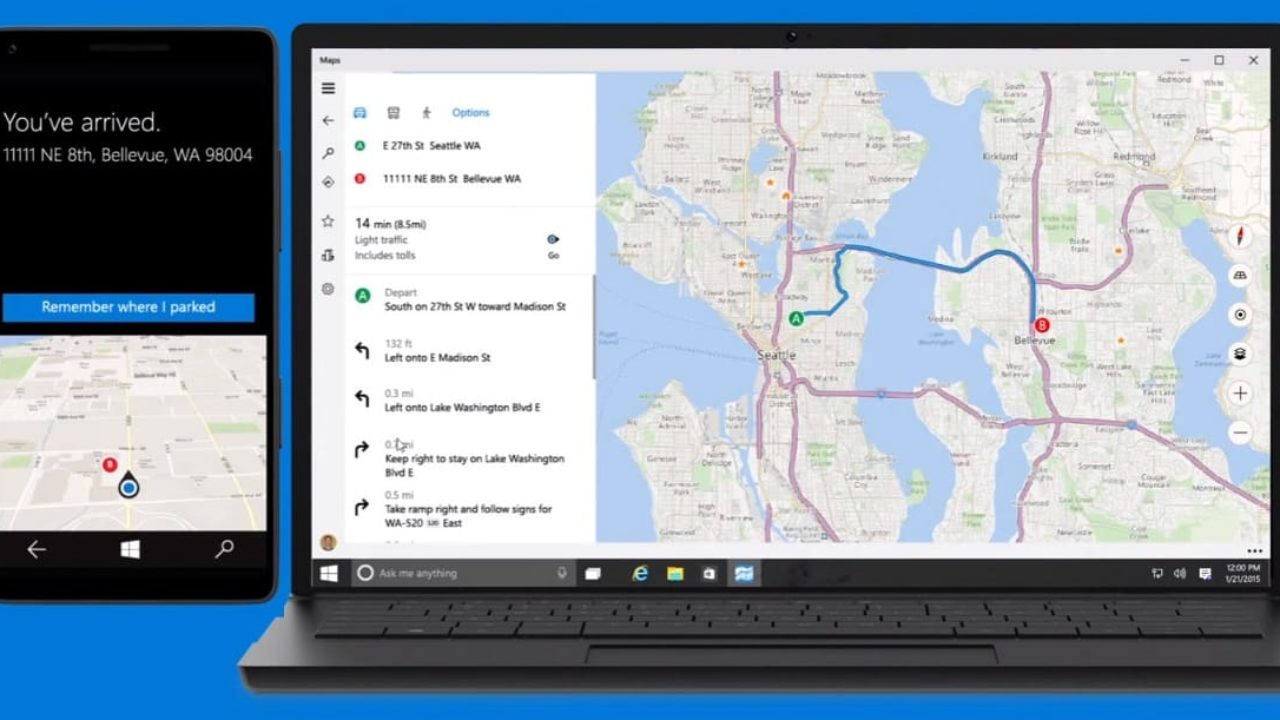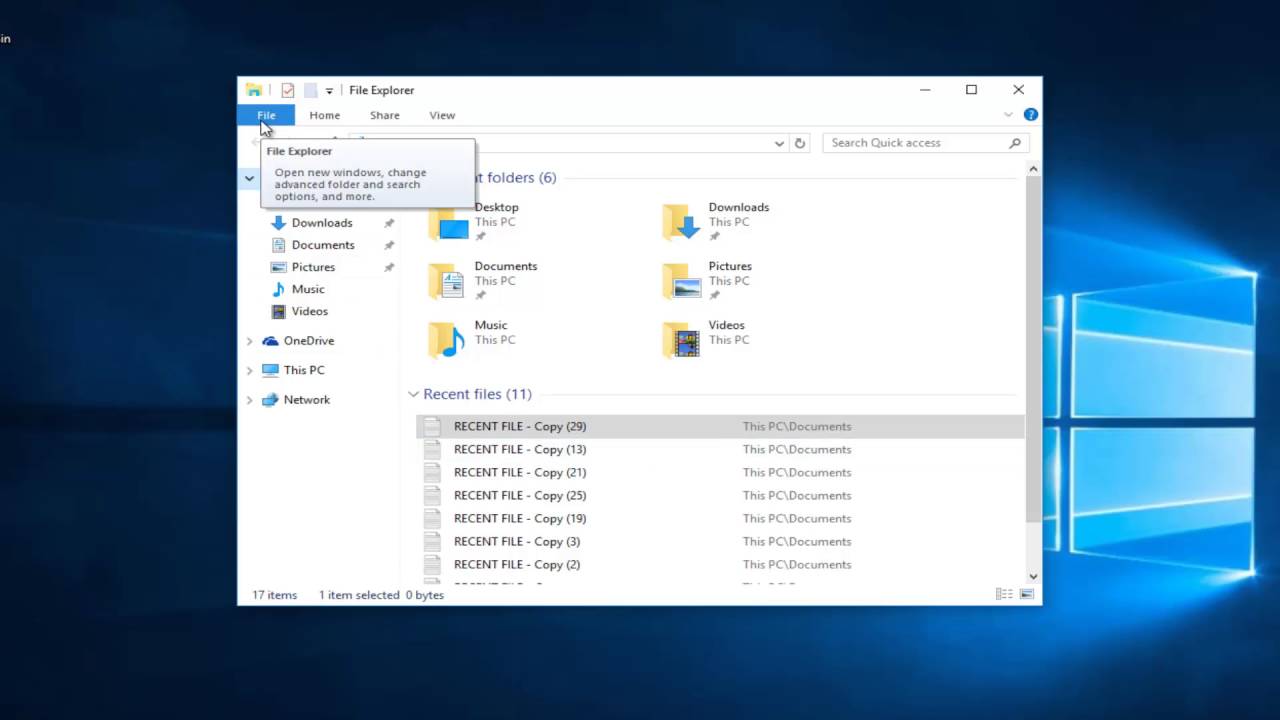Blue light filter is a feature that can help reduce the amount of blue light emitted from your computer screen. This can be beneficial if you use your computer at night, as blue light can interfere with your body’s natural circadian rhythms and make it harder to fall asleep.
To add a blue light filter on Windows 10, follow these steps:
- Open the Start menu and select “Settings”
- In the Settings menu, select “System”
- In the System menu, select “Display”
- Under the “Brightness and color” section, turn on the “Night light” toggle switch
Alternatively, you can use the keyboard shortcut “Windows key + I” to open the Settings menu directly. Once the Night light toggle switch is turned on, you can adjust the color temperature and schedule for the blue light filter. This will allow you to customize the filter to your preferences and ensure that it is only active when you need it.
Why would I want to add a blue light filter to my computer?
- Blue light filters can help reduce the amount of blue light emitted from your computer screen, which can be beneficial if you use your computer at night. Blue light can interfere with your body’s natural circadian rhythms and make it harder to fall asleep, so a blue light filter can help reduce this effect.
Can I customize the blue light filter on my Windows 10 computer?
- Yes, you can customize the blue light filter on your Windows 10 computer. Once the Night light toggle switch is turned on, you can adjust the color temperature and schedule for the filter. This will allow you to customize the filter to your preferences and ensure that it is only active when you need it.
Is a blue light filter the same as a screen dimmer?
- No, a blue light filter is not the same as a screen dimmer. A blue light filter reduces the amount of blue light emitted from your computer screen, while a screen dimmer simply reduces the overall brightness of your screen. Both can be useful in reducing eye strain and improving sleep, but they work in different ways.
Can a blue light filter be added to any version of Windows?
- The blue light filter feature, known as Night light, is available on Windows 10. It may not be available on older versions of Windows. If you are using an older version of Windows and want to use a blue light filter, you may need to use a third-party app or program to do so.
How do I access the Settings menu on Windows 10 to add a blue light filter?
- To access the Settings menu on Windows 10, you can open the Start menu and select “Settings”. Alternatively, you can use the keyboard shortcut “Windows key + I” to open the Settings menu directly. From there, you can follow the steps outlined in the previous answer to add a blue light filter to your computer.
Is using a blue light filter on my computer secure?
- Using a blue light filter on your computer is generally considered to be secure. The Night light feature on Windows 10 is built into the operating system and does not require any additional software or app to be installed. As long as you are using a reputable and up-to-date version of Windows 10, you should not need to worry about security issues related to using a blue light filter on your computer. However, as with any computer feature, it is always a good idea to keep your operating system and other software up to date to ensure the best possible security for your device.