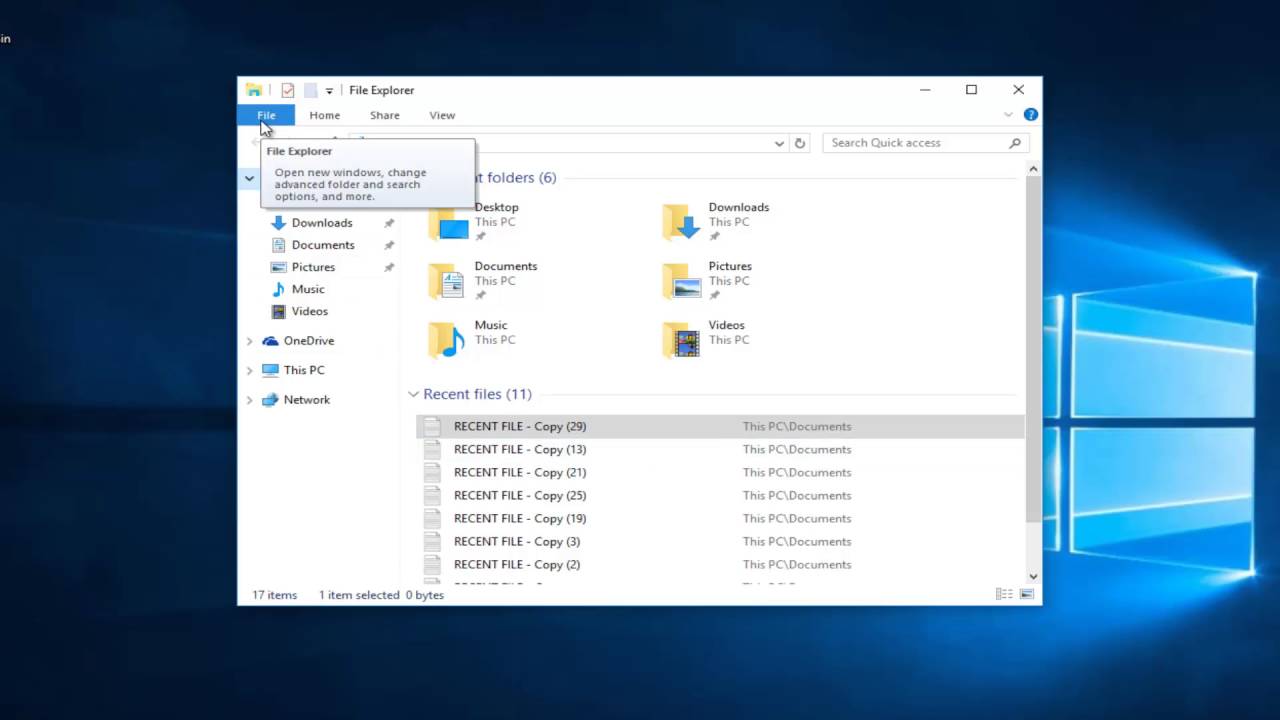Windows 10 is a popular operating system that is widely used on personal computers and other devices. One of the key features of Windows 10 is its ability to organize files and folders using libraries. A library in Windows 10 is a virtual container that can hold a collection of files and folders from different locations on your computer or network. By using libraries, you can quickly and easily access your files, regardless of where they are stored, and organize them in a way that makes sense for you. This article will provide an overview of the default libraries in Windows 10 and explain how you can use them to manage your files.
The four default libraries in Windows 10 are:
- Documents: This library includes the user’s documents and files related to their work. This could include documents created in Microsoft Word, Excel, and PowerPoint, as well as other types of files such as PDFs, text files, and more. The Documents library is located in the user’s “Documents” folder, which is typically located in the “This PC” folder.
- Music: This library includes the user’s music files and folders. This could include music files in various formats, such as MP3, WAV, and FLAC, as well as folders containing the user’s music collection. The Music library is located in the user’s “Music” folder, which is typically located in the “This PC” folder.
- Pictures: This library includes the user’s pictures and images. This could include photos taken with a digital camera or smartphone, as well as other images such as graphics and drawings. The Pictures library is located in the user’s “Pictures” folder, which is typically located in the “This PC” folder.
- Videos: This library includes the user’s videos and movies. This could include videos taken with a digital camera or smartphone, as well as other video files such as movies and TV shows. The Videos library is located in the user’s “Videos” folder, which is typically located in the “This PC” folder.
In addition to these four default libraries, users can also create their own custom libraries to organize their files in a way that suits their needs. For example, a user could create a custom library for their project files, or a library for their personal files such as tax documents and receipts.
What are libraries in Windows 10?
Libraries in Windows 10 are virtual folders that allow users to organize and access their files and folders in a more convenient and intuitive way. Unlike traditional folders, libraries allow users to include files and folders from different locations in a single view, making it easier to manage and access their files.
How many default libraries are there in Windows 10?
There are four default libraries in Windows 10: Documents, Music, Pictures, and Videos. These libraries are pre-defined and include the user’s files and folders related to their work, music, pictures, and videos, respectively.
Can users create their own custom libraries in Windows 10?
Yes, users can create their own custom libraries in Windows 10 to organize their files and folders in a way that suits their needs. To create a custom library, users can go to the “File Explorer” and click on the “Libraries” option in the navigation pane. From there, they can select the “New library” option and give their library a name. They can then add folders and files to the library by dragging and dropping them into the library view.
What are the benefits of using libraries in Windows 10?
There are several benefits of using libraries in Windows 10, including:
- Convenience: Libraries allow users to access and manage their files and folders from a single, unified view, making it easier and more convenient to find and organize their files.
- Customization: Libraries allow users to customize the way their files and folders are organized and displayed, making it easy to create a personalized file management system that suits their needs.
- Flexibility: Libraries allow users to include files and folders from different locations in a single view, making it easy to work with files from multiple sources.
- Compatibility: Libraries are compatible with other Windows 10 features such as search and indexing, allowing users to quickly and easily find the files they need.
Are there any limitations to using libraries in Windows 10?
There are a few limitations to using libraries in Windows 10, including:
- Accessibility: Libraries are only available in the “File Explorer” and are not accessible from other locations or applications.
- Compatibility: Libraries may not be compatible with older versions of Windows or with other operating systems, limiting their use in certain situations.
- Performance: In some cases, using libraries may affect the performance of the operating system or other applications, particularly when working with large numbers of files or folders.
- Compatibility: Libraries may not be compatible with certain types of files or folders, such as network drives or encrypted files, limiting their use in certain situations.