A Guide how to add custom assets to Amnesia: The Bunker.
Downloading assets
In this guide we are using Amnesia Rebirth ATDD Asset Pack by TechOFreak & Patrisiogames.
To download a file in moddb:
1. Go to files
2. Click the file
3. Click Download now button.
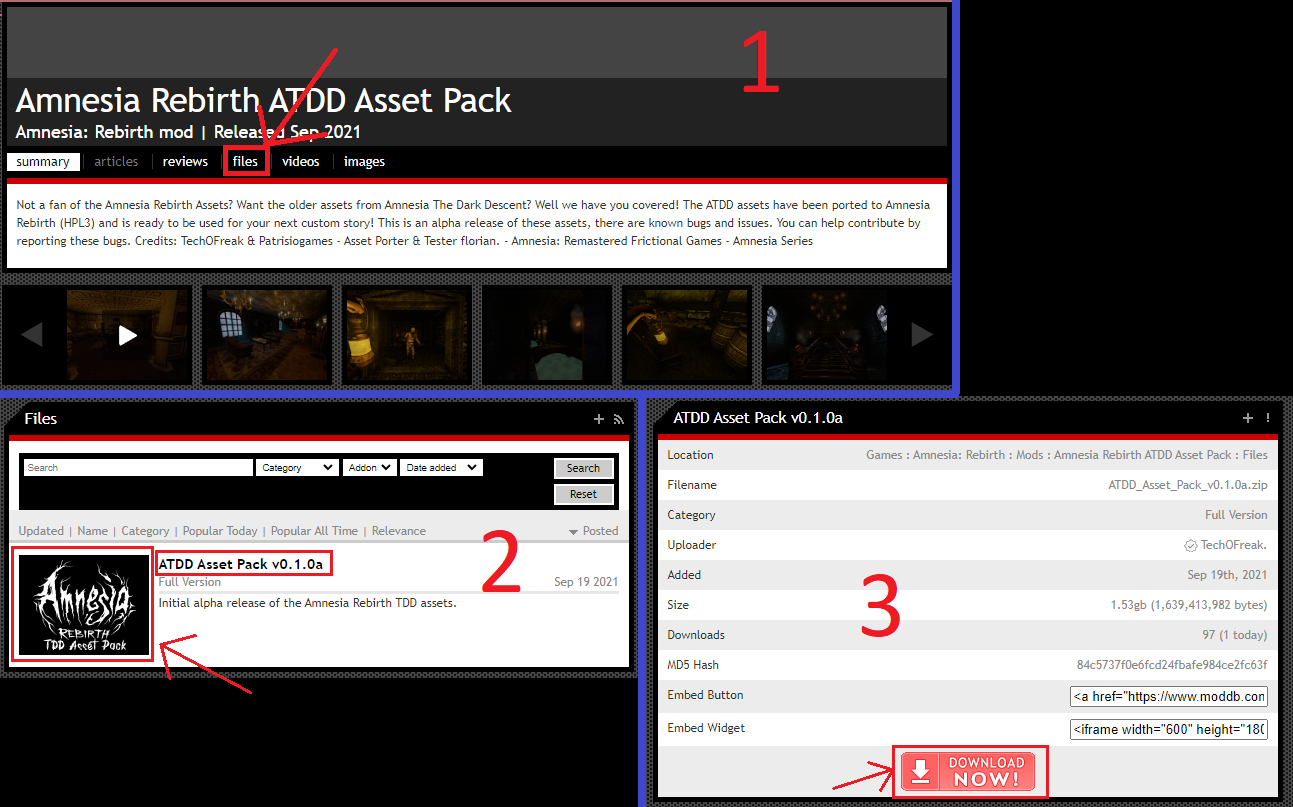
Copying assets
Assets must be copied in your mod’s root directory: Amnesia The Bunker\mods\YOUR MOD\
Do NOT copy them into: Amnesia The Bunker\mods\YOUR MOD\Assets\
1. Open the Zip. file and go to assets folder (image 1)
2. Drag and drop the folders you want to: Amnesia The Bunker\mods\YOUR MOD\ (image 2)
Do NOT copy models folder since that is for Amnesia: Rebirth and will NOT work in Amnesia: The Bunker
image 1

image 2
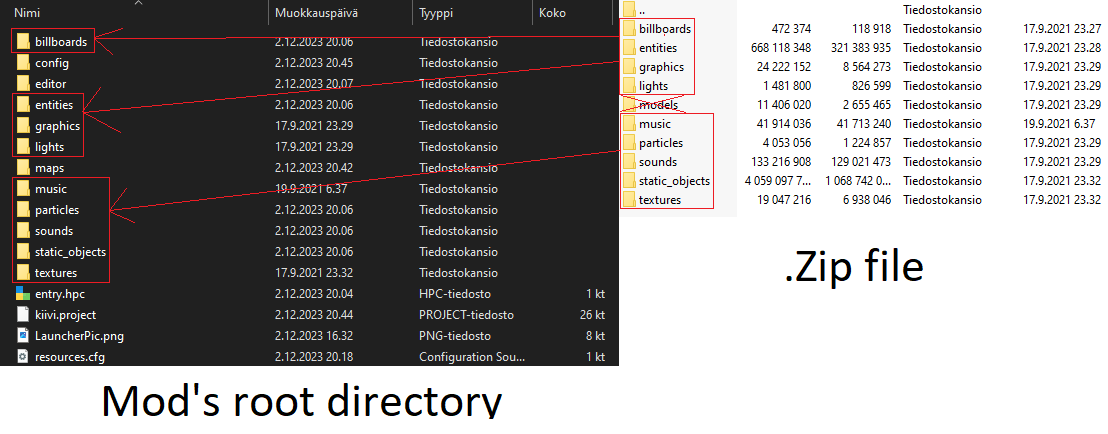
Adding necessary files
Now we need to create some files to make the assets work.
resources file
1. Create a new .txt file named resources.txt in your mod’s root directory: \Amnesia The Bunker\mods\YOUR MOD
2. Open the file and paste directories you want
Example:
<Resources> <Directory Path="/billboards" AddSubDirs="true"/> <Directory Path="/config" AddSubDirs="true"/> <Directory Path="/entities" AddSubDirs="true"/> <Directory Path="/graphics" AddSubDirs="true"/> <Directory Path="/maps" AddSubDirs="true"/> <Directory Path="/music" AddSubDirs="true"/> <Directory Path="/sounds" AddSubDirs="true"/> <Directory Path="/static_objects" AddSubDirs="true"/> <Directory Path="/textures" AddSubDirs="true"/> </Resources>
3. Go to File->Save as…
4. Change the file name from resources.txt to resources.cfg and click save.
You can delete the unnecessary .txt file
lookUpDirs file
1. Create a folder named editor in your mod’s root directory: \Amnesia The Bunker\mods\YOUR MOD
2. Open the editor folder
3. Create a new .txt file named lookupdirs.txt
4. Open the file and paste the categories you want
Example:
<Directories> <Dir Category="StaticObjects" Path="assets/static_objects" /> <Dir Category="Entities" Path="assets/entities" /> <Dir Category="Billboards" Path="assets/billboards" /> <Dir Category="Particles" Path="assets/particles" /> <Dir Category="Sounds" Path="assets/sounds" /> </Directories>
5. Go to File->Save as…
6. Change the file name from lookupdirs.txt to lookupdirs.cfg and click save.
You can delete the unnecessary .txt file
WIPMod file
1. Make sure you have launched LevelEditor.exe atleast once.
2. Go to C:\Users\YOUR USER\Documents\HPL3
3. Create a new .txt file named WIPMod.txt
4. Paste your mod’s entry.hpc file location between “”
Example:
<WIPmod Path="C:\Program Files (x86)\Steam\steamapps\common\Amnesia The Bunker\mods\YOUR MOD\entry.hpc" />
5. Go to File->Save as…
6. Change the file name from WIPMod.txt to WIPMod.cfg and click save.
You can delete the unnecessary .txt file



