I decided to quickly explain how to do this, as I thought it might be useful to some players. Important: Only the main 5 files in the save file folder can be saved via steam cloud.
How to
This can all be done with the game open
- Head to the game’s local files (easiest way is to right click on the game in steam and then go to game properties, then “Installed Files”).
- Locate the relative directory: “Komorebi\www\save”.
- Delete the file “steam_autocloud.vdf”.
- Copy this entire save file and paste it somewhere on your computer (or on a online drive site like Google Drive).
- Finally, go back to the relative directory: “Komorebi\www\save”, and delete everything but the “config.rpgsave” file.
- Close and open the load menu and all the save files will be gone.

To retrieve old save files, repeat the same process with your new saves, then replace your old “save” folder with your current one in the game files.
This can be done an infinite amount of times.
Extra Info
The “config.rpgsave” is used to save your config in game (see image below), which is why it should not be deleted.
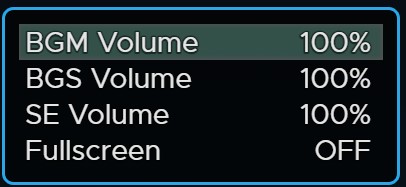
The “file1.rpgsave” through “file5.rpgsave” are the general save information. They hold boolean and int variables that can be edited to skip through the game.
The “global.rpgsave” handles information present on the load menu for each file, and must be copied with the 5 files for them to display properly. The text can be edited as seen below:

The “steam_autocloud.vdf” is for steam cloud save, only the five files in the game files will be saved via steam cloud. This file just holds your steam id for steam cloud.

All .rpgsave files can be edited in an editor like most saves from games that use the RPG maker engine.



