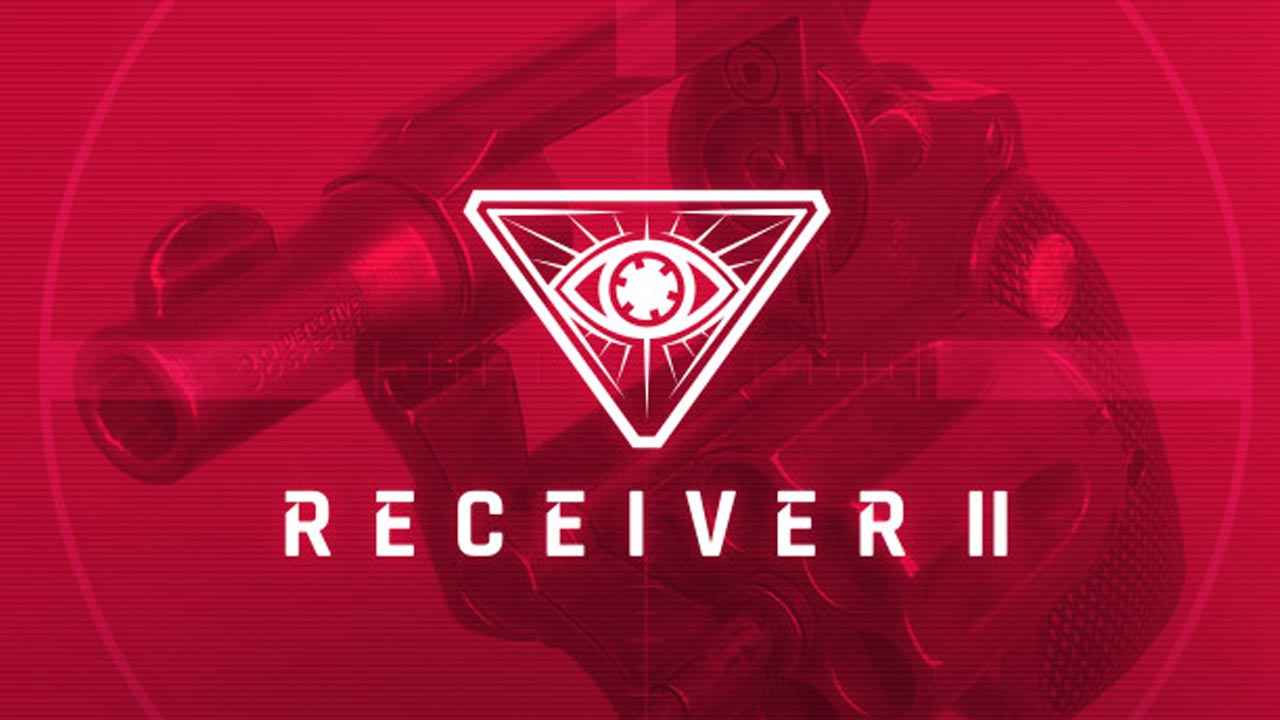Have you ever wondered how much RAM is packed into your powerful Google Pixel 7 Pro? Curiosity strikes when we yearn to uncover the hidden potential of our beloved devices.
Whether you’re a tech enthusiast or simply looking to optimize your smartphone’s performance, discovering the amount of RAM in your Pixel 7 Pro is a valuable nugget of information. Luckily, there are a couple of ways to go about checking your device’s RAM, and we’re here to guide you through both methods.
So, buckle up and get ready to venture into the depths of your device’s memory to unleash its true capabilities!
Two Methods to Check RAM on Pixel 7 Pro
The Google Pixel 7 Pro is a powerful smartphone that provides a seamless user experience. One crucial aspect that users may want to check is the amount of RAM available on their device.
Checking RAM size can be done through two different methods, both of which are easy to follow.
Checking RAM Size Using Android Tools
The first method to check RAM on the Pixel 7 Pro involves using the built-in Android tools. Follow these steps to find out the RAM size on your device:
- Go to the settings menu: Open the settings app from your home screen or app drawer.
- Navigate to the “About Phone” section: Scroll down until you find the “About Phone” option and tap on it.
- Find the RAM information: Look for the “RAM” section, where you will see the size of RAM available on your Pixel 7 Pro.
Note: This method is the most straightforward way to check your device’s RAM. However, if you encounter any difficulties or need more detailed information, you can try the second method.
Checking RAM Using Third-Party Apps
If you wish to delve deeper into your Pixel 7 Pro’s RAM details or are looking for additional features, using third-party apps is worth considering. Several apps available on the Google Play Store can provide more comprehensive information and features for monitoring your RAM.
Here are a few recommended options:
- DevCheck Device & System Info: This app offers an abundance of system information, including RAM size. It provides detailed insights into your device’s hardware and software components.
- Device Info: Another useful app for monitoring system information, including RAM size.It displays a wide range of details about your Pixel 7 Pro’s hardware, software, and system configuration.
- AIDA64: A popular app known for its comprehensive system monitoring capabilities. AIDA64 offers detailed information about various aspects of your device, including RAM size.
Detailed Instructions for Using AIDA64
Among the recommended third-party apps, AIDA64 stands out due to its extensive features. If you decide to use AIDA64 to check your Pixel 7 Pro’s RAM, follow these steps:
- Download and install AIDA64 from the Google Play Store.
- Launch the app: Once installed, open AIDA64 from your app drawer.
- Navigate to the “Devices” tab: Tap on the “Devices” tab to access detailed information about your Pixel 7 Pro.
- Find the RAM information: Scroll through the information provided until you locate the RAM section, where you will find details about the size of RAM on your device.
By following these instructions, you can effortlessly check the RAM size on your Pixel 7 Pro using the AIDA64 app. Remember to explore the other recommended apps mentioned earlier to find the one that suits your requirements the best.
In conclusion, the Pixel 7 Pro offers two convenient methods to check the RAM size on your device. Whether you prefer using the built-in Android tools or opt for third-party apps, monitoring your RAM provides valuable insights to optimize your smartphone’s performance.