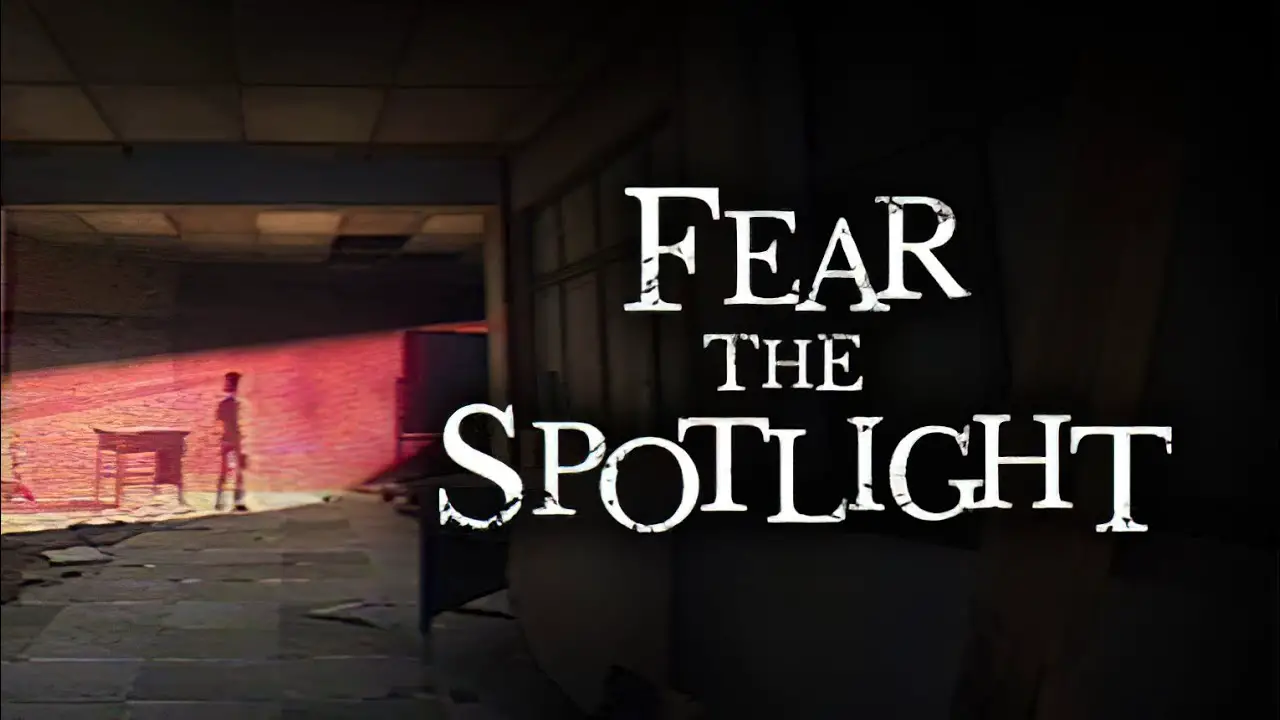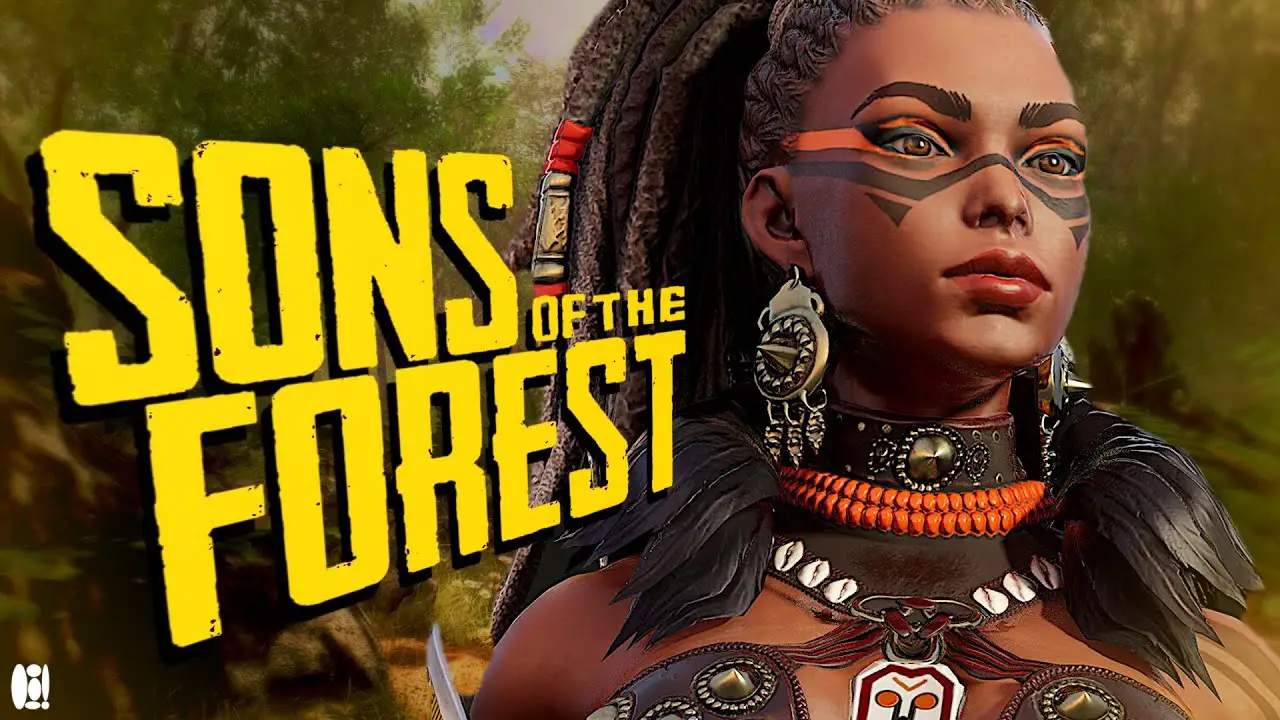To connect Bluetooth headphones to your Roku TV, start by opening the Roku app on your smartphone or tablet. Next, connect your Bluetooth headphones to your smartphone or tablet. Tap on Devices in the Roku app and select your Roku device. Tap on Remote and then tap on the headphones icon. You will see a headphones icon appear in the top-right corner of your TV. Make sure that your smartphone and Roku are connected to the same WiFi network.
If your Roku remote has a 3.5mm headphone jack, you can also connect wired headphones to it. If you encounter any issues with private listening, try waiting, stopping and resuming, turning off and on, or closing and opening the app.
Key Points:
- Open the Roku app on your smartphone or tablet
- Connect your Bluetooth headphones to your smartphone or tablet
- Tap on Devices in the Roku app and select your Roku device
- Tap on Remote and then tap on the headphones icon
- Make sure your smartphone and Roku are connected to the same WiFi network
- If you have a 3.5mm headphone jack on your Roku remote, you can also use wired headphones
https://www.youtube.com/watch?v=ne9Zmm1ENYw
Open The Roku App On Your Smartphone Or Tablet
The first step to connecting your Bluetooth headphones to your Roku TV is to open the Roku app on your smartphone or tablet. This app serves as a remote control for your Roku device, allowing you to easily navigate through the interface and make adjustments to your TV settings.
Steps:
- Make sure your smartphone or tablet is connected to the same Wi-Fi network as your Roku TV.
- Launch the Roku app on your device.
- If you haven’t already, sign in to your Roku account.
- You will see the main screen of the app, which displays the list of available Roku devices on your network.
- Select your Roku TV from the list by tapping on it.
- This will open the remote control interface on your smartphone or tablet.
Connect Your Bluetooth Headphones To Your Smartphone Or Tablet
To enjoy private listening on your Roku TV, you need to connect your Bluetooth headphones to your smartphone or tablet. By doing so, you can wirelessly stream audio from your Roku TV directly to your headphones, creating a more immersive and personalized viewing experience.
Steps:
- Ensure that your Bluetooth headphones are in pairing mode. Refer to the user manual of your specific headphones for instructions on how to do this.
- On your smartphone or tablet, go to the Bluetooth settings menu.
- Search for available Bluetooth devices.
- From the list of available devices, select your Bluetooth headphones.
- If prompted, enter the pairing code or PIN provided with your headphones.
- Once connected, you should see a confirmation message on your smartphone or tablet.
Troubleshooting Tips For Private Listening On Roku TV
While connecting Bluetooth headphones to your Roku TV is typically a straightforward process, you may encounter some issues along the way. To ensure a seamless audio streaming experience, here are some troubleshooting tips to consider.
Wait, Stop, and Resume:
If you are experiencing audio issues during private listening, try waiting for a few seconds before re-engaging playback. Stop the video or audio you are playing and then resume it after a short pause.
This can often resolve minor glitches and help sync the audio and video properly.
Turn Off and On:
Another simple troubleshooting step is to turn off both your Roku TV and your Bluetooth headphones. After a few moments, turn them back on and attempt to reconnect the headphones using the Roku app.
Sometimes, a simple reboot can resolve connectivity issues.
Closing and Opening the App:
If you are still encountering problems, try closing the Roku app on your smartphone or tablet and then reopening it. This can refresh the app’s connection to your Roku TV and help establish a more stable connection for private listening.
In conclusion, connecting Bluetooth headphones to your Roku TV allows you to enjoy an immersive audio experience without disturbing others. By following the step-by-step guide outlined above and utilizing the troubleshooting tips provided, you can enhance your entertainment viewing experience and enjoy seamless audio streaming on your Roku TV.