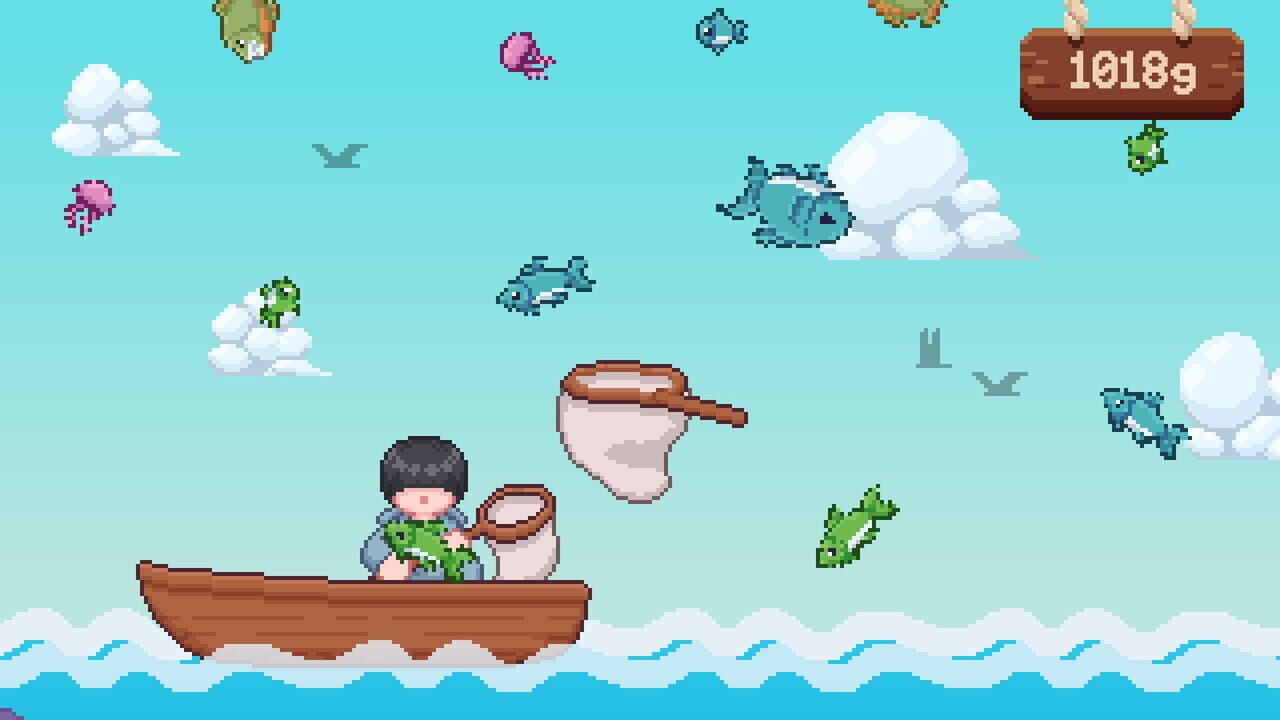To control Chromecast using voice commands, you can use the Chromecast Voice Remote that comes with various buttons including a Google Assistant button. With the voice remote, you can control your TV, search for content, and perform other tasks.
There is no need to say “Hey Google” before talking to Google Assistant with the remote. You can use voice commands to search for apps and select which apps to search using your voice.
Additionally, you can turn on Voice Match to have a personalized experience. Some examples of voice commands you can use with Chromecast include playing TV shows or movies, pausing, resuming, stopping playback, and skipping back in certain apps.
Google Assistant can also provide information like weather or traffic, and you can control smart devices linked to the same home as Chromecast with voice commands.
Key Points:
- Use the Chromecast Voice Remote to control the Chromecast using voice commands
- No need to say “Hey Google” before talking to Google Assistant with the remote
- Use voice commands to search for apps and select which apps to search using your voice
- Turn on Voice Match for a personalized experience
- Use voice commands to play, pause, resume, stop playback, and skip back in certain apps
- Google Assistant can provide information like weather or traffic and control smart devices linked to the same home as Chromecast with voice commands
Chromecast Voice Remote Features
The Chromecast Voice Remote is a handy device that enhances the functionality of your Chromecast. With its various buttons, it allows users to control their Chromecast using voice commands.
Let’s take a closer look at some of the key features of the Chromecast Voice Remote:
- Directional Pad: The remote comes with a directional pad that allows you to navigate through menus and make selections conveniently.
- Volume Buttons: Easily adjust the volume of your TV using the volume buttons on the remote.
- Back Button: The back button enables you to navigate back to previous screens or actions.
- Google Assistant Button: With a dedicated Google Assistant button, you can access the power of voice commands and control your Chromecast effortlessly.
- Home Button: The home button takes you directly to the Chromecast home screen with a single press.
- Mute Button: Quickly silence the audio by using the mute button on the remote.
- YouTube Button: Launch the YouTube app instantly with the dedicated YouTube button on the remote.
- Netflix Button: Similarly, the Netflix button allows you to launch the Netflix app with just a press.
- Power Button: Turn your TV on or off using the power button on the remote.
- Input Button: Easily switch between different input sources on your TV.
- Microphone: The built-in microphone enables you to speak your commands and interact with Google Assistant.
Controlling Chromecast With Voice Commands
The Chromecast Voice Remote takes the convenience of controlling your Chromecast to the next level by allowing you to use voice commands. Here’s how you can control your Chromecast using your voice:
- Activate the Remote: Simply pick up the Chromecast Voice Remote and begin speaking.
There’s no need to say “Hey Google” before giving your command. The remote is always ready to listen.
- Searching Content: Use voice commands to search for your favorite shows, movies, or videos across different streaming apps.
You can even select which apps to search by voice.
- Playback Controls: Command your Chromecast to play, pause, resume, or stop playback of TV shows or movies.
In certain apps, you can even skip back with a simple voice command.
- Checking Information: Google Assistant on the Chromecast Voice Remote can provide you with information beyond entertainment.
Ask about the weather, traffic, or even control your smart devices linked to the same home as your Chromecast.
- Personalized Experience: By turning on Voice Match, you can enjoy a personalized experience with Google Assistant recognizing your voice and preferences.
Expanding Functionality With Google Assistant
The integration of Google Assistant with the Chromecast Voice Remote expands its functionality beyond just controlling your Chromecast. Here are some ways you can utilize Google Assistant to enhance your overall experience:
- Smart Device Control: Use voice commands to control smart devices in your home that are linked to the same network as your Chromecast. Dim the lights, adjust the thermostat, or manage other smart devices without lifting a finger.
- Entertainment and Information: Google Assistant can search for and play entertainment content, answer queries, provide recommendations, and keep you updated with the latest news.
- Voice Match: Activating Voice Match allows Google Assistant to recognize your voice and provide personalized responses and recommendations.
In conclusion, the Chromecast Voice Remote provides a convenient and efficient way to control your Chromecast using voice commands. With its array of buttons and the power of Google Assistant, you can effortlessly navigate, search for content, control smart devices, and enjoy a personalized entertainment experience.