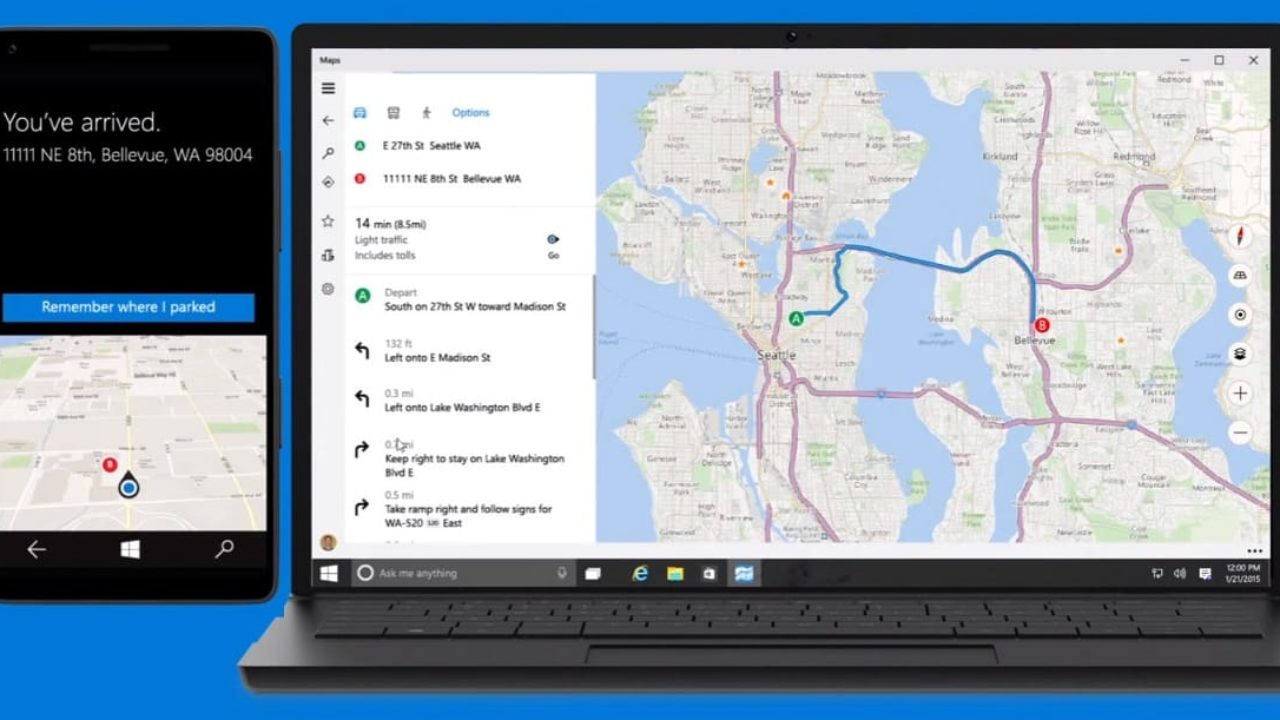To create a brochure using Canva, you can follow these steps:
- Go to the Canva website and sign up for an account.
- Once you’re logged in, click on the “Create a design” button and choose the “Brochure” option from the list of templates.
- Choose a template that you like and customize it to your liking. You can add or remove pages, change the layout, and add your own text and images.
- To add text, click on the “Text” tab on the left side of the screen and choose the type of text box you want to add. Then, click on the page where you want to add the text box and type your text.
- To add images, click on the “Elements” tab on the left side of the screen and choose the type of image you want to add. Then, click on the page where you want to add the image and select the image you want to use.
- Once you’re happy with your design, click on the “Download” button and choose the file format you want to use. You can download your brochure as a PDF, JPEG, or PNG file.
Remember to save your work regularly while you’re designing your brochure. Canva automatically saves your work, but it’s always a good idea to save it manually as well to make sure you don’t lose any of your changes.
How do I customize my brochure template in Canva?
To customize your brochure template in Canva, you can follow these steps:
- Click on the elements in your template that you want to customize, such as the text boxes or images.
- Make any changes you want to the elements, such as changing the font, color, or size of the text, or replacing the images with your own.
- You can also add new elements to your template by clicking on the “Elements” tab on the left side of the screen and choosing the type of element you want to add. Then, click on the page where you want to add the element and select the one you want to use.
Can I change the layout of my brochure in Canva?
Yes, you can change the layout of your brochure in Canva. To do this, follow these steps:
- Click on the “Layouts” tab on the left side of the screen.
- Browse through the available layouts and choose the one you want to use.
- Click on the layout to apply it to your brochure.
Keep in mind that changing the layout of your brochure will affect the placement of all the elements in your design, so you may need to make further adjustments to your design after changing the layout.
Can I add more pages to my brochure in Canva?
Yes, you can add more pages to your brochure in Canva. To do this, follow these steps:
- Click on the “Pages” tab on the left side of the screen.
- Click on the “Add a page” button to add a new page to your brochure.
- Repeat this step as many times as needed to add all the pages you want to your brochure.
Keep in mind that the layout of your brochure will be the same on all pages, so you may need to make further adjustments to your design to make sure each page looks the way you want it to.
Can I collaborate with others on my brochure in Canva?
Yes, you can collaborate with others on your brochure in Canva. To do this, follow these steps:
- Click on the “Share” button in the top-right corner of the screen.
- Enter the email addresses of the people you want to collaborate with in the “Invite people” field.
- Choose the level of access you want to give each person (e.g. view-only, edit, or admin) from the drop-down menu next to their email address.
- Click on the “Send” button to invite the people you’ve selected to collaborate on your brochure.
Once the people you’ve invited have accepted your invitation, they will be able to view and edit your brochure in Canva.
Can I print my brochure from Canva?
Yes, you can print your brochure from Canva. To do this, follow these steps:
- Click on the “Download” button in the top-right corner of the screen.
- Choose the “PDF – print” option from the list of download options.
- Click on the “Download” button to download a print-ready PDF version of your brochure.
Once you’ve downloaded the PDF, you can print your brochure using any printer that is capable of printing PDF documents. Keep in mind that the quality of your printed brochure will depend on the quality of your printer and the type of paper you use.