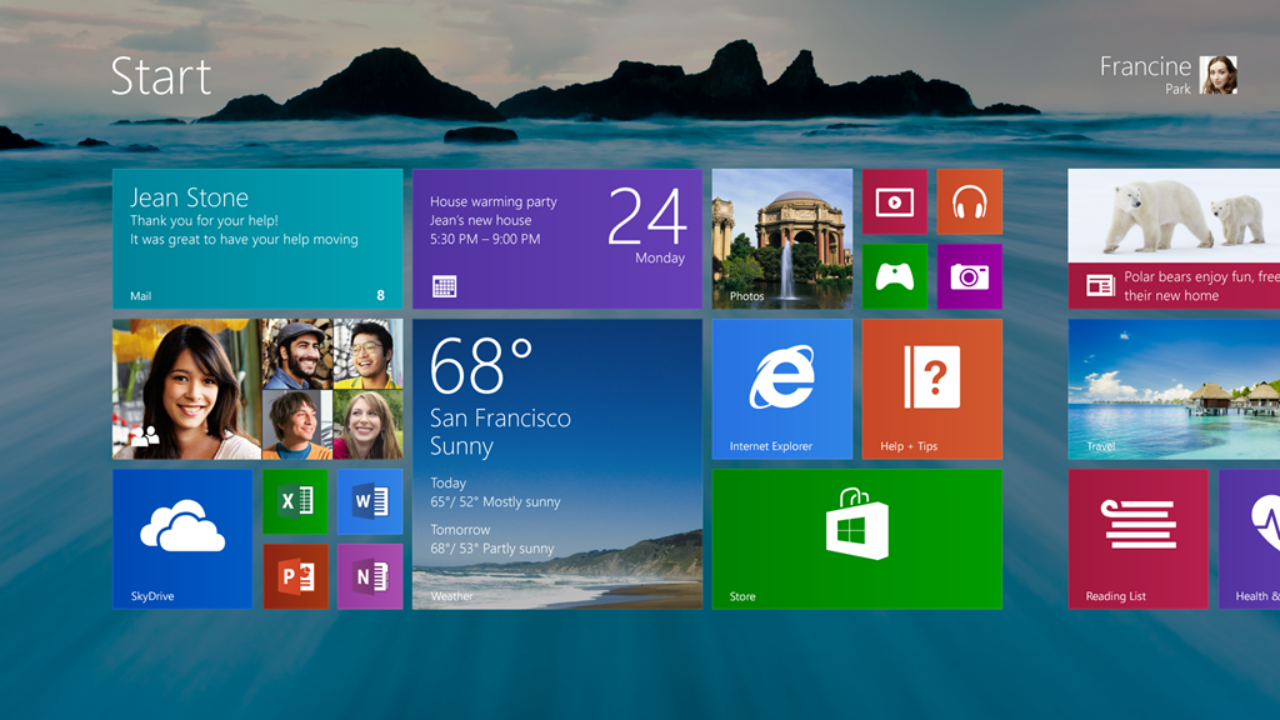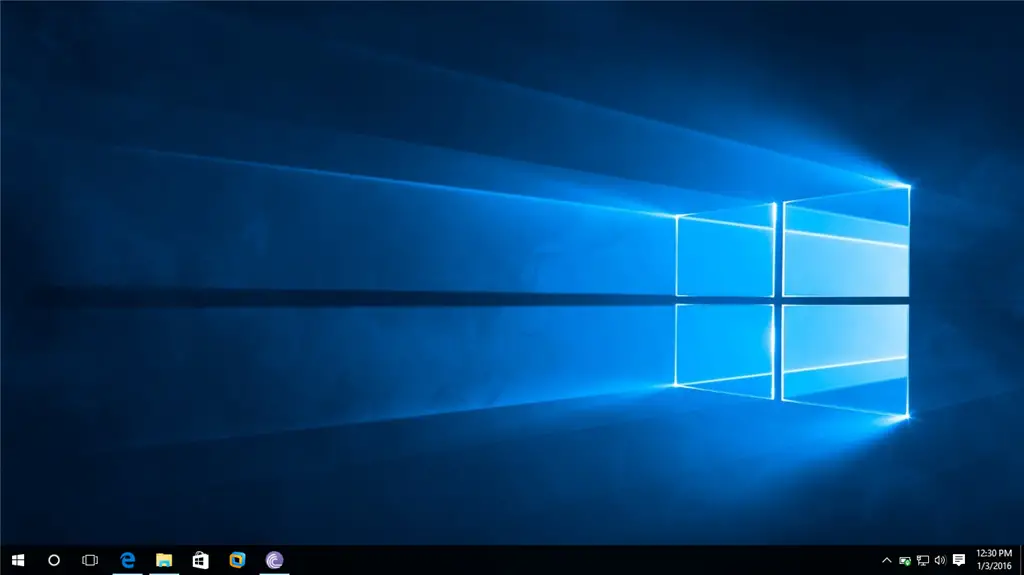To stop the Windows 10 activation message, you will need to activate Windows 10 on your device. This can be done by following these steps:
- Click on the Start button in the bottom left corner of the screen.
- Click on the Settings option, which is represented by a gear icon.
- Click on the Update & Security option in the Settings menu.
- In the Activation section, click on the “Activate” button.
- Follow the on-screen instructions to complete the activation process.
After Windows 10 has been activated on your device, the activation message should no longer appear. If you continue to see the activation message after completing the steps above, you can try restarting your device to see if that resolves the issue.
Can I still use Windows 10 if it is not activated?
- Yes, you can still use Windows 10 if it is not activated. However, you will not have access to all of the features and functionality of the operating system. For example, you will not be able to personalize your desktop background, lock screen, or themes. Additionally, you will see a persistent watermark on your desktop indicating that Windows is not activated.
What happens if I don’t activate Windows 10?
- If you do not activate Windows 10, you will not be able to access certain features and functionality of the operating system. This includes the ability to personalize your desktop background, lock screen, or themes. Additionally, you will see a persistent watermark on your desktop indicating that Windows is not activated.
Can I use a product key to activate Windows 10?
Yes, you can use a product key to activate Windows 10. To do this, follow these steps:
- Click on the Start button in the bottom left corner of the screen.
- Click on the Settings option, which is represented by a gear icon.
- Click on the Update & Security option in the Settings menu.
- In the Activation section, click on the “Change product key” link.
- Enter your product key and click on the “Next” button to complete the activation process.
How do I know if Windows 10 is activated?
To check if Windows 10 is activated on your device, follow these steps:
- Click on the Start button in the bottom left corner of the screen.
- Click on the Settings option, which is represented by a gear icon.
- Click on the Update & Security option in the Settings menu.
- In the Activation section, you will see a message indicating whether or not Windows 10 is activated on your device.
- If Windows 10 is not activated, you will also see a link to activate Windows. Click on this link and follow the on-screen instructions to complete the activation process.
Can I activate Windows 10 with a digital license?
Yes, you can activate Windows 10 with a digital license. A digital license is a digital entitlement that is associated with your Microsoft account and allows you to activate and use Windows 10 on your device without the need for a product key. To activate Windows 10 with a digital license, follow these steps:
- Click on the Start button in the bottom left corner of the screen.
- Click on the Settings option, which is represented by a gear icon.
- Click on the Update & Security option in the Settings menu.
- In the Activation section, click on the “Activate” button.
- Select the “I have a digital license” option and follow the on-screen instructions to complete the activation process.