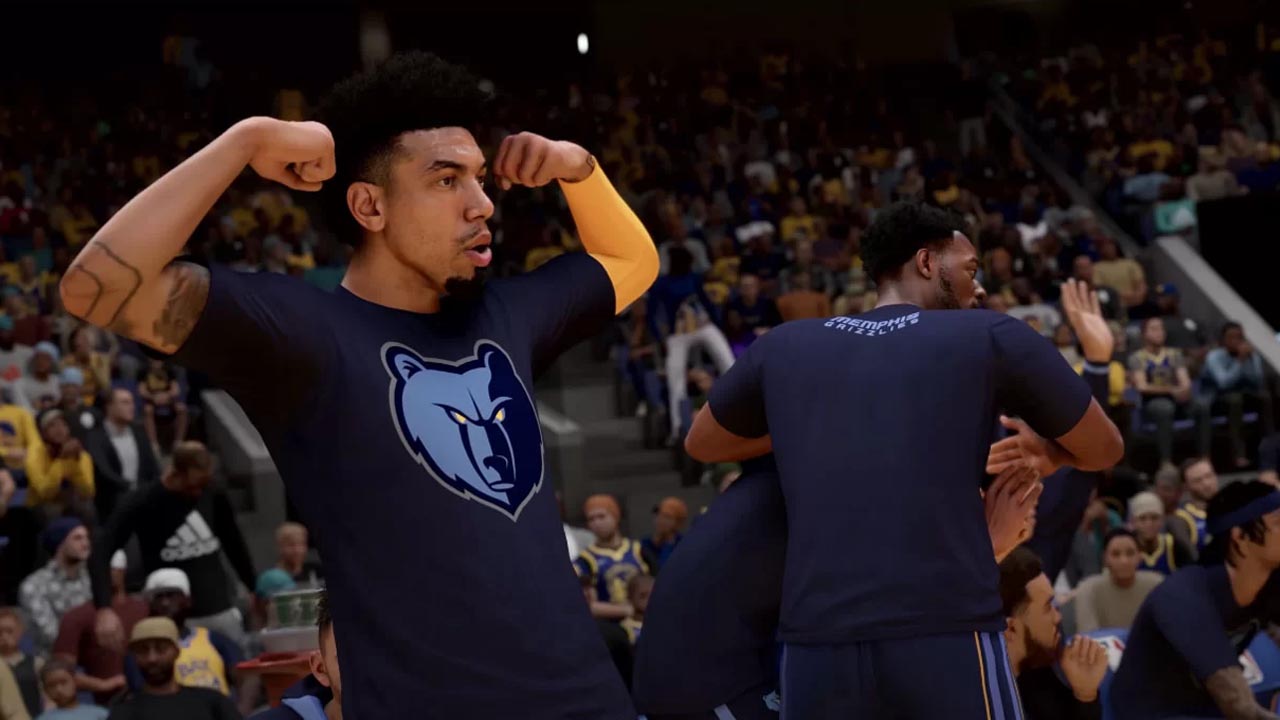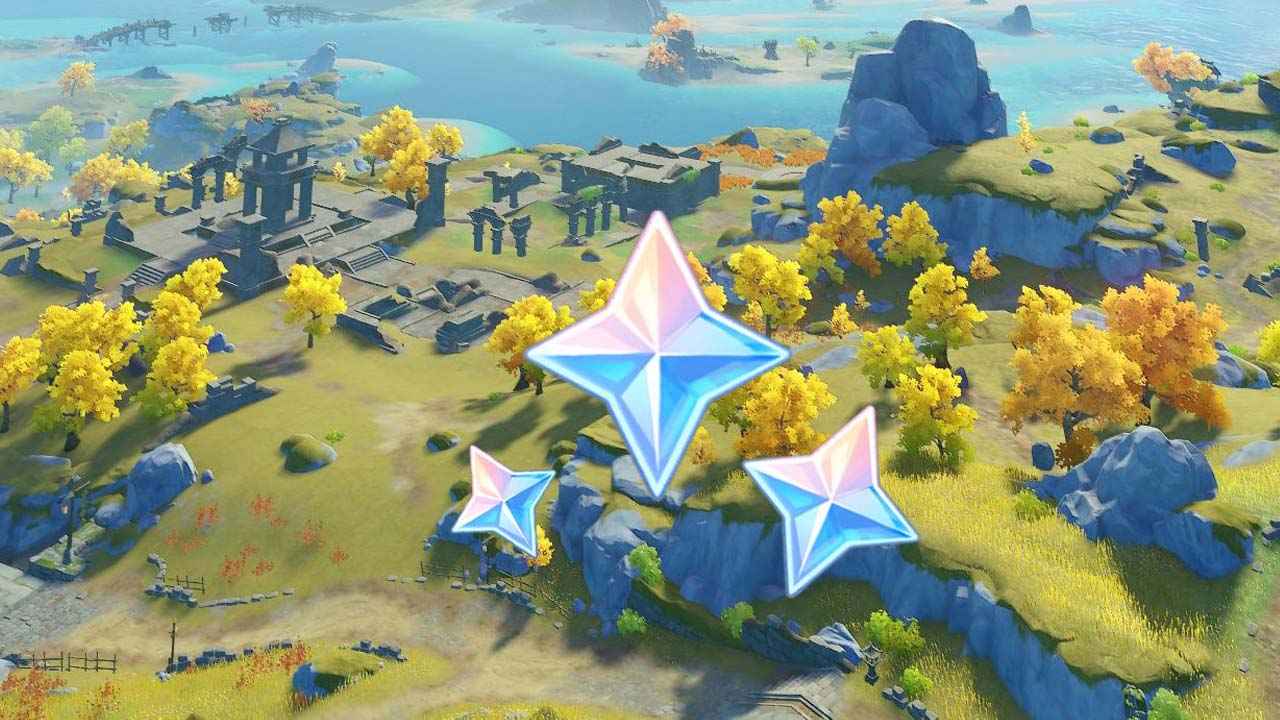To disable autoplay on Roku, there is currently no direct option within the Roku channel settings. Unlike other streaming services such as Netflix, Hulu, and Amazon, Roku does not provide a built-in option to turn off autoplay. This means that as of now, it is not possible to disable autoplay on the Roku channel. This might be a disappointment for those who prefer to manually choose what content plays next.
Therefore, the author hopes that Roku will address this issue in the future and add the ability to disable autoplay on the Roku channel.
Key Points:
- No direct option to disable autoplay on Roku within channel settings
- Unlike other streaming services, Roku does not have a built-in option to turn off autoplay
- Disappointment for those who prefer manual content selection
- Currently not possible to disable autoplay on Roku
- Author hopes Roku will address this issue in the future
- Author wants Roku to add the ability to disable autoplay on the Roku channel
Other Streaming Services Offer The Option To Turn Off Autoplay
Autoplay, the feature that automatically starts playing the next episode or video in a series without user intervention, has become a common element of modern streaming platforms. However, many users find autoplay to be an annoyance, as it disrupts their viewing experience and makes it difficult to control what they watch.
Fortunately, popular streaming services like Netflix, Hulu, and Amazon Prime Video have recognized the need for user control and offer the ability to disable autoplay. This allows users to enjoy their favorite shows and movies without the interruption of continuous playback.
Netflix: To turn off autoplay on Netflix, users can go to their account settings and navigate to the “Playback Settings” section. Here, they will find an option to disable the autoplay feature.
By unticking the checkbox next to “Autoplay next episode in a series on all devices,” users can regain control over their viewing experience.
Hulu: Similarly, Hulu also provides an option to disable autoplay. Users can access their account settings, select “Preferences,” and navigate to the “Autoplay” section.
Toggling the switch to the off position will disable autoplay on Hulu, allowing users to manually choose what to watch next.
Amazon Prime Video: To disable autoplay on Amazon Prime Video, users can access their account settings and select “Playback.” Here, they will find an option to turn off autoplay by selecting “Off” under the “Autoplay” heading.
It is evident that these popular streaming services prioritize user preference and strive to provide a customizable viewing experience. Unfortunately, not all streaming platforms offer the same level of control.
Inability To Disable Autoplay On Roku Channel
Roku, the popular streaming media player, has gained significant popularity among cord-cutters and entertainment enthusiasts. However, one glaring limitation of the Roku platform is the inability to disable autoplay on the Roku channel.
Despite its many features and user-friendly interface, Roku lacks the option to turn off the autoplay feature effectively.
Users frequently search for the settings menu or account preferences in hopes of finding a way to disable autoplay, only to be met with disappointment. The absence of this fundamental feature on the Roku platform raises questions about the company’s commitment to providing a truly customizable streaming experience.
While Roku allows users to control autoplay within specific streaming apps, such as Netflix or Hulu, the option to disable autoplay across all content on the Roku channel itself remains elusive. This omission is a significant drawback for users who prefer a more hands-on approach to their streaming experience.
Author Urges Roku To Address Autoplay Issue
As an avid Roku user, the author of this article urges the company to address the autoplay issue and provide users with the ability to disable autoplay on the Roku channel. The popularity and commendable performance of the Roku platform make it a favorite among many viewers.
However, the absence of this key feature undermines the overall user experience.
By implementing the option to turn off autoplay on the Roku channel, Roku can enhance its platform and provide users with a more personalized and enjoyable streaming experience. Many users appreciate the ability to control their viewing habits and would welcome the addition of this feature.
In conclusion, while other streaming services such as Netflix, Hulu, and Amazon Prime Video have acknowledged the importance of user control by offering the ability to disable autoplay, Roku falls short in this area. The absence of the autoplay disable feature on the Roku channel is a significant drawback for users who desire a more customizable streaming experience.
The author hopes that Roku will take note of user feedback and address this issue promptly, allowing viewers to regain control over their streaming experience and enjoy uninterrupted entertainment on the Roku platform.