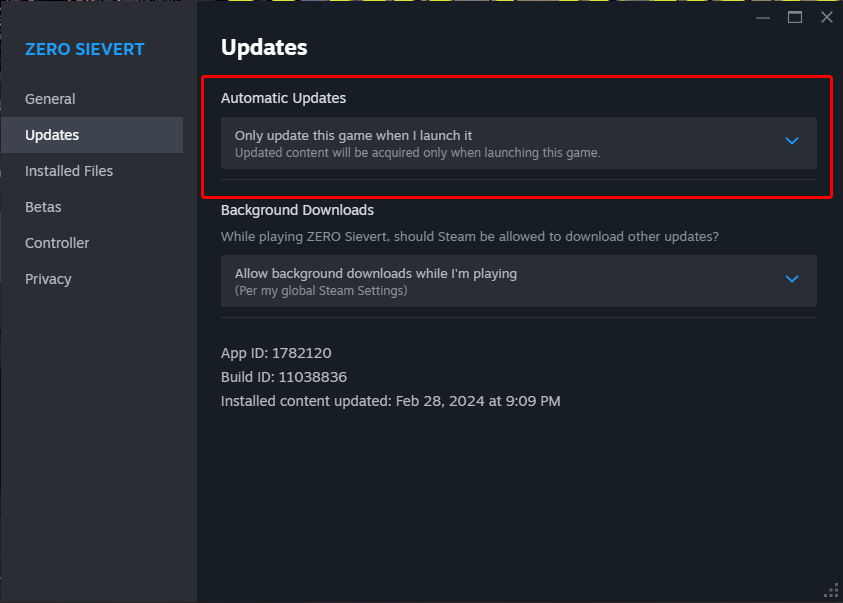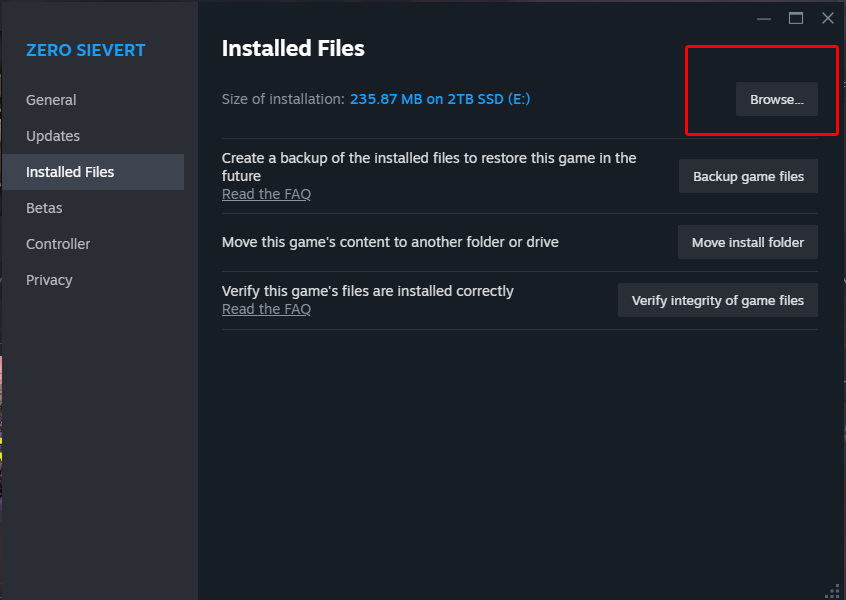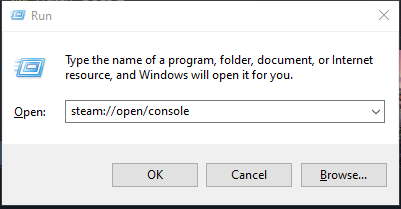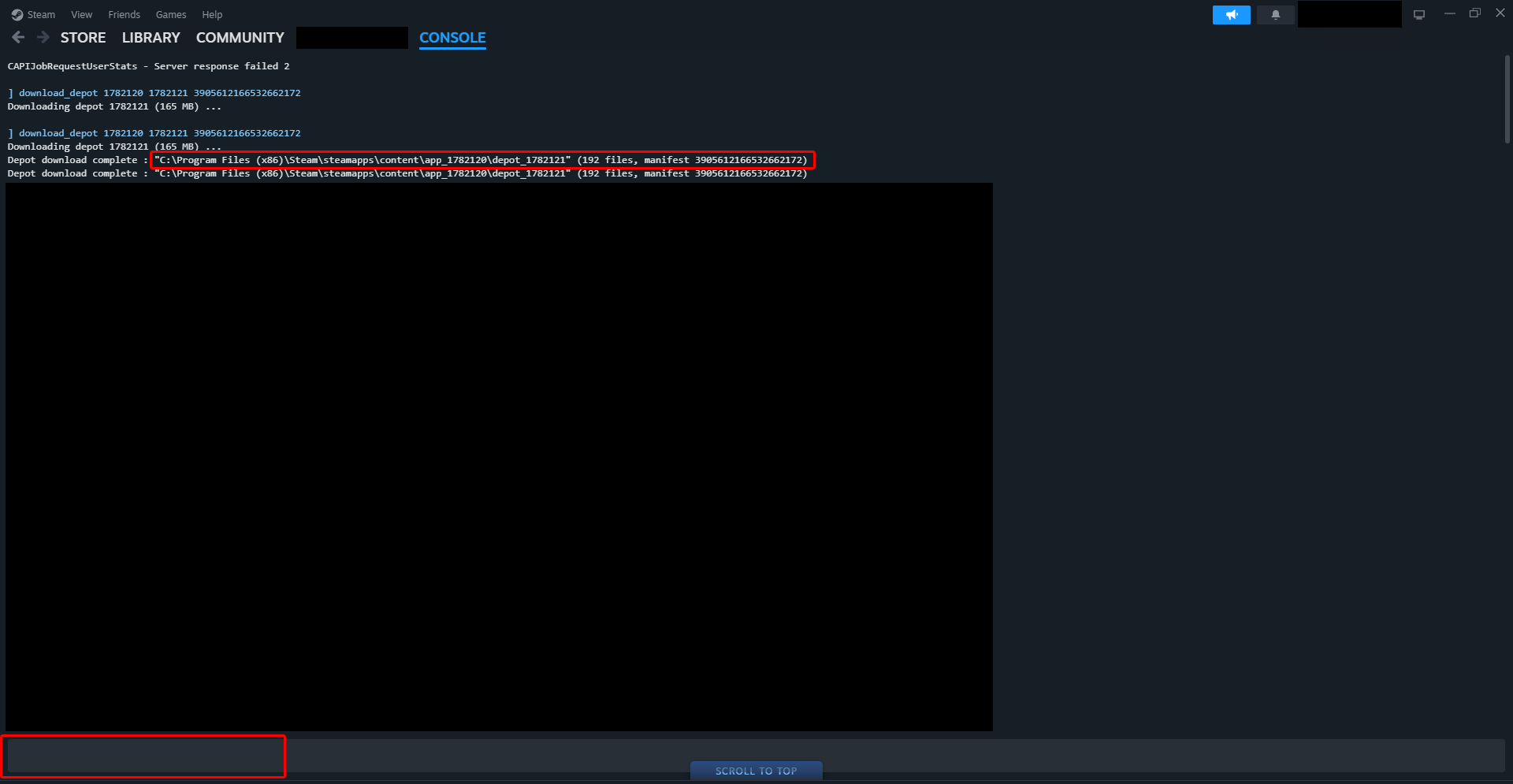Manually downgrade the game to 0.40.26!
1. Disable automatic updates
First we want to disable automatic updates, so all that we are about to do it not overwritten by Steam. Choose “Update on launch” as shown here:
2. Open currently installed game files
Now we want to open the folder where the game is currently installed and keep this window open for now, we will need it in a few minutes.
3. Opening the Steam Console with Windows CMD
Now we want to run the Windows CMD program (Windows Logo+R) and type the following:
steam://open/console
4. Using Steam Console, downloading, and replacing game files.
Now we want to find the Steam Console in Steam, located on right most tab in Steam.
We want to find the text box at the bottom and type in the following:
download_depot 1782120 1782121 3905612166532662172
When the download is done it will tell you in the console where the depot files were downloaded to.
Locate this folder in your PC, select all files then copy and paste the new files over into the currently installed ZS files we found earlier.
Replace everything!
DISCLAIMER
Any saves on newer versions of the game will not work.