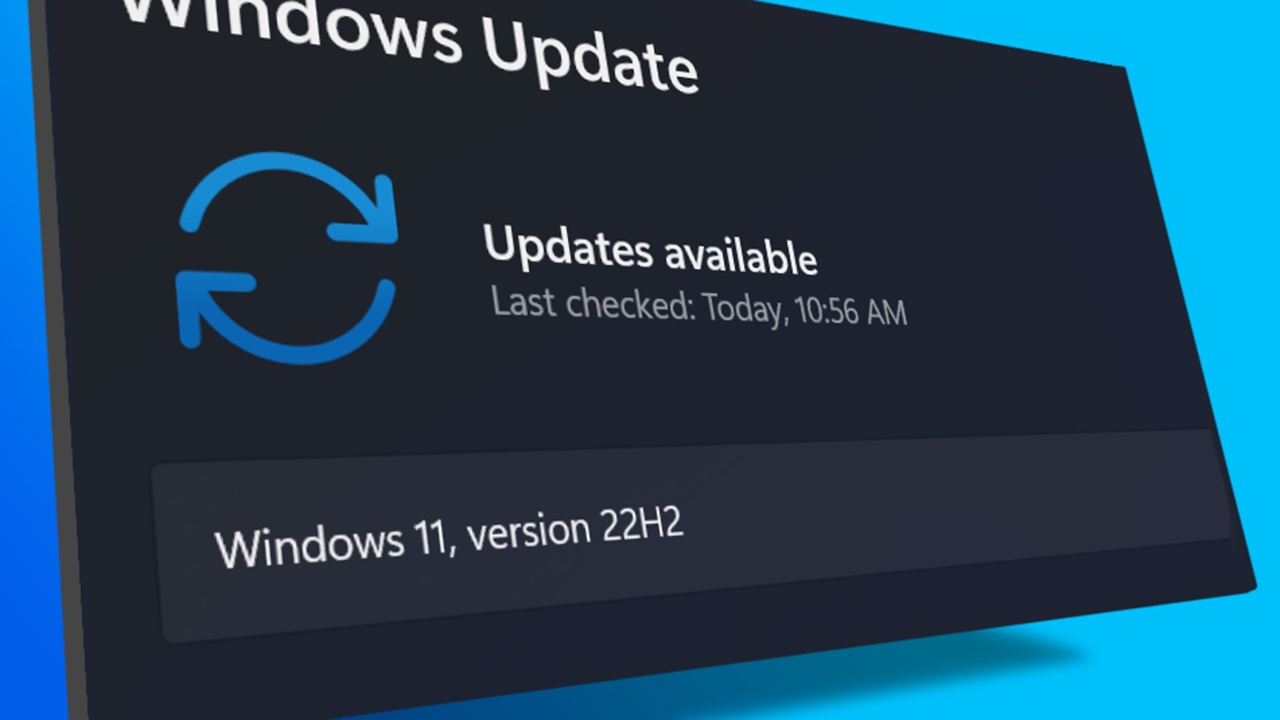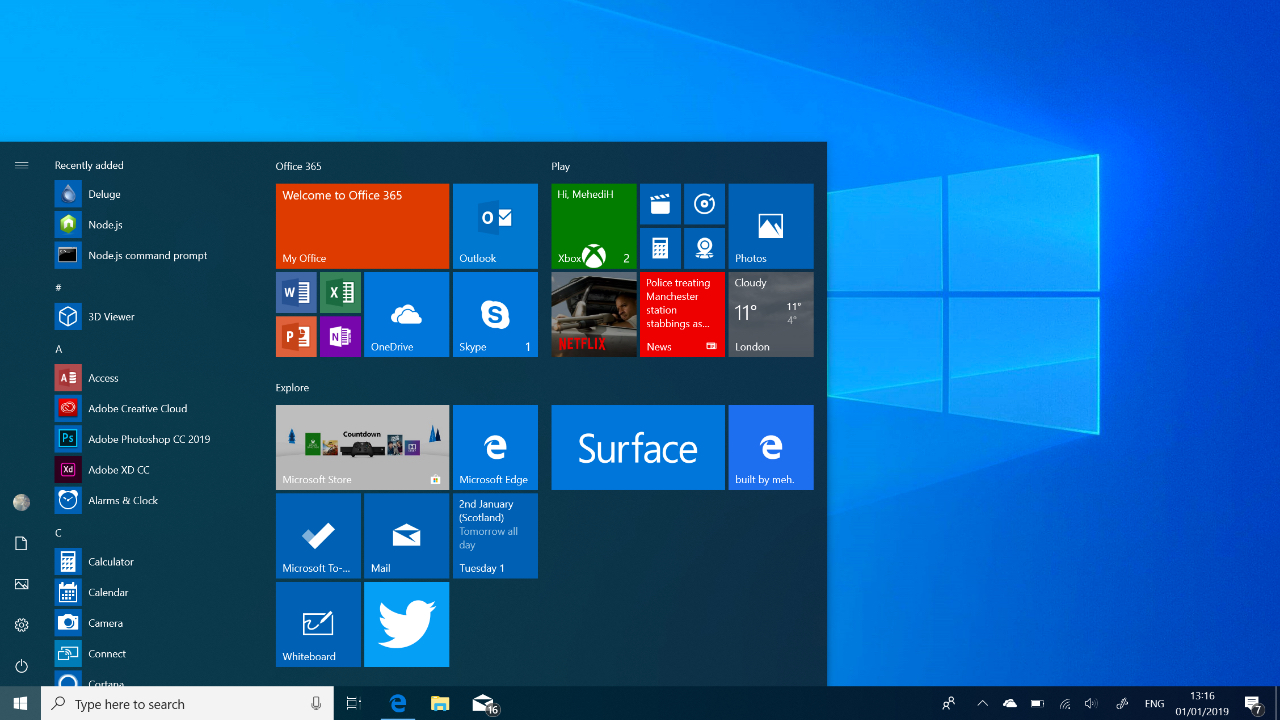The 0x80070157 error code is a common error that can occur when trying to install updates on Windows 10. This error can be caused by a variety of factors, such as incorrect system settings, outdated or corrupted drivers, or a problem with the Windows update service itself. To fix the 0x80070157 error, you can try the following steps:
- Restart your computer and try updating again. Sometimes, simply restarting your computer can fix the problem.
- Run the Windows Update Troubleshooter. This built-in tool can automatically detect and fix problems with Windows Update. To run the troubleshooter, go to Settings > Update & Security > Troubleshoot, and select the “Windows Update” troubleshooter.
- Make sure you have enough free space on your hard drive. Windows needs sufficient free space to download and install updates. If your hard drive is full, you may see the 0x80070157 error. To check how much free space you have, go to This PC, right-click your hard drive, and select “Properties.”
- Manually install the update. If the 0x80070157 error is caused by a problem with the Windows update service, you can try manually downloading and installing the update. To do this, go to the Microsoft Update Catalog website, search for the update that you want to install, and download it. Then, double-click the downloaded file to install the update.
- Reset the Windows update components. Sometimes, the 0x80070157 error can be caused by corruption in the Windows update components. To fix this, you can try resetting the update components. To do this, follow these steps:
- Press the Windows + X keys on your keyboard, and select “Command Prompt (Admin)” from the menu.
- In the Command Prompt window, type the following commands, pressing Enter after each one:
- net stop wuauserv
- net stop cryptSvc
- net stop bits
- net stop msiserver
- ren C:\Windows\SoftwareDistribution SoftwareDistribution.old
- ren C:\Windows\System32\catroot2 catroot2.old
- net start wuauserv
- net start cryptSvc
- net start bits
- net start msiserver
- Install the latest drivers. The 0x80070157 error can also be caused by outdated or corrupted drivers. To fix this, you can try updating your drivers to the latest version. To do this, go to Device Manager, right-click the device that you want to update the driver for, and select “Update driver.”
If none of these steps helps, you may need to contact Microsoft support for further assistance.
What is the 0x80070157 error?
The 0x80070157 error is a common error that can occur when trying to install updates on Windows 10. It is typically caused by incorrect system settings, outdated or corrupted drivers, or a problem with the Windows update service itself.
How can I fix the 0x80070157 error?
There are several steps you can try to fix the 0x80070157 error. These include restarting your computer, running the Windows Update Troubleshooter, making sure you have enough free space on your hard drive, manually installing the update, resetting the Windows update components, and installing the latest drivers.
Is it possible to fix the 0x80070157 error on my own?
Yes, it is possible to fix the 0x80070157 error on your own, using the steps described above. However, if you are unable to fix the error, or if you are not comfortable attempting to fix it yourself, you can contact Microsoft support for assistance.
Are there any risks to trying to fix the 0x80070157 error myself?
There are no significant risks to trying to fix the 0x80070157 error yourself, as long as you follow the steps carefully and do not make any changes to your system settings unless you are sure of what you are doing. However, if you are not comfortable attempting to fix the error on your own, you can contact Microsoft support for assistance.
Can the 0x80070157 error be caused by a virus or other malware?
The 0x80070157 error is not typically caused by a virus or other malware. However, it is possible that malware could interfere with the Windows update process and cause the 0x80070157 error to occur. If you suspect that malware might be the cause of the error, you should run a malware scan to check for and remove any infections.