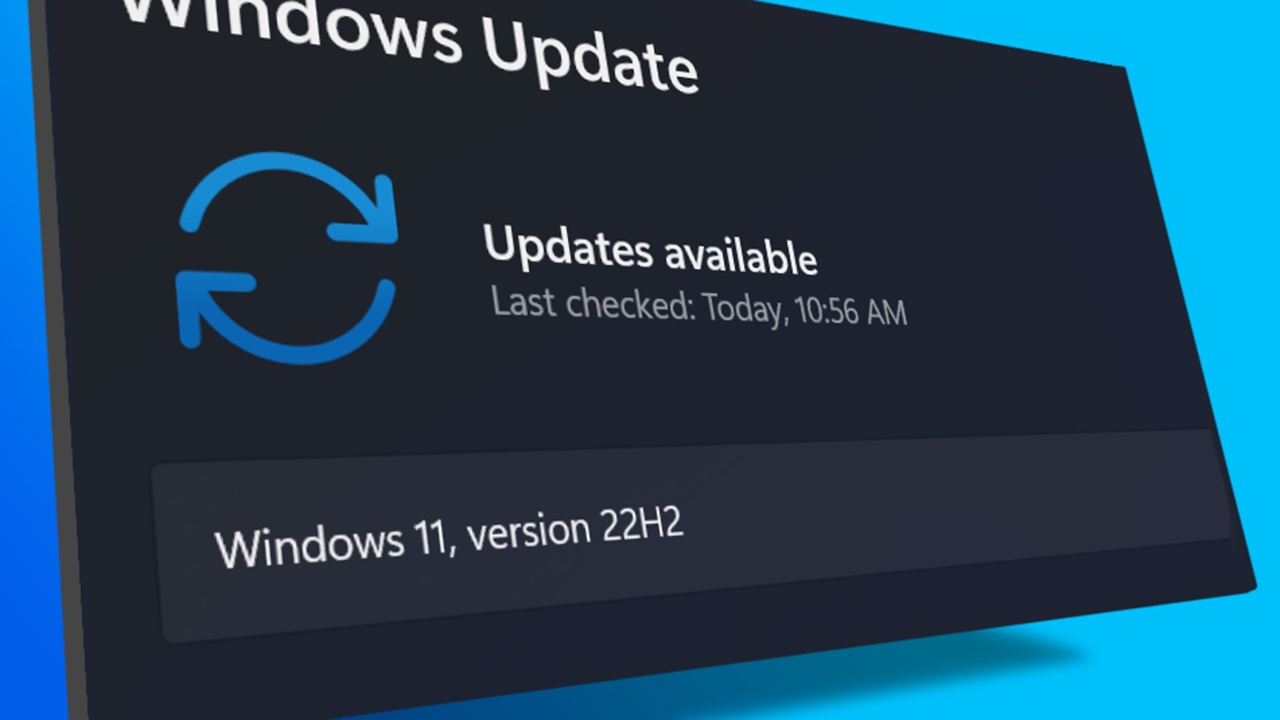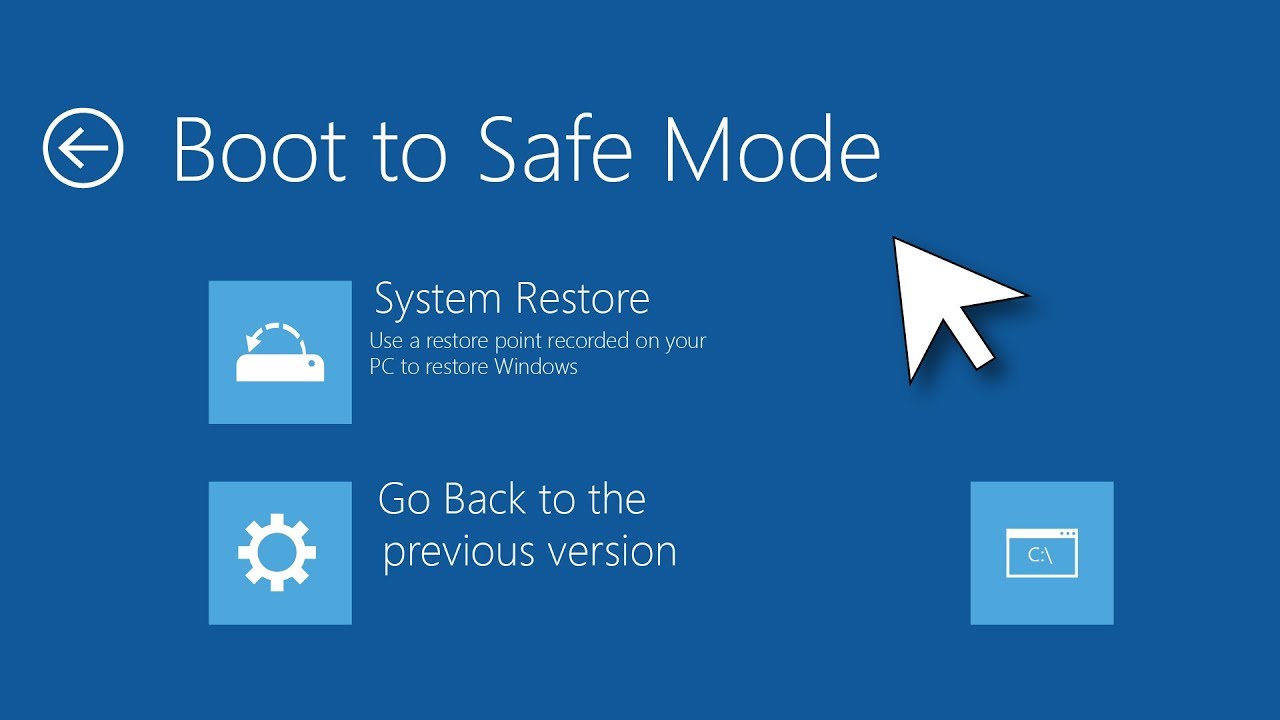Windows Update is an essential part of the Windows operating system, as it provides regular security updates and bug fixes. It is not recommended to permanently disable Windows Update on Windows 10, as this can leave your computer vulnerable to security risks and other issues. However, if you still want to disable Windows Update, you can do so by following these steps:
- Open the Start menu and type “Services” in the search box.
- Click on the “Services” app in the search results.
- In the Services window, scroll down to find the “Windows Update” service.
- Right-click on the “Windows Update” service and select “Properties”.
- In the Properties window, change the “Startup type” to “Disabled”.
- Click on the “Stop” button to stop the service.
- Click on “Apply” and then “OK” to save the changes.
Note: Disabling Windows Update will prevent your computer from receiving any future updates, which can leave it vulnerable to security risks and other issues. It is strongly recommended to only disable Windows Update temporarily, if needed, and to re-enable it as soon as possible.
Why is it not recommended to permanently disable Windows Update on Windows 10?
- Permanently disabling Windows Update on Windows 10 can leave your computer vulnerable to security risks and other issues. Windows Update provides regular security updates and bug fixes that help protect your computer from malicious software, vulnerabilities, and other threats. By disabling Windows Update, you are essentially leaving your computer without access to these important updates, which can make it easier for attackers to gain access to your system.
Can I still receive security updates if I disable Windows Update?
- No, you will not be able to receive security updates if you disable Windows Update. Windows Update is the primary mechanism by which Microsoft provides security updates to its users, and disabling it will prevent your computer from receiving these important updates. This can leave your computer vulnerable to security risks and other issues.
How do I temporarily disable Windows Update on Windows 10?
To temporarily disable Windows Update on Windows 10, follow these steps:
- Open the Start menu and type “Services” in the search box.
- Click on the “Services” app in the search results.
- In the Services window, scroll down to find the “Windows Update” service.
- Right-click on the “Windows Update” service and select “Properties”.
- In the Properties window, change the “Startup type” to “Manual” or “Disabled”.
- Click on the “Stop” button to stop the service.
- Click on “Apply” and then “OK” to save the changes.
Note: This will only temporarily disable Windows Update. The service will start again automatically the next time you restart your computer, unless you change the startup type to “Disabled”.
Can I still use the Windows Update settings page if I disable Windows Update?
- No, you will not be able to access the Windows Update settings page if you disable Windows Update. The settings page is part of the Windows Update service, and disabling the service will also disable the settings page. If you want to access the settings page, you will need to re-enable the Windows Update service first.
Can I still manually download and install updates if I disable Windows Update?
- No, you will not be able to manually download and install updates if you disable Windows Update. The process of downloading and installing updates is handled by the Windows Update service, and disabling the service will prevent your computer from downloading and installing updates. If you want to install updates manually, you will need to re-enable the Windows Update service first.