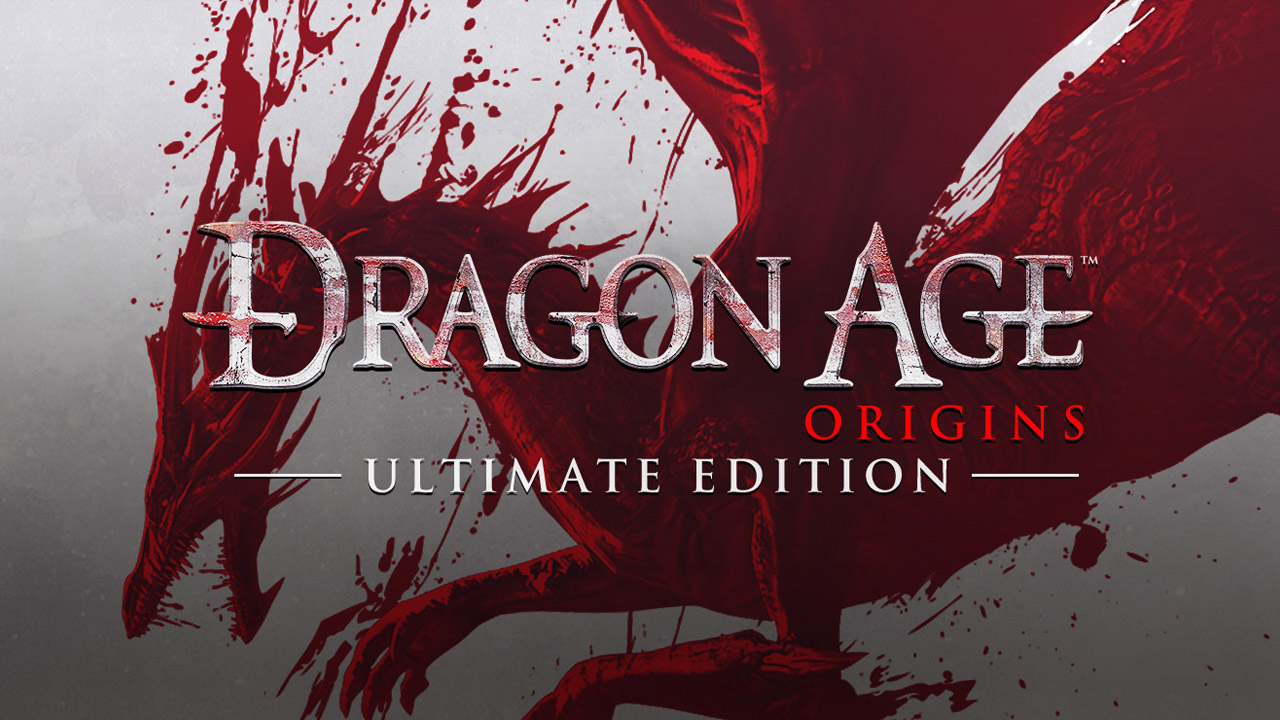This guide provides steps to fix the DLC and improve the performance of Dragon Age: Origins on the Steam version. Here’s a breakdown of the instructions:
Fixing the DLC
- Go to the Steam’s Dragon Age folder by clicking the “browse local files” option.
- Locate the folder named “redist” and open it.
- Run the “DAUServiceSetup_Steam.exe” and “DAOU_UpdateAddinsXML_Steam.exe” files to activate the DLC.
- The DLC should now be registered and visible in the “other campaigns” section. The new content in the main campaign should also be accessible.
4 Gig-patched .exe
- Download the 4 gig patched .exe file from the provided Dropbox link.
- Extract the downloaded file.
- Navigate to the following directory: “C:\Program Files (x86)\Steam\SteamApps\common\Dragon Age Ultimate Edition\bin_ship”.
- Move the extracted .exe file into the “bin_ship” folder, replacing the original .exe file.
DIY Guide
If you prefer to LAA patch the “daorigins.exe” file yourself, follow these steps:
- Download the 1.05 “daorigins.exe” file and the LAA tool from the provided Dropbox links.
- Extract both downloaded .zip files, resulting in the “daorigins.exe” and “4gb_patch.exe” files.
- Move the “daorigins.exe” file into “C:\Program Files (x86)\Steam\SteamApps\common\Dragon Age Ultimate Edition\bin_ship”.
- Run the “4gb_patch.exe” file and select the “daorigins.exe” file when prompted.
- The LAA patching process will be completed.
- The “daorigins.exe” file is now ready for use with the LAA patch.
By following these instructions, you should be able to fix the DLC and enhance the game’s performance in Dragon Age: Origins on the Steam version.
This guide about Dragon Age: Origins - Ultimate Edition was written by
Whodunit.
You can visit the original publication from this link.
If you have any concerns about this guide, please don't hesitate to reach us here.