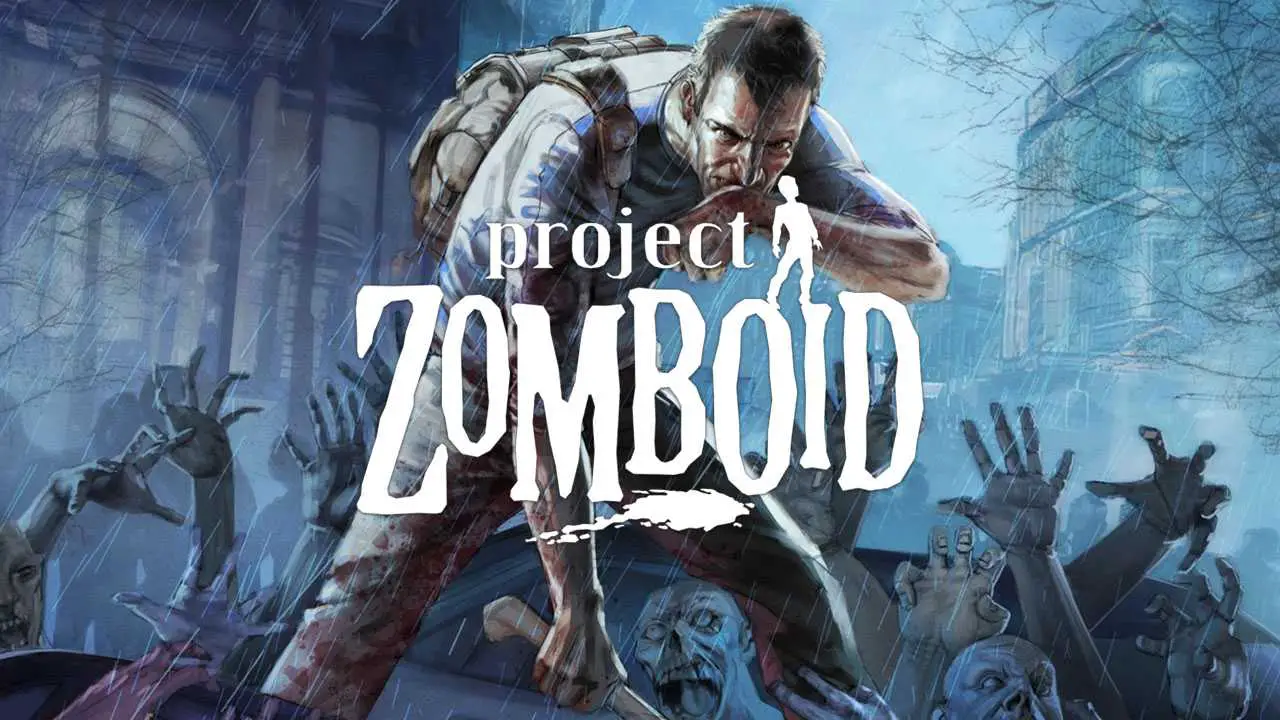This game can cause problems for HDR users on Windows if they try to run it in fullscreen or borderless fullscreen. This guide explains the problem and provides a couple ways to fix it.
Problem
Project Zombiod seems to cause problems on Windows when HDR is enabled. When the game is set to Fullscreen or Borderless Fullscreen, HDR is toggled off every time the window is selected.
In my case, my entire monitor has to reset itself (meaning, it blacks out for 2-3 seconds) every time HDR is toggled on or off. This means that every time I accidentally click off-screen or tap the windows key by mistake, I get a couple seconds of black screen, and as soon as I click back onto the game, I get another couple seconds of black screen:
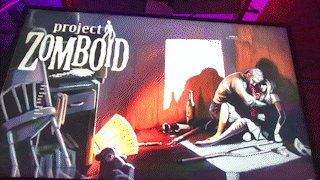
Given the nature of Project Zomboid, a few seconds of black screen is more than enough to guarantee a bite, if not an instant death.
I’ve looked around in the Steam discussion page and noticed I’m not the only one with this issue, and while a few solutions seem to exist, none of them are to my liking. So I put my autism to work on finding an actual solution and came up with one of my own as well. In this guide I’ll share both.
Fix #1: Disable HDR (Easy Mode)
The simplest and most straightforward fix is to just go into your Windows settings and disable HDR entirely. I find this droll, because I paid a lot of money for my HDR monitor, but this is the option for anyone who just wants a one-button fix for the problem.
- Go to Windows Settings
- Select ‘Display’
- Under the ‘Brightness & color’ section look for ‘Use HDR’
- Ensure the button is toggled ‘off’
NOTE: You can toggle it back on manually this way after you’re done playing

Fix #2: Run PZ Windowed (Easy Mode)
The issue of HDR getting turned on/off by the game does not occur when the game is set to Windowed mode. If you can tolerate having the windows titlebar and the taskbar on-screen while you play (I can’t) then you can go to the in-game Options menu and set it to Windowed.

Fix #3: Hack window styles (Chad mode)
If toggling HDR before running the game is too annoying, or if dealing with the distractions of the taskbar and menubar in Windowed mode is just as bad, I came up with another option. We’re going to run the game in Windowed mode, but then we’re going to use a PowerShell script to access some System32 methods to remove the menubar from the game window. The end result will basically look the same as Borderless Fullscreen without the HDR problem.
First, get a copy of my script here.
The script consists of two parts:
- pz.ps1 — PowerShell script file with code to pull methods from user32.dll to search for a window named “Project Zomboid” and apply window styling and sizing
- PZ_Window_Fix.bat — Batch file that launches PowerShell and runs pz.ps1
It doesn’t matter where you put the files, they just need to be in the same folder.
NOTE: My script is written for a 4k monitor. If you have a different screen resolution, you’ll need to make a quick edit first. Use notepad or a similar text editor to open pz.ps1 and change the values at the top from 3840 and 2160 to the width and height of your screen:
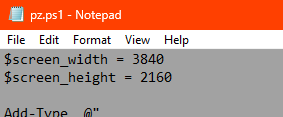
If you have a 1080p screen, for example, you’ll need to change it to 1920 and 1080.
Once you have my script and it’s set to your screen size, launch the game, and make sure it’s running in Windowed mode and the window is not maximized. Then, double-click PZ_Window_Fix.bat and it removes the borders from the game window and fills the screen:
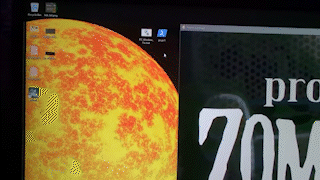
A slight annoyance that I haven’t been able to fix yet is that the taskbar sometimes gets stuck overtop the bottom of the game window even when it’s focused. This can be remedied by going to settings (after you’ve run the script) and changing the resolution back to your screen size.