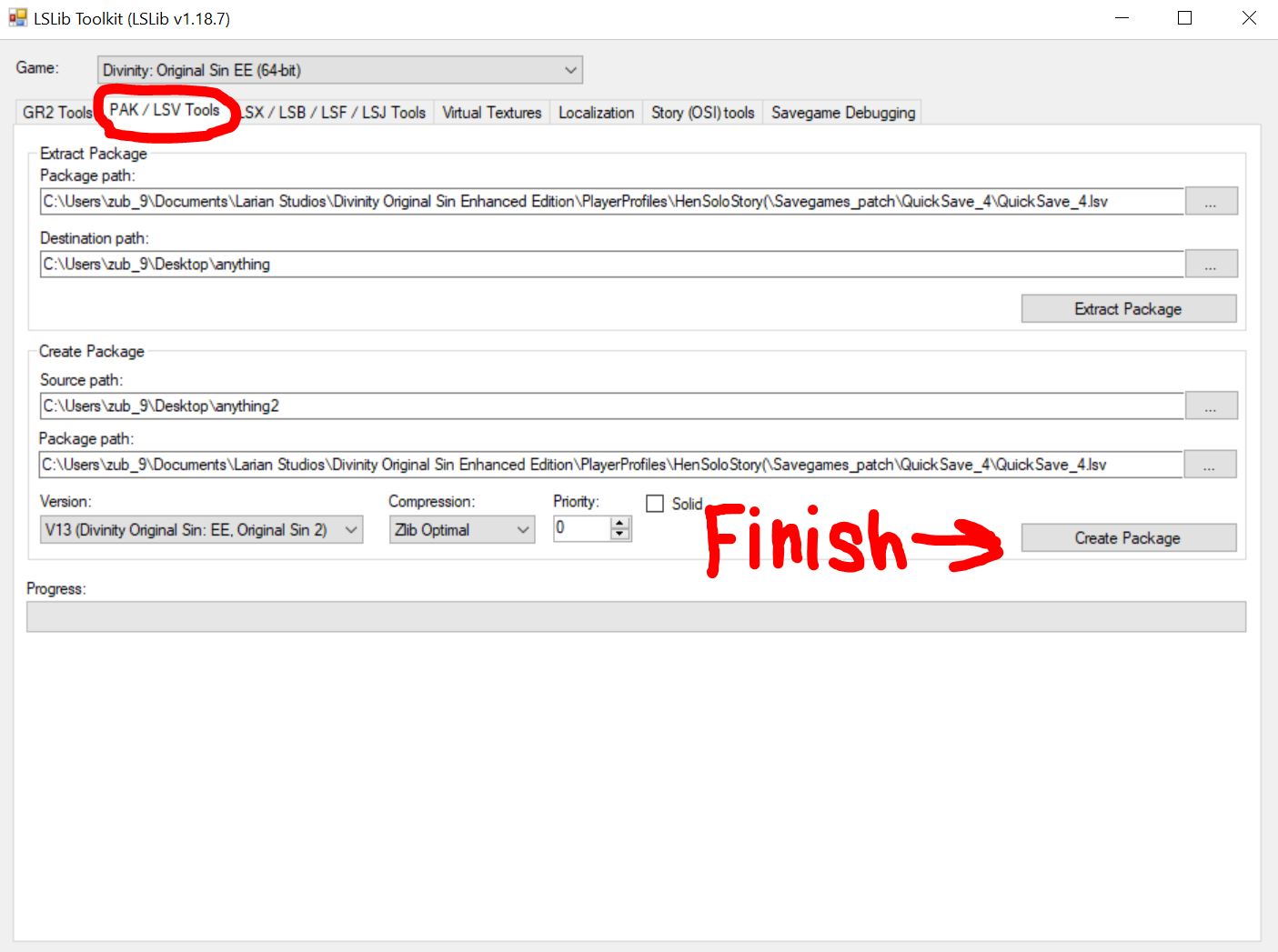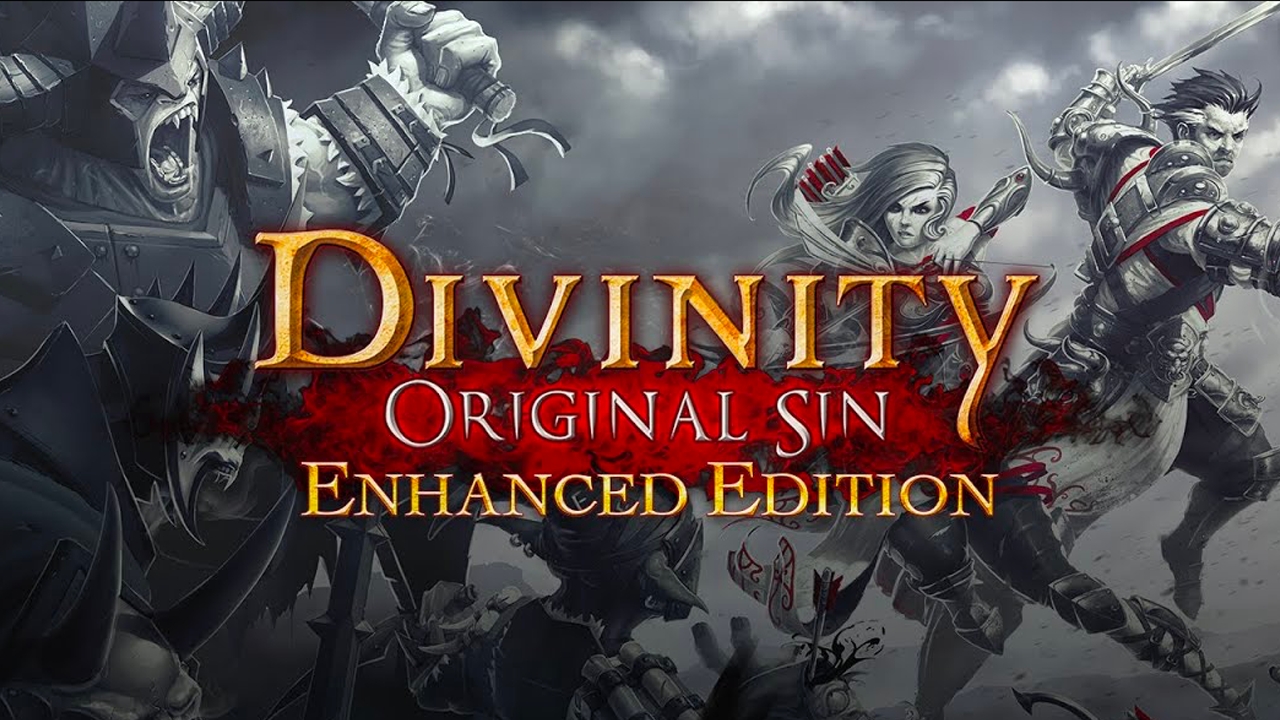This guide will concern a specific quest, The Teleporter Pyramids, but it can be used for other quests if you understand the essence of the guide.
Preparation
To get started, you need to download the program, you don’t need to install anything. Click here.
And create 3 empty folders on your desktop
Go into the game and save it separately for easier find in your save folder.
Here is the path C:\Users\user name\Documents\Larian Studios\Divinity Original Sin Enhanced Edition\PlayerProfiles\Profile Name\Savegames_patch
Step 1
Open the archive and run ConverterApp.exe
Choose Divinity Original Sin EE
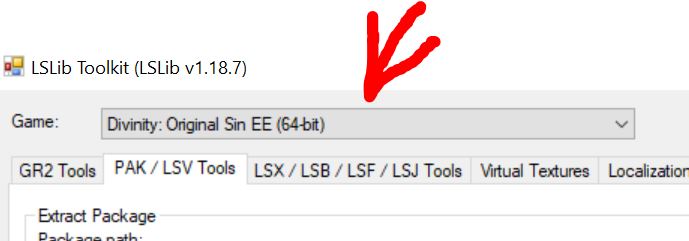
Now go to the tab PAK/LSV Tools and set the values as indicated in the screenshot
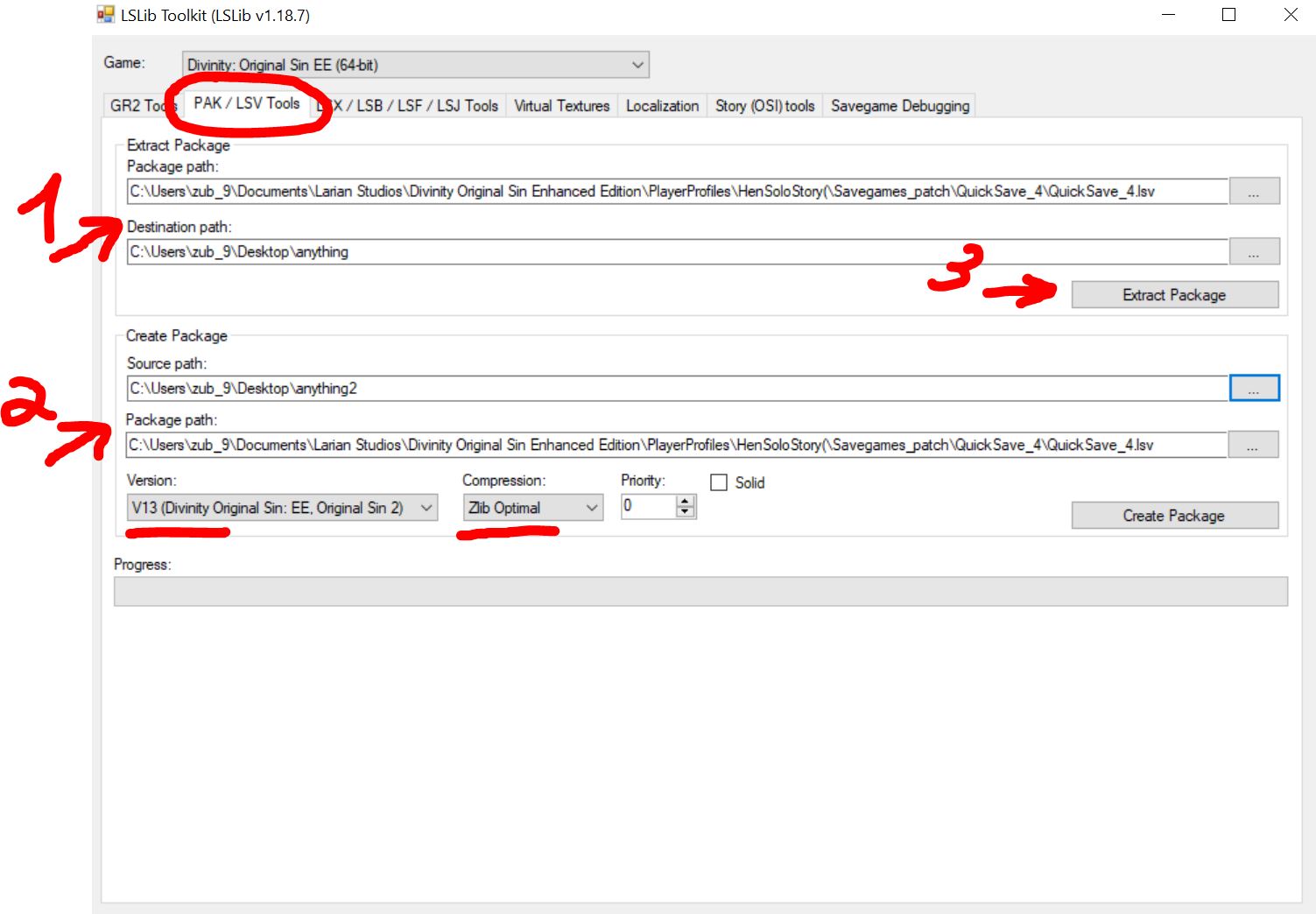
1) In the first line is the path to your save file in the LSV extension
In the second line is the path to the first empty folder that you created on your desktop
2) In the first line, the path to the second empty folder that you created on your desktop
In the second line is the path to your save file in the LSV extension
3) Press the button
Now in your first folder there are files with the LSF extension
Step 2
Now go to the next tab
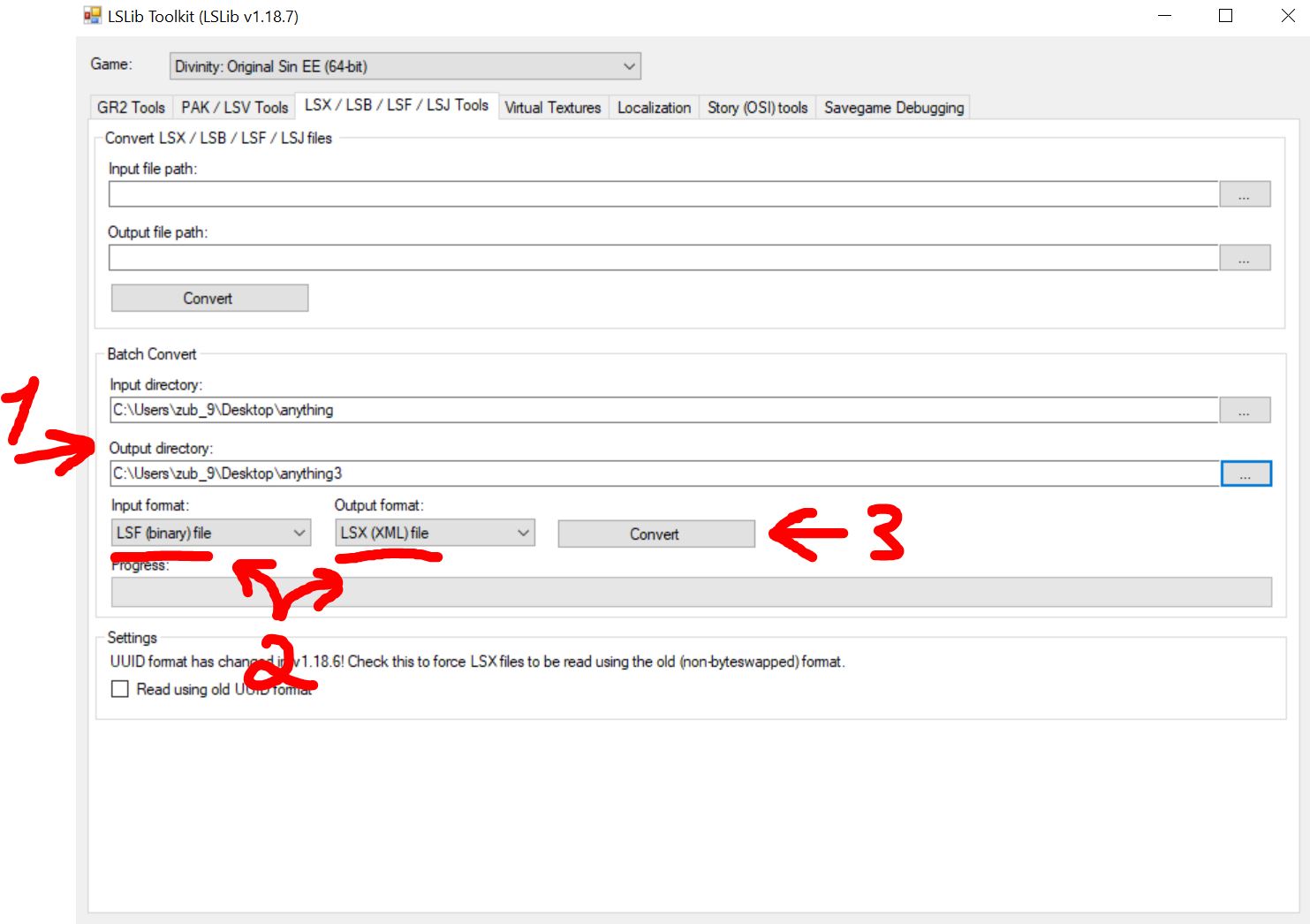
1) In the first line, indicate the path to your first folder on the desktop
In the second line, indicate the path to your third folder, which you should have created, on the desktop
2) Place it as shown in the screenshot
3) Press the button
Now in your third folder there are files with the LSX extension, which can already be opened using notepad
Step 3
Now comes the hard part
Go to the third folder on your desktop and open the globals.lsx file using notepad, press Ctrl + F and look for the keyword associated with the quest, in our case it is “pyramid”, in your case it could be anything, I can’t say for sure What other quests have similar bugs, but they definitely exist.
So here is the line we need with the quest about pyramids
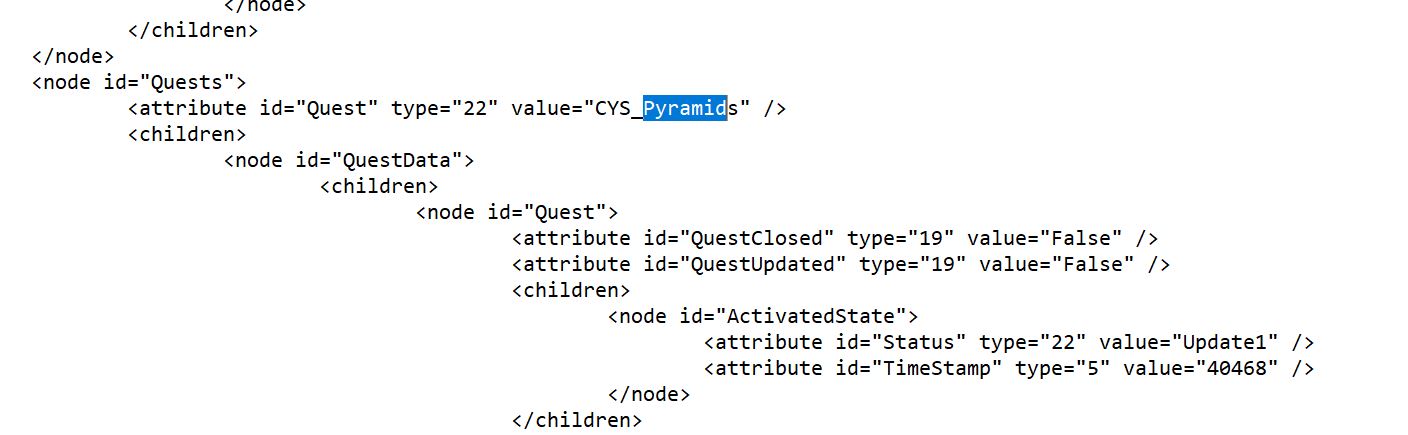
First read the explanation under the screenshot below
Now we need to insert this
<node id=”ActivatedState”>
<attribute id=”Status” type=”22″ value=”Update2″ />
<attribute id=”TimeStamp” type=”5″ value=”40573″ />
</node>
text is EXACTLY as in the screenshot, an extra shift and your safe file may not start or give an error until you correct it, try hard.
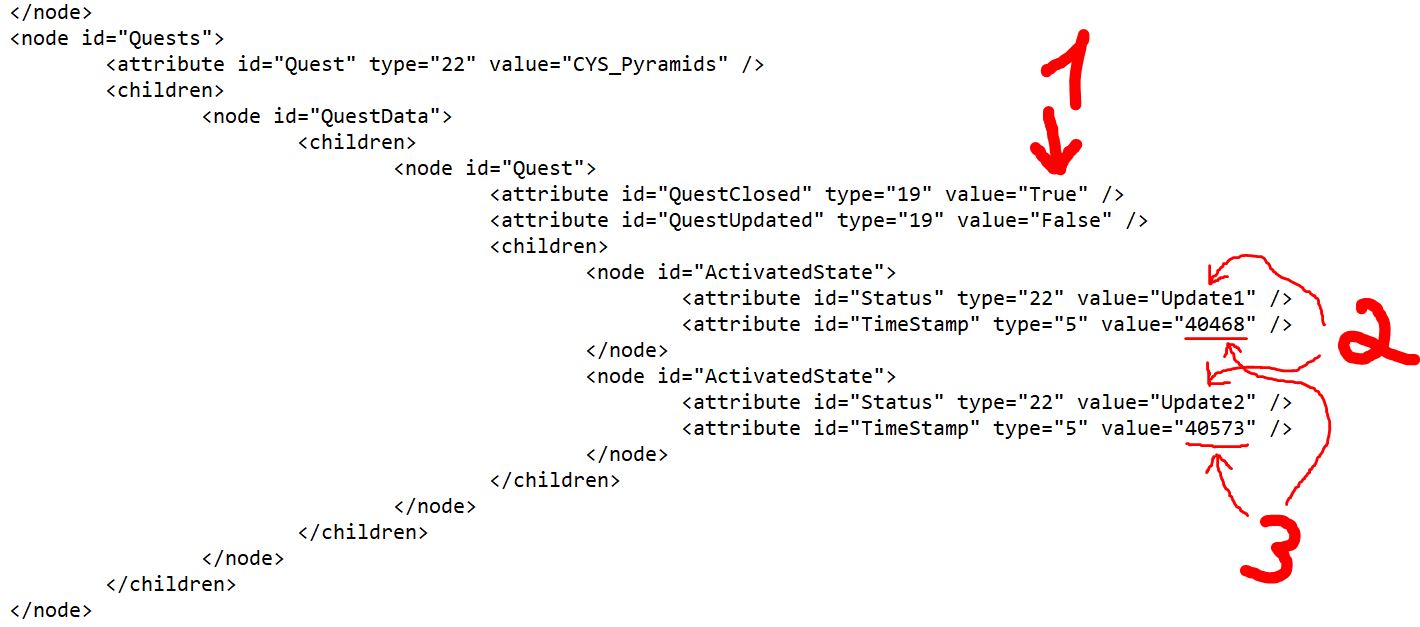
Explanation
1) Here, setting the value to True, your quest will be displayed as completed, but the stage in the journal that should have closed your quest in the usual way will not appear in the journal, if you do not care about the display of stages in the journal, you can not insert the text written above, just set the value to True instead of False, save the file, close it and go to step 4. BUT if this is important to you then read on.
2) These are the stages that are in the quest in our case, the quest has only 2 stages. Update1 is the initial stage, Update2 is the stage that completes the quest.
Important!!!
If you are trying to fix your quest, then google on the wiki how many stages the quest has and for each stage make the same line and change Update3, Update4, Update5 in each etc.
3) 40468 and 40573 are seconds, you will have your own, they indicate when the quest was taken since the start of the game. 40573 I wrote myself, adding 105 seconds to the previous value, you can add by eye, bethink just about how much time has passed between your stages, add that much, it’s not very important, but it’s better to put the difference at least in a minute.
So, if you’ve read this far, you can scroll up and paste the text with stage and replace the time value in it)
Once everything is done, save the file and close it.
Step 4
Now we will repeat the first 2 steps, but do them in reverse
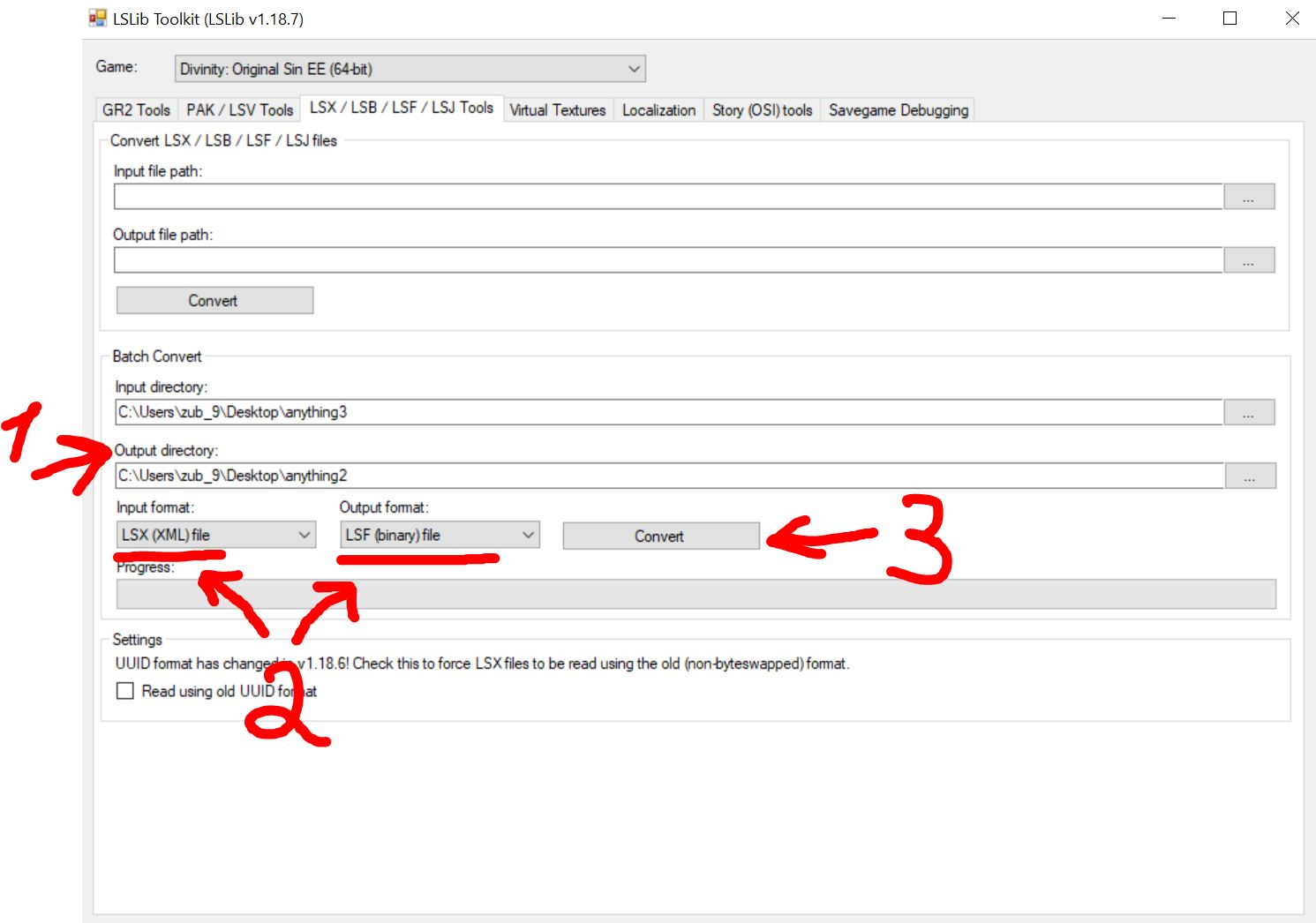
1) In the first line indicate the path to your third folder on the desktop
In the second line indicate the path to your second folder on the desktop
2) Place as shown in the screenshot, just swap them
3) Press the button
We re-encoded the save into an unreadable extension
End
Let’s go to our very first tab and finish this! You don’t need to change anything anymore; we did this already in the first step, unless you closed the program)
At this stage, we archive the expanded save file back into our usual save.